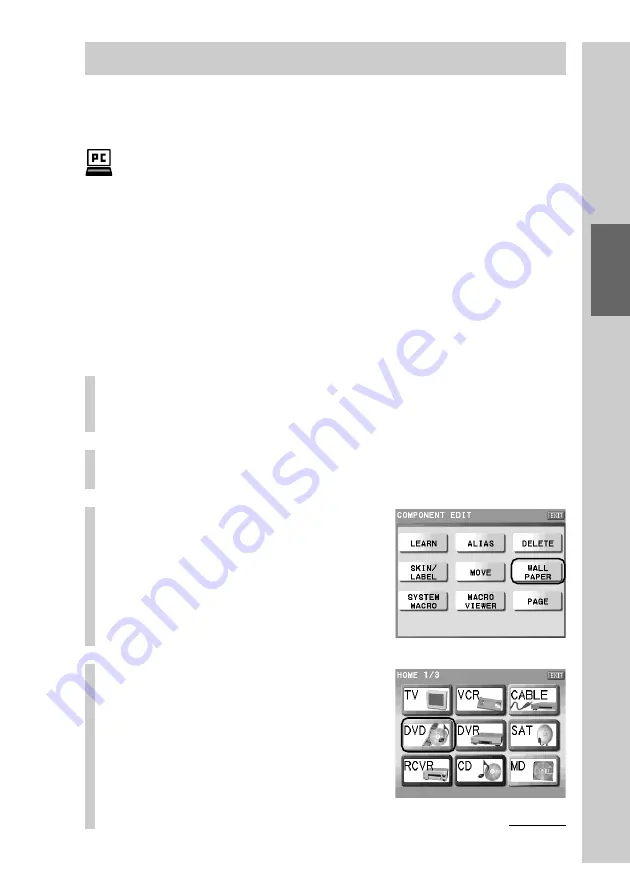
103
Customizing the Display
Setting a wallpaper (WALLPAPER)
The wallpaper (background) for the Component display screen can be set by
selecting from the provided Wallpapers.
With the supplied application “NAVITUS Design”, you can import your original
wallpaper and set it on “NAVITUS Design.” If you set the wallpaper imported on the
computer to the Component display of “NAVITUS Design” on the computer, you can read
the wallpaper to the Remote Commander and select it as the wallpaper of the Component
display. For details on importing of image files for the wallpaper, refer to “Importing an
image file for the wallpaper” in the manual (Help) of “NAVITUS Design.”
Note
The letter color of the Item confirmation area in the display of the Remote Commander is
fixed to white. Note that you cannot see the letters on the Item confirmation area if you
read the wallpaper whose Item confirmation area is white when reading the wallpaper
from “NAVITUS Design” to the Remote Commander.
1
Press the [SET] key for 2 seconds or longer in the
Home display.
The Set display appears.
2
Press the [COMPONENT EDIT] key.
The Component Edit display appears.
3
Press the [WALLPAPER] key.
4
Press the Component key
you want to set a wallpaper
to.
Continued
Summary of Contents for RM-NX7000 Navitus
Page 2: ...2 ...
Page 10: ...10 Getting Started ...
Page 36: ...36 Basic Operations ...
Page 66: ...66 Customizing the Display ...
Page 112: ...112 Convenient operations by programming a series of actions macro for a key button ...
Page 146: ...146 Programming a series of actions macro for a Component List ...
Page 197: ...197 Using a Memory Stick Using a Memory Stick ...
Page 211: ...211 Remote Commander s Other Functions Remote Commander s Other Functions ...
Page 228: ...228 Additional Information ...
Page 249: ......
Page 250: ......
Page 251: ......






























