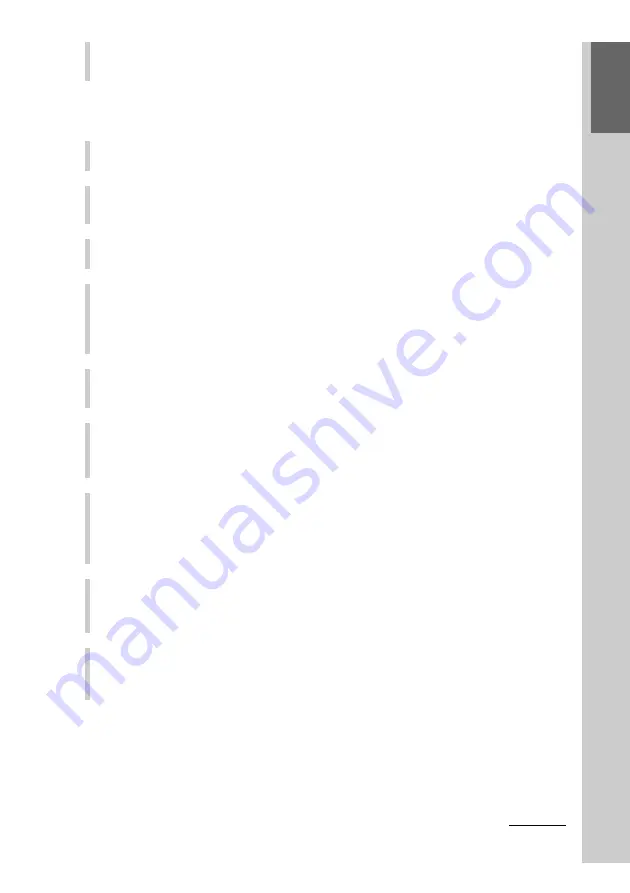
29
Getting Started
Continued
9
Click [Finish].
Installing of the USB driver finishes.
For Windows Millennium Edition users
1
Close all software running on Windows.
2
Insert the supplied CD-ROM in the CD-ROM drive of the computer.
After a moment, “InstallShield Wizard” of “NAVITUS Design” appears.
3
Click [Cancel] to close “InstallShield Wizard” of “NAVITUS Design.”
4
Connect a computer and the Remote Commander using the
supplied USB cable.
The “Found New Hardware” message appears. After a moment, “Add New
Hardware Wizard” appears.
5
Click [Next].
The display for selecting the search method of a driver appears.
6
Select “Search for the best driver for your device.
[Recommended]”, then click [Next].
The display for specifying a driver location appears.
7
Mark only the check box of “Specify a location” and input CD-ROM
drive name in the text box, then click [Next].
The search results of the driver files display appears, and the found driver is
displayed.
8
Click [Next].
Installing of the USB driver starts. The installation complete display appears
when the installation is complete.
9
Click [Finish].
Installing of the USB driver finishes.
Summary of Contents for RM-NX7000 Navitus
Page 2: ...2 ...
Page 10: ...10 Getting Started ...
Page 36: ...36 Basic Operations ...
Page 66: ...66 Customizing the Display ...
Page 112: ...112 Convenient operations by programming a series of actions macro for a key button ...
Page 146: ...146 Programming a series of actions macro for a Component List ...
Page 197: ...197 Using a Memory Stick Using a Memory Stick ...
Page 211: ...211 Remote Commander s Other Functions Remote Commander s Other Functions ...
Page 228: ...228 Additional Information ...
Page 249: ......
Page 250: ......
Page 251: ......
















































