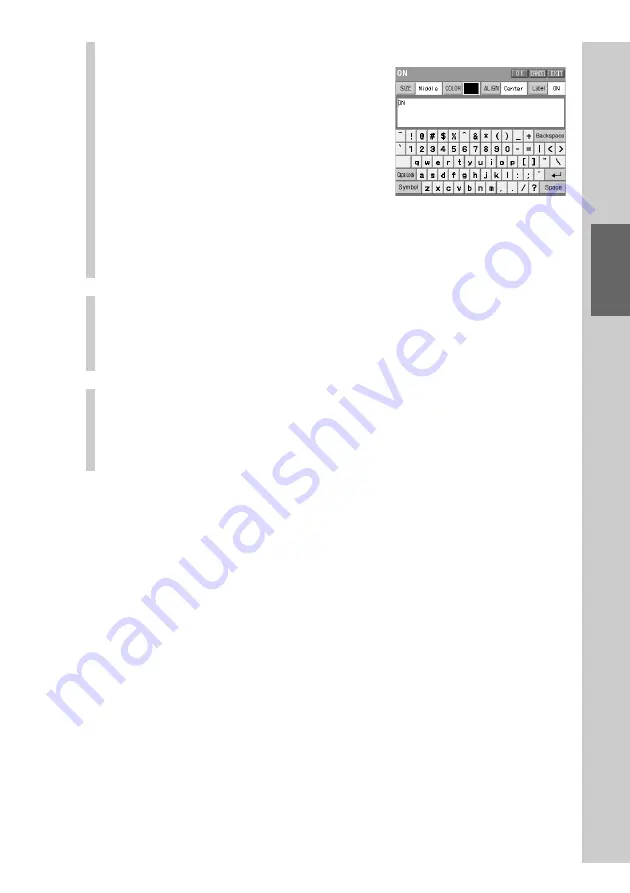
99
Customizing the Display
7
Set the label to be displayed on the function key.
Input letters to the label in the label
setting display by pressing the keyboard
using the supplied Stylus.
For inputting letters to the label, see
“Inputting letters (label setting)” (pages
40 - 41).
Specified settings to the label of the
function key besides the information
described on pages 40 - 41 are as follows.
Letter input
:
Up to 32 letters can be input.
Starting a new line:
Available. Starting a new line is counted as a
letter.
Pictographs:
Can be input. A pictograph is counted as 4 letters.
8
When the label setting is complete, press the [OK]
key.
The skin and label of the function key are set and the display returns to
step 5.
9
To finish all settings, press the COMMANDER OFF
button for 2 seconds or longer.
The display returns to the Home display. Or press the [EXIT] key
repeatedly until the Home display is shown.
Notes on the Zapping Viewer key and List key
• The label and the skin (key appearance and color) cannot be set to the Zapping Viewer
key in the procedure above. The label of the Zapping Viewer key is set in the Zapping
Group attached to the Home display. For further details, see “Step 1: Creating a Zapping
group” (page 176).
• The List key cannot be edited in the steps above. For details on the List key, see
“Programming a series of actions (macro) for a Component List” (page 146).
About the skins imported with “NAVITUS Design”
For skins (imported) other than those set at the factory, only skins imported for a
project can be read to the Remote Commander and selected . You cannot read a
skin imported as the common skin for all projects.
When importing a skin image, you can select whether to import the skin for a
specified project, or import it as the common skin for all projects in the dialog
box of “Options” on “NAVITUS Design.”
For details, see “Changing the NAVITUS Design settings” of the “NAVITUS
Design” Help.
Summary of Contents for RM-NX7000 Navitus
Page 2: ...2 ...
Page 10: ...10 Getting Started ...
Page 36: ...36 Basic Operations ...
Page 66: ...66 Customizing the Display ...
Page 112: ...112 Convenient operations by programming a series of actions macro for a key button ...
Page 146: ...146 Programming a series of actions macro for a Component List ...
Page 197: ...197 Using a Memory Stick Using a Memory Stick ...
Page 211: ...211 Remote Commander s Other Functions Remote Commander s Other Functions ...
Page 228: ...228 Additional Information ...
Page 249: ......
Page 250: ......
Page 251: ......






























