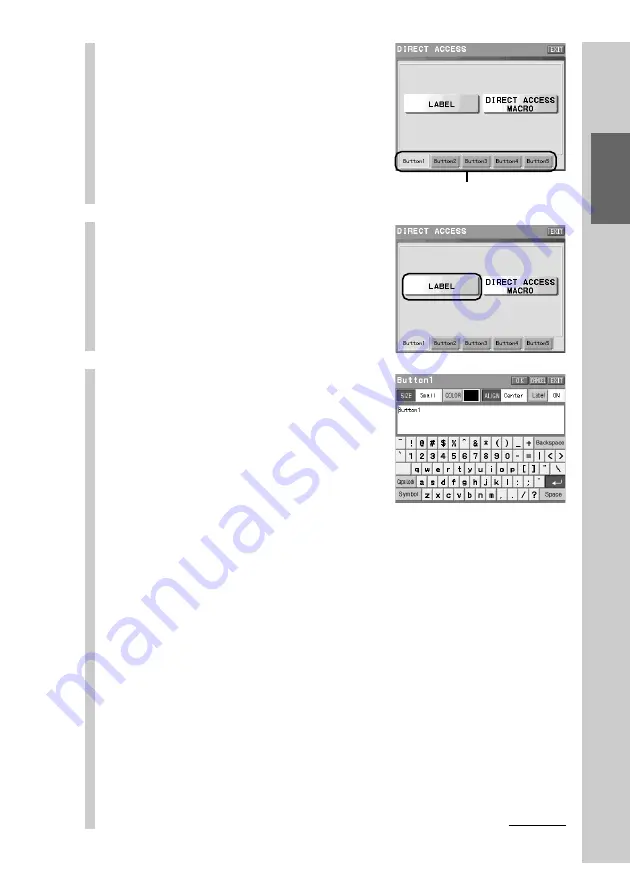
53
Basic Oper
ations
3
Press the tag of a Direct
Access button you want to
set the label to.
For example, set the label by pressing the
[Button1] tag.
Note
You cannot select a tag, even if you press a
Direct Access button on the Remote
Commander.
4
Press the [LABEL] key.
The software keyboard appears in the
display.
5
Set the label of the Direct
Access button.
For inputting letters to the label, see
“Inputting letters (label setting)” (pages
40 - 41).
Specified settings to the label of the
Direct Access button besides the
information described on pages 40 - 41
are as follows.
Letter input
:
Up to 8 letters can be input.
Starting a new line
:
Not available.
Pictographs
:
Can be input. A pictograph is counted as 4 letters.
[SIZE]
:
Not selectable. The letter size is fixed to [Small].
[ALIGN]
:
Not selectable. The letter location is fixed to
[Center].
[COLOR]
:
Select a letter color of your preference.
[Label]
:
Available.
Tags of the Direct Access buttons
Continued
Summary of Contents for RM-NX7000 Navitus
Page 2: ...2 ...
Page 10: ...10 Getting Started ...
Page 36: ...36 Basic Operations ...
Page 66: ...66 Customizing the Display ...
Page 112: ...112 Convenient operations by programming a series of actions macro for a key button ...
Page 146: ...146 Programming a series of actions macro for a Component List ...
Page 197: ...197 Using a Memory Stick Using a Memory Stick ...
Page 211: ...211 Remote Commander s Other Functions Remote Commander s Other Functions ...
Page 228: ...228 Additional Information ...
Page 249: ......
Page 250: ......
Page 251: ......
















































