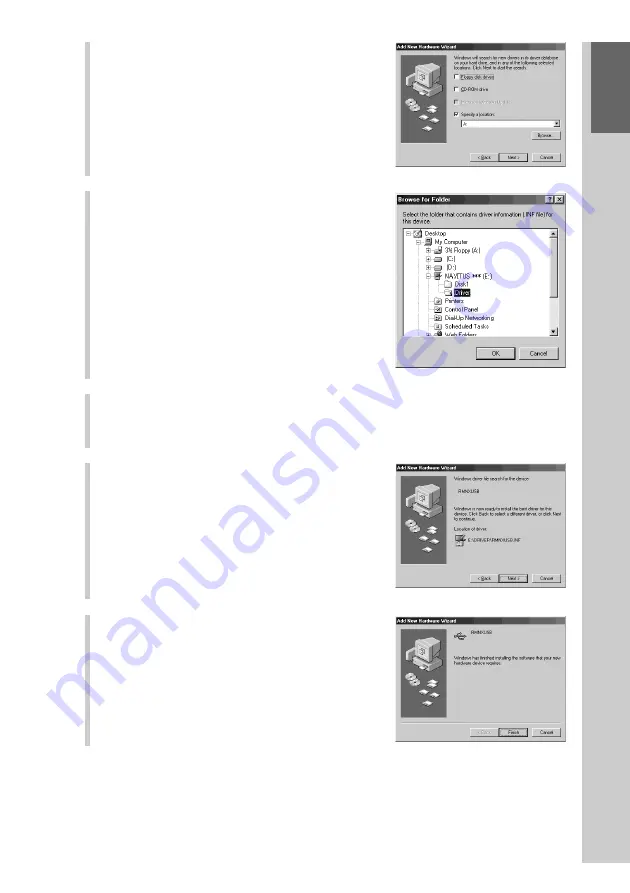
31
Getting Started
7
Mark only the check box of “Specify
a location”, then click [Browse].
The “browse for Folder” dialog box
appears.
8
Select the “Driver” folder in “CD-
ROM drive (NAVITUS)”, then click
[OK].
The display returns to the display for
specifying a driver location.
9
Click [Next].
The search results of the driver files display appears, and the found driver is
displayed.
10
Click [Next].
Installing of the USB driver starts. The
installation complete display appears when
the installation is complete.
11
Click [Finish].
Installing of the USB driver finishes.
z
Tip
After clicking [Finish], restarting the computer may be required depending on the
computer. In this case, restart the computer following the on-screen instructions.
Summary of Contents for RM-NX7000 Navitus
Page 2: ...2 ...
Page 10: ...10 Getting Started ...
Page 36: ...36 Basic Operations ...
Page 66: ...66 Customizing the Display ...
Page 112: ...112 Convenient operations by programming a series of actions macro for a key button ...
Page 146: ...146 Programming a series of actions macro for a Component List ...
Page 197: ...197 Using a Memory Stick Using a Memory Stick ...
Page 211: ...211 Remote Commander s Other Functions Remote Commander s Other Functions ...
Page 228: ...228 Additional Information ...
Page 249: ......
Page 250: ......
Page 251: ......






























