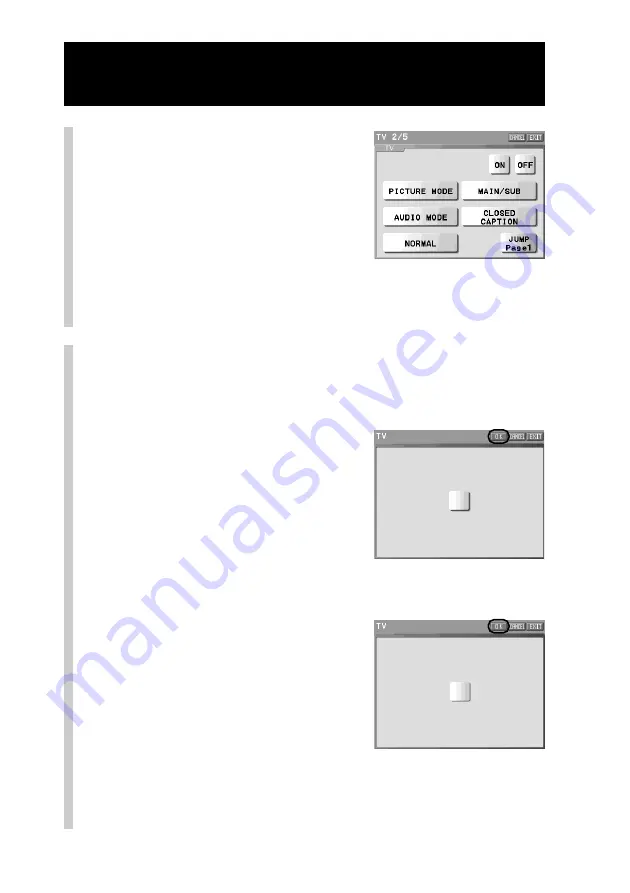
98
Customizing the Component display (COMPONENT EDIT)
Continued
5
Press a function key whose
skin and label you want to
set.
The display for the skin setting appears.
z
Tips
• You can change a page of the display with the NEXT/BACK button on the
Remote Commander.
• Function keys to which you cannot set the skin appear pressed and cannot be
selected. If you press one of these keys, a beep sounds twice.
6
Select a skin for the function key from the
provided skins.
Set two kinds of skin: a skin that appears released (normal skin) and then
a skin that appears pressed (pressed skin).
1 Select a
normal skin
to be set.
Only one skin appears in the center of
the display. To display the next skin,
press the NEXT button on the Remote
Commander. To display the previous
skin, press the BACK button.
2 Press the [OK] key.
3 Select a
pressed skin
to be set.
Only one skin appears in the center of
the display. To display the next skin,
press the NEXT button on the Remote
Commander. To display the previous
skin, press the BACK button.
4 Press the [OK] key.
Notes
• A skin is displayed from the provided skins only of the size that can be assigned
in the space selected in step 5.
• You cannot select a pressed skin of a different size from that of a normal skin.
m
Normal skin
Pressed skin
Summary of Contents for RM-NX7000 Navitus
Page 2: ...2 ...
Page 10: ...10 Getting Started ...
Page 36: ...36 Basic Operations ...
Page 66: ...66 Customizing the Display ...
Page 112: ...112 Convenient operations by programming a series of actions macro for a key button ...
Page 146: ...146 Programming a series of actions macro for a Component List ...
Page 197: ...197 Using a Memory Stick Using a Memory Stick ...
Page 211: ...211 Remote Commander s Other Functions Remote Commander s Other Functions ...
Page 228: ...228 Additional Information ...
Page 249: ......
Page 250: ......
Page 251: ......
















































