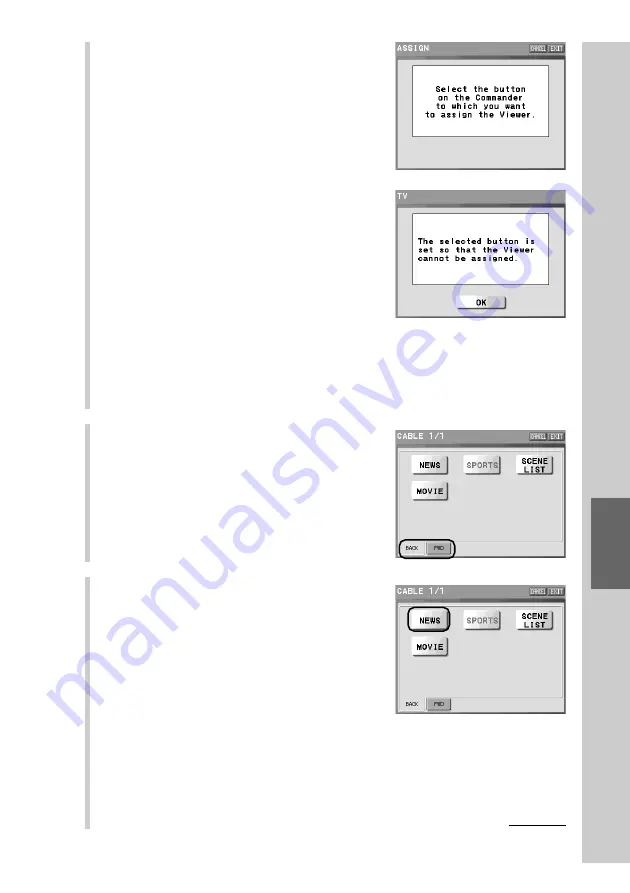
195
Easy selection of a series of actions
(macr
o) pr
ogr
ammed for Zapping (ZAPPING)
5
Press a function button you want to
assign a Zapping group to.
■
If you press a function button to
which the Zapping viewer cannot be
assigned
A message appears. A button for which
learned data or a macro, etc., has been
programmed cannot become an Assign
button and you cannot assign the Zapping
viewer to that button.
If you press the [OK] key, the display
returns to the previous one. Select another
function button, or erase learned data or a
macro, etc., programmed for the function
button.
6
Select the direction to call up the
Zapping elements by pressing a tag.
Select the [FWD] (forward) or [BACK]
(backward) tag.
If you press the [CANCEL] key, the display
returns to step 5 without reading for
assignment.
7
Press a Zapping group you want to
assign to the function button.
The display for confirmation of setting
contents of the Assign button.
Continued
Summary of Contents for RM-NX7000 Navitus
Page 2: ...2 ...
Page 10: ...10 Getting Started ...
Page 36: ...36 Basic Operations ...
Page 66: ...66 Customizing the Display ...
Page 112: ...112 Convenient operations by programming a series of actions macro for a key button ...
Page 146: ...146 Programming a series of actions macro for a Component List ...
Page 197: ...197 Using a Memory Stick Using a Memory Stick ...
Page 211: ...211 Remote Commander s Other Functions Remote Commander s Other Functions ...
Page 228: ...228 Additional Information ...
Page 249: ......
Page 250: ......
Page 251: ......






























