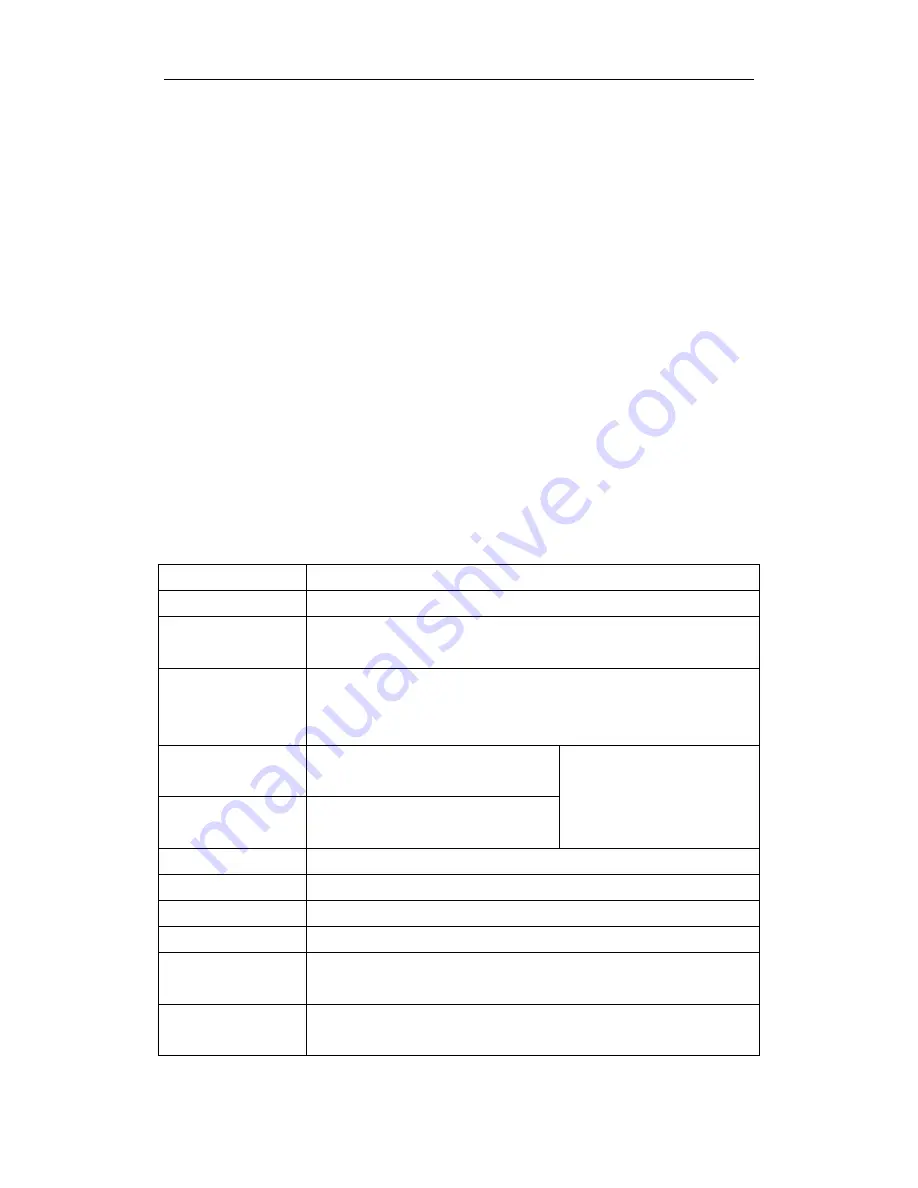
31
“[ ]” in the command line, such as
[<variable>]
,
{enum1 <variable>| enum2}
,
[option1
[option2]], etc.
Here are examples for some actual configuration commands:
y
show calendar
, no parameters required. This is a command with only a
keyword and no parameter, just type in the command to run.
y
vlan <vlan-id>
, parameter values are required after the keyword.
y
duplex {auto|full|half}
, user can enter
duplex half
,
duplex full
or
duplex
auto
for this command.
y
snmp-server community <string>{ro|rw}
, the followings are possible:
snmp-server community
<string>
ro
snmp-server community
<string>
rw
1.2.4 Shortcut Key Support
ES4700 series provides several shortcut keys to facilitate user configuration, such as
up, down, left, right and Blank Space. If the terminal does not recognize Up and Down
keys, ctrl +p and ctrl +n can be used instead.
Key(s) Function
Back Space
Delete a character before the cursor, and the cursor moves back.
Up “
↑
”
Show previous command entered. Up to ten recently entered
commands can be shown.
Down “
↓
”
Show next command entered. When use the Up key to get
previously entered commands, you can use the Down key to
return to the next command
Left “
←
”
The cursor moves one character to
the left.
Right “
→
”
The cursor moves one character to
the right.
You can use the Left and
Right key to modify an
entered command.
Ctrl +p
The same as Up key “
↑
”.
Ctrl +n
The same as Down key “
↓
”.
Ctrl +b
The same as Left key “
←
”.
Ctrl +f
The same as Right key “
→
”.
Ctrl +z
Return to the Admin Mode directly from the other configuration
modes ( except User Mode).
Ctrl +c
Break the ongoing command process, such as ping or other
command execution.
















































