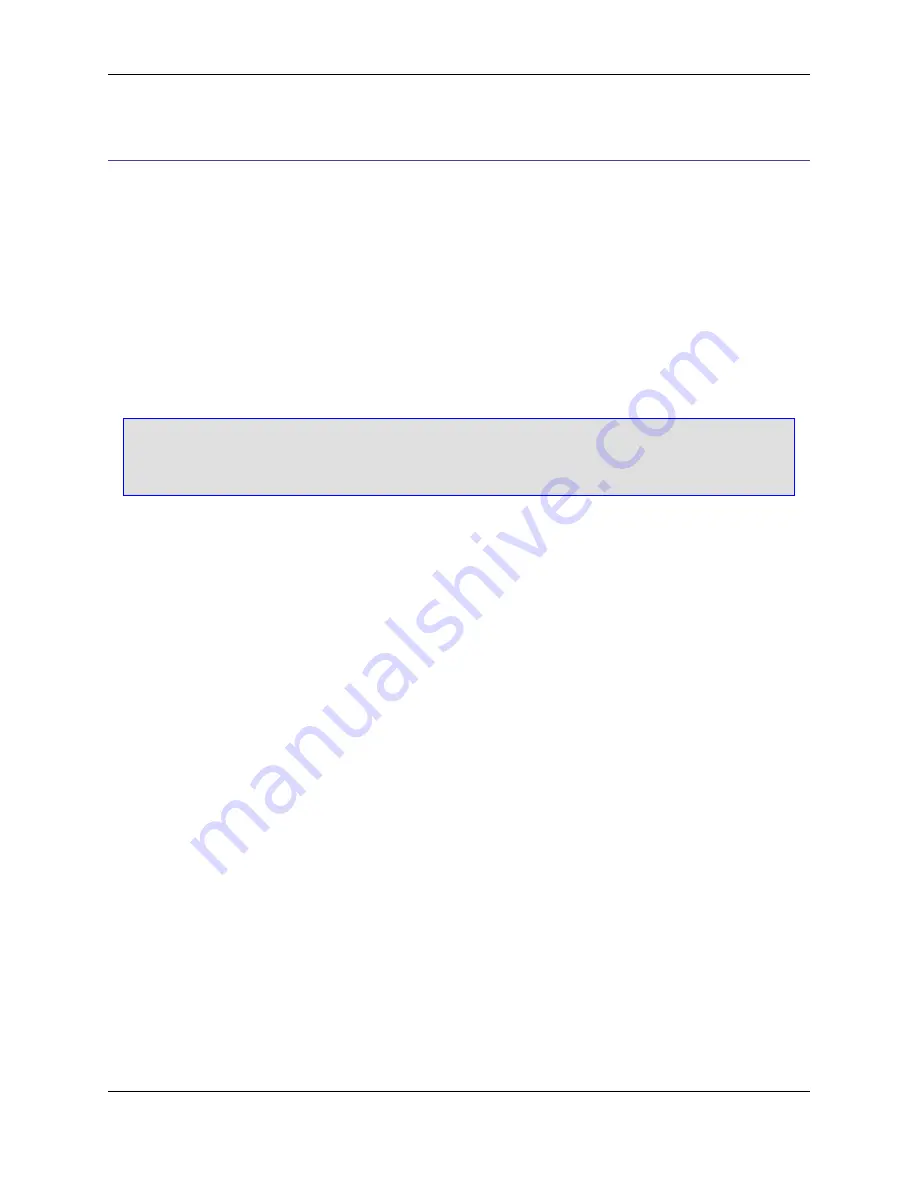
PL/I
This section describes some of the advanced options that are available for the PL/I language.
PL/I Formatting Options
Options are available for the PL/I language file extension, for changing smart indenting and styles for tem-
plate editing. To access these options, from the main menu, click
Window
→
Preferences
, expand
SlickEdit
and click
General
in the tree, then double-click the
File Extension Setup
setting. Choose the
PL/I language extension you wish to work with from the
Extension
drop-down list, then click the
Options
button. The Formatting Options dialog specific to the file extension you have selected will be displayed.
Note
Languages similar to PL/I have similar Formatting Options dialogs which are not specifically doc-
umented.
The PL/I Formatting Options dialog is pictured below.
Figure 7.39. PL/I Formatting Options Dialog
PL/I Formatting Options
303
Summary of Contents for Corev3.3 for Eclipse
Page 1: ...Think Slick Corev3 3 for Eclipse...
Page 2: ......
Page 3: ...SlickEdit Core v3 3 for Eclipse...
Page 5: ......
Page 6: ......
Page 14: ...xii...
Page 20: ...xviii...
Page 22: ...xx...
Page 23: ...Chapter 1 Introduction 1...
Page 41: ...Chapter 3 User Interface 19...
Page 61: ...Chapter 4 User Preferences 39...
Page 80: ...BODY BODY HTML HTMLEOF Restoring Settings on Startup 58...
Page 82: ...60...
Page 83: ...Chapter 5 Context Tagging 61...
Page 97: ...Chapter 6 Editing Features 75...
Page 124: ...Code Templates 102...
Page 238: ...Figure 6 49 Test Parsing Configuration Example 1 C Refactoring 216...
Page 241: ...Figure 6 51 Test Parsing Configuration Example 3 Reviewing Refactoring Changes 219...
Page 250: ...228...
Page 251: ...Chapter 7 Language Specific Editing 229...
Page 328: ...306...
Page 329: ...Chapter 8 Tools and Utilities 307...
Page 350: ...328...
Page 351: ...Chapter 9 Macros and Macro Programming 329...
Page 360: ...338...
Page 361: ...Chapter 10 SlickEdit Core Dialogs 339...
Page 375: ...Find and Replace View 353...
Page 491: ...Chapter 11 Appendix 469...
Page 567: ......
Page 568: ......
















































