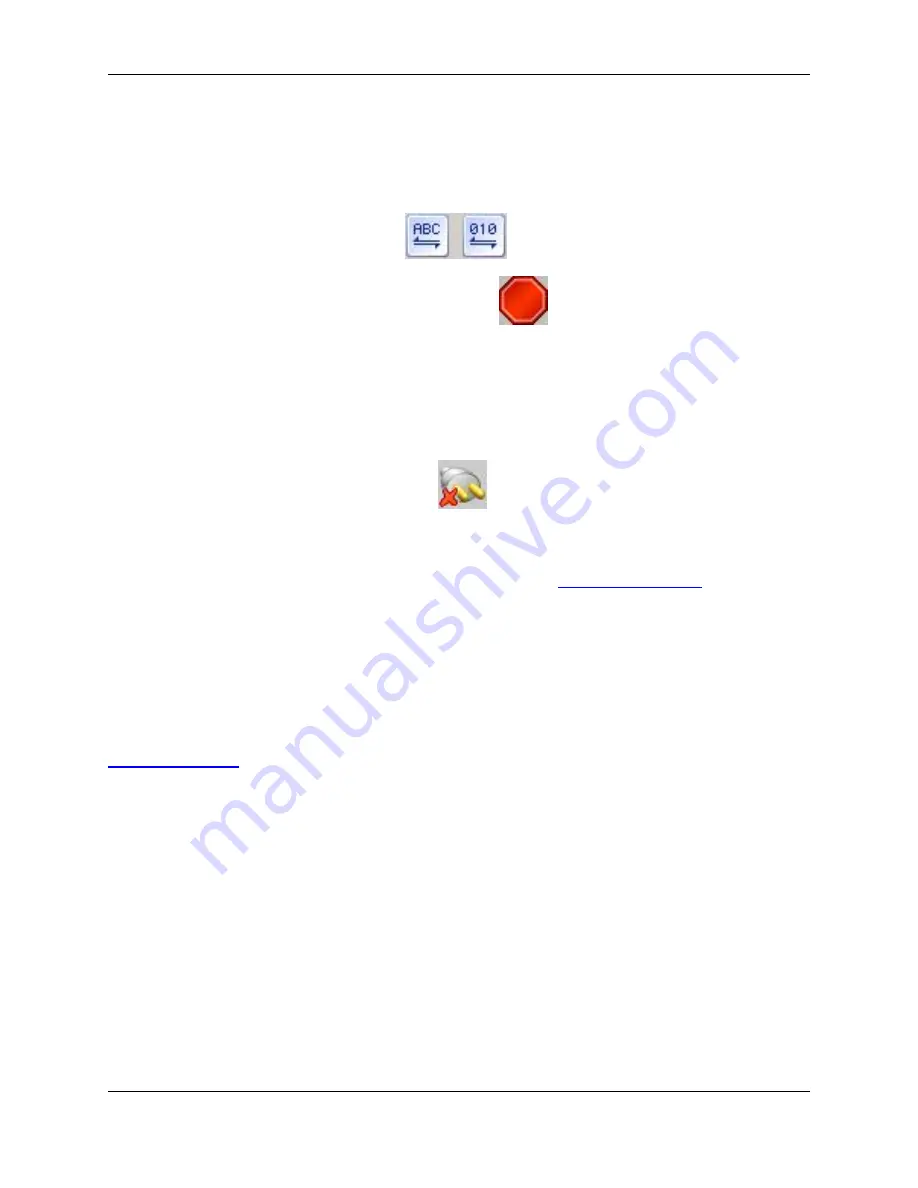
3. Click
Connect
. The FTP view displays the content of the remote directory.
4. Toggle the
ASCII Transfer mode
button to transfer text files. When in ASCII transfer mode, line ending
characters may be translated.
5. Toggle the
Binary Transfer mode
button
to transfer images and executables.
6. To stop the current operation, click the
Stoplight
button
.
Stopping a Connection
To stop a connection, use the FTP view and complete the following steps:
1. Select the connection that you want from the drop-down list at the top of the view window.
2. Click the
Disconnect Current Session
button
.
Opening FTP Files
Before you can open FTP files, you need to start a connection. See
Starting a Connection
above for more
information. After your connection starts, from the FTP view window, right-click on selected files to open
them, to change the directory, or to access more options.
Setting FTP Options
To access FTP options, on the FTP view window, click the button to start a new session. When the Con-
nect dialog is displayed, click the
Default Options
button. The FTP Options dialog will be displayed. See
FTP Options Dialog
for a list of the available options.
Setting FTP Options
320
Summary of Contents for Corev3.3 for Eclipse
Page 1: ...Think Slick Corev3 3 for Eclipse...
Page 2: ......
Page 3: ...SlickEdit Core v3 3 for Eclipse...
Page 5: ......
Page 6: ......
Page 14: ...xii...
Page 20: ...xviii...
Page 22: ...xx...
Page 23: ...Chapter 1 Introduction 1...
Page 41: ...Chapter 3 User Interface 19...
Page 61: ...Chapter 4 User Preferences 39...
Page 80: ...BODY BODY HTML HTMLEOF Restoring Settings on Startup 58...
Page 82: ...60...
Page 83: ...Chapter 5 Context Tagging 61...
Page 97: ...Chapter 6 Editing Features 75...
Page 124: ...Code Templates 102...
Page 238: ...Figure 6 49 Test Parsing Configuration Example 1 C Refactoring 216...
Page 241: ...Figure 6 51 Test Parsing Configuration Example 3 Reviewing Refactoring Changes 219...
Page 250: ...228...
Page 251: ...Chapter 7 Language Specific Editing 229...
Page 328: ...306...
Page 329: ...Chapter 8 Tools and Utilities 307...
Page 350: ...328...
Page 351: ...Chapter 9 Macros and Macro Programming 329...
Page 360: ...338...
Page 361: ...Chapter 10 SlickEdit Core Dialogs 339...
Page 375: ...Find and Replace View 353...
Page 491: ...Chapter 11 Appendix 469...
Page 567: ......
Page 568: ......






























