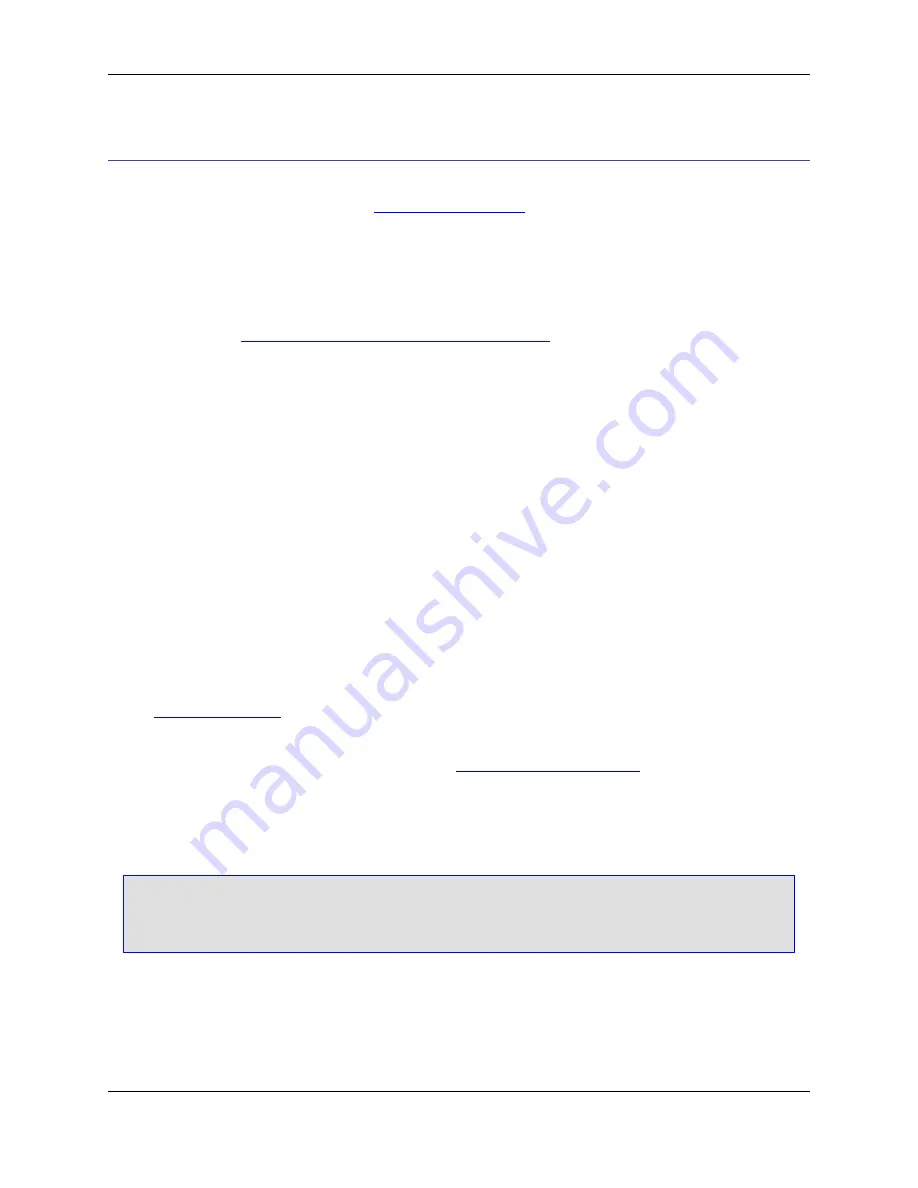
Recorded Macros
There are two types of macros in SlickEdit
®
Core: macros that you record, described below, and macros
that are available for programming (see
Programmable Macros
).
You can automate repetitive tasks by recording a series of SlickEdit Core operations in a macro. After you
create a macro, you can run it, save it, bind it to a key sequence, and/or modify the macro’s source code.
Recording a macro generates Slick-C
®
code for performing the action being recorded. Therefore, record-
ing a macro is also a useful way to discover and implement Slick-C code that controls the behavior of
SlickEdit Core. See
Using Macros to Discover and Control Options
for information.
Recorded Macro Operations
Macros can be recorded, executed, and saved from the
Macro
menu, or you can use commands or pre-
defined key bindings to perform macro operations:
• To start or end macro recording, from the main menu, click
Macro
→
Record Macro
or
Macro
→
Stop
Recording Macro
, respectively. Alternately, you can toggle recording on and off with one of the follow-
ing methods:
• Click the recording indicator
REC
, located along the bottom edge of the editor. When a macro is be-
ing recorded, the recording indicator is active (not dimmed).
• In CUA emulation, press
Ctrl
+
F11
(the key binding associated with the
record_macro_toggle
com-
mand).
• On the SlickEdit Core command line, type
record_macro_toggle
.
See
Recording a Macro
for more information.
• To run the last macro that you recorded, click
Macro
→
Execute last-macro
, press
Ctrl
+
F12
, or use
the
record_macro_end_execute
command. See
Running a Recorded Macro
for more information.
• To display a list of your recorded macros, from which you can edit, run, delete, or bind to a key se-
quence, click
Macro
→
List Macros
, or use the
list_macros
command.
Note
List Macros only shows your "saved" macros, not your last recorded macro or macros created us-
ing
execute_last_macro_key
.
Recording a Macro
To record a macro, simply start the recording, enter the keystrokes you want to record, then end the re-
cording. The instructions below outline the steps.
Recorded Macro Operations
330
Summary of Contents for Corev3.3 for Eclipse
Page 1: ...Think Slick Corev3 3 for Eclipse...
Page 2: ......
Page 3: ...SlickEdit Core v3 3 for Eclipse...
Page 5: ......
Page 6: ......
Page 14: ...xii...
Page 20: ...xviii...
Page 22: ...xx...
Page 23: ...Chapter 1 Introduction 1...
Page 41: ...Chapter 3 User Interface 19...
Page 61: ...Chapter 4 User Preferences 39...
Page 80: ...BODY BODY HTML HTMLEOF Restoring Settings on Startup 58...
Page 82: ...60...
Page 83: ...Chapter 5 Context Tagging 61...
Page 97: ...Chapter 6 Editing Features 75...
Page 124: ...Code Templates 102...
Page 238: ...Figure 6 49 Test Parsing Configuration Example 1 C Refactoring 216...
Page 241: ...Figure 6 51 Test Parsing Configuration Example 3 Reviewing Refactoring Changes 219...
Page 250: ...228...
Page 251: ...Chapter 7 Language Specific Editing 229...
Page 328: ...306...
Page 329: ...Chapter 8 Tools and Utilities 307...
Page 350: ...328...
Page 351: ...Chapter 9 Macros and Macro Programming 329...
Page 360: ...338...
Page 361: ...Chapter 10 SlickEdit Core Dialogs 339...
Page 375: ...Find and Replace View 353...
Page 491: ...Chapter 11 Appendix 469...
Page 567: ......
Page 568: ......






























