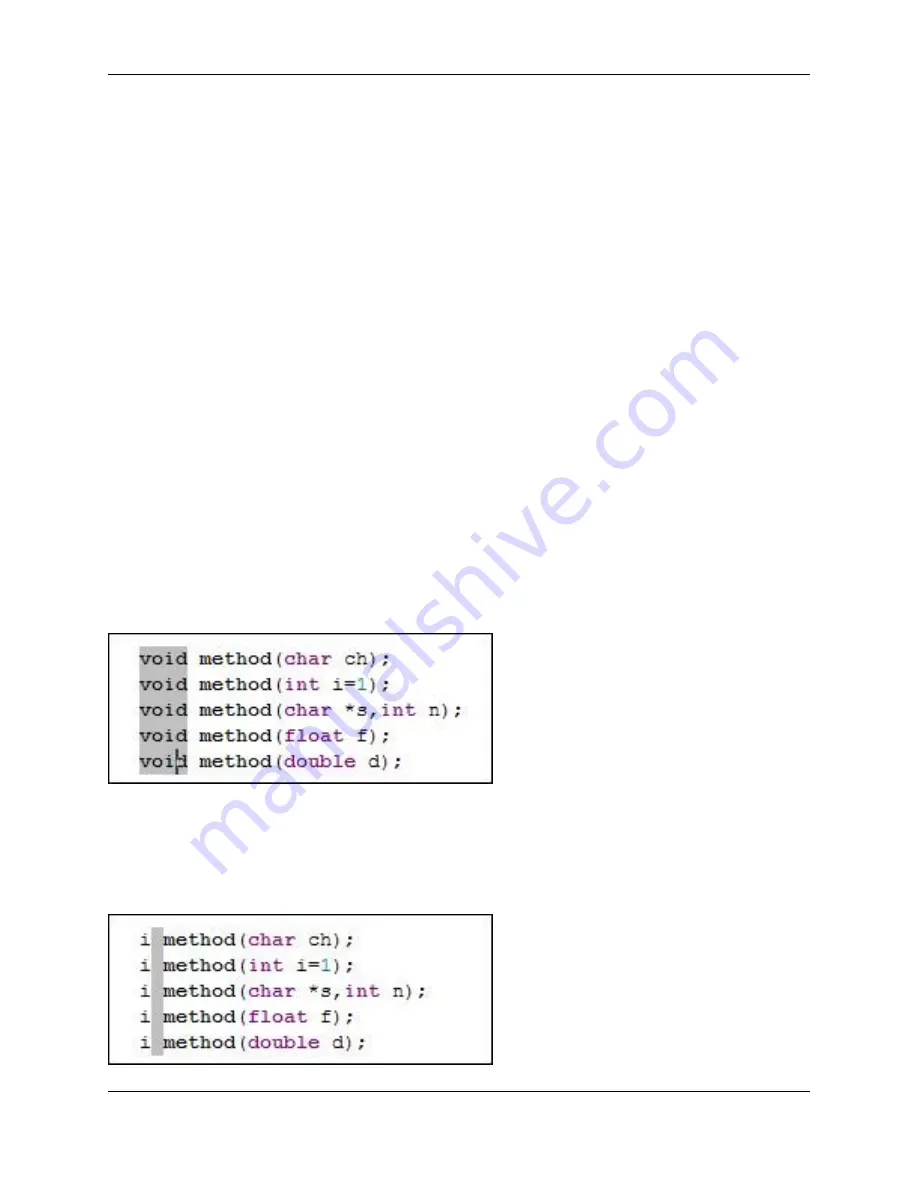
Block selections, also known as column selections, are used to process columns of text. To select a
block, use one of the following methods:
•
Keyboard method
- Position the cursor at the beginning of the text to be selected. Next, enter the
se-
lect_block
command (
Ctrl
+
B
or
Edit
→
Select
→
Block
). Then, move the cursor to the end of the
block to be selected by using the arrow keys (or by using the mouse).
•
Mouse method
- Right-click and drag the text to be selected.
Editing a Block of Text: Block Insert Mode
Block insert mode is useful when you need to edit a block of text instead of just copying or deleting it. Ad-
ditionally, when in this mode, characters you type, as well as other edits (such as backspacing and delet-
ing), apply to the entire block/column selection.
After a block selection is created, you can enter block insert mode by simply typing some characters to in-
sert, or by entering the
block_insert_mode
command (
Edit
→
Other
→
Block Insert Mode
). If the block
selection is more than one column wide, then the initial block selection will be deleted when you type the
first character. This mode also supports use of the keys
Tab
,
Shift
+
Tab
, and
Backspace
.
To cancel out of block insert mode, press the
Esc
key.
The figure below shows an example of a block selection created by right-clicking and dragging to select a
block. Notice the cursor position.
Figure 6.13. Block Insert Mode: Example 1
The figure below shows how the above example changes when you type "i" at the cursor while the block
is selected.
Figure 6.14. Block Insert Mode: Example 2
Selections
127
Summary of Contents for Corev3.3 for Eclipse
Page 1: ...Think Slick Corev3 3 for Eclipse...
Page 2: ......
Page 3: ...SlickEdit Core v3 3 for Eclipse...
Page 5: ......
Page 6: ......
Page 14: ...xii...
Page 20: ...xviii...
Page 22: ...xx...
Page 23: ...Chapter 1 Introduction 1...
Page 41: ...Chapter 3 User Interface 19...
Page 61: ...Chapter 4 User Preferences 39...
Page 80: ...BODY BODY HTML HTMLEOF Restoring Settings on Startup 58...
Page 82: ...60...
Page 83: ...Chapter 5 Context Tagging 61...
Page 97: ...Chapter 6 Editing Features 75...
Page 124: ...Code Templates 102...
Page 238: ...Figure 6 49 Test Parsing Configuration Example 1 C Refactoring 216...
Page 241: ...Figure 6 51 Test Parsing Configuration Example 3 Reviewing Refactoring Changes 219...
Page 250: ...228...
Page 251: ...Chapter 7 Language Specific Editing 229...
Page 328: ...306...
Page 329: ...Chapter 8 Tools and Utilities 307...
Page 350: ...328...
Page 351: ...Chapter 9 Macros and Macro Programming 329...
Page 360: ...338...
Page 361: ...Chapter 10 SlickEdit Core Dialogs 339...
Page 375: ...Find and Replace View 353...
Page 491: ...Chapter 11 Appendix 469...
Page 567: ......
Page 568: ......






























