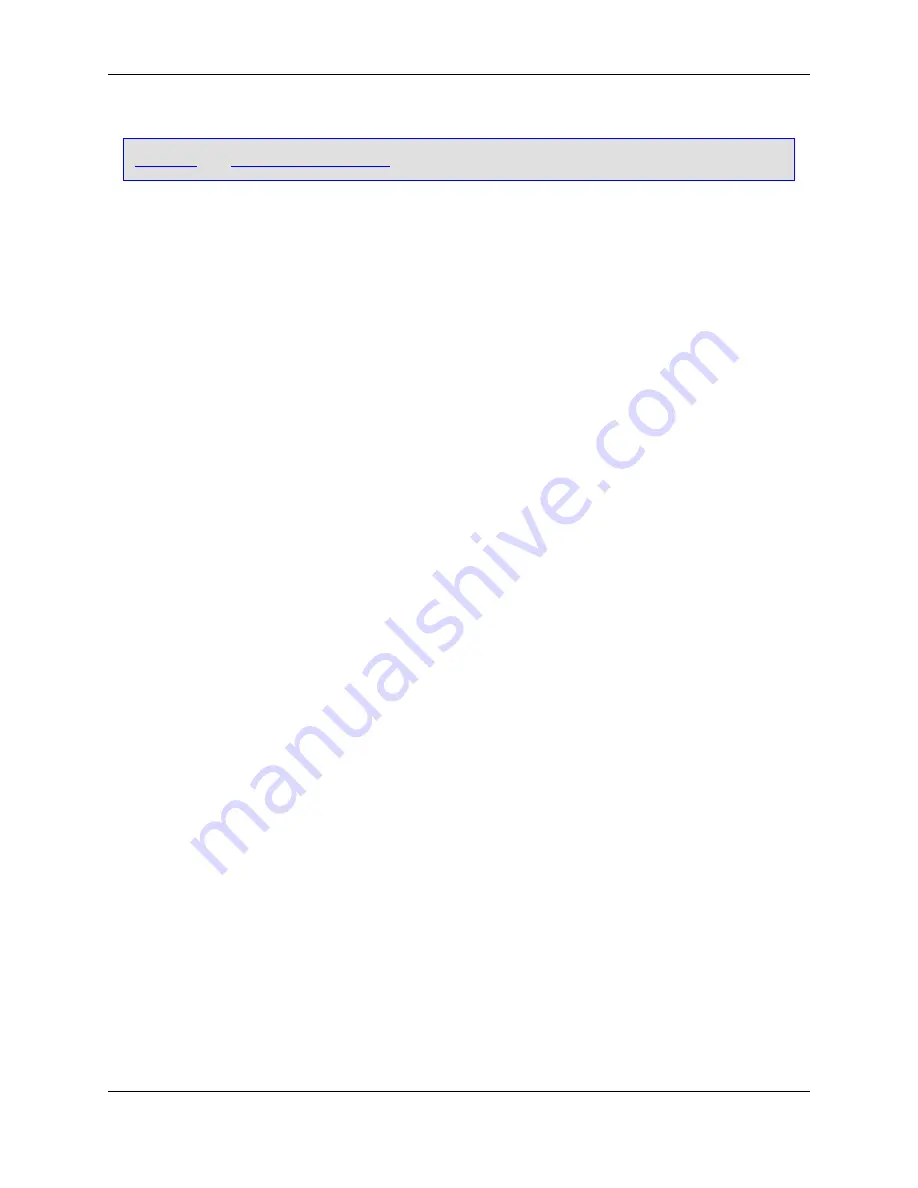
Elements
and
Setting Macro Variables
for more information.
•
Scroll style
- Select from the following options:
•
Smooth horizontal scroll
- When selected, this option specifies that the window should be scrolled
column-by-column when the cursor moves out of view. When this option is deselected, the cursor will
be centered and the text will be scrolled one-fourth the width of the window when the cursor moves
out of view.
•
Smooth vertical scroll
- When selected, this option specifies that the window should be scrolled
line-by-line when the cursor moves out of view. When this option is deselected, the cursor will be
centered and the text will be scrolled half the height of the window when the cursor moves out of
view.
•
Scroll when
- Specifies how close (in number of lines) the cursor may get to the top or bottom of the
window before scrolling occurs. Does not affect horizontal scrolling.
•
Preserve column on top/bottom
- If selected, the
top_of_buffer
(
Ctrl
+
Home
) and
bottom_of_buffer
(
Ctrl
+
End
) commands do not change the column position unless already at the top or bottom of the
buffer.
•
Show tool tips
- If selected, the pop-up tool tip Help messages are displayed when the mouse pointer
rolls over a button.
•
Delay (ms)
- Specifies the delay in tenths of a second before tool tip messages are displayed.
•
Key message delay
- Selecting this option specifies the delay before a prefix key is displayed in tenths
of a second. The prefix key is not displayed if the next key is pressed before the delay specified in this
text box.
•
Hide mouse pointer
- Selecting this option hides the mouse pointer when typing. The mouse pointer is
displayed when moving the mouse or when a dialog box is displayed.
•
Allow drag drop text
- If selected, selected text can be copied or moved by dragging and dropping the
selected text using the left mouse button.
•
Windows 3.1 style open dialog
- (Windows only) When selected, a Windows 3.1-style Open dialog
box is used to open and save files. This dialog does not support all the features of the default Open dia-
log (for example, encoding options are not supported).
•
Line insert style
- SlickEdit Core treats line selections differently than character selections. Line selec-
tions are pasted either above or below the current line, saving you from tediously positioning the cursor
at the beginning or end of a line prior to pasting. When the style is set to
Before
, lines of text are inser-
ted before the current line. When the style is set to
After
(the default), lines of text are inserted after the
current line.
•
Next word style
- When the next word style is set to
Begin
, the
next_word
command (
Ctrl
+
Right
)
places the cursor on the beginning of the next word. When the next word style is set to
End
, the cursor
is placed at the end of the next word.
General Options Dialog
393
Summary of Contents for Corev3.3 for Eclipse
Page 1: ...Think Slick Corev3 3 for Eclipse...
Page 2: ......
Page 3: ...SlickEdit Core v3 3 for Eclipse...
Page 5: ......
Page 6: ......
Page 14: ...xii...
Page 20: ...xviii...
Page 22: ...xx...
Page 23: ...Chapter 1 Introduction 1...
Page 41: ...Chapter 3 User Interface 19...
Page 61: ...Chapter 4 User Preferences 39...
Page 80: ...BODY BODY HTML HTMLEOF Restoring Settings on Startup 58...
Page 82: ...60...
Page 83: ...Chapter 5 Context Tagging 61...
Page 97: ...Chapter 6 Editing Features 75...
Page 124: ...Code Templates 102...
Page 238: ...Figure 6 49 Test Parsing Configuration Example 1 C Refactoring 216...
Page 241: ...Figure 6 51 Test Parsing Configuration Example 3 Reviewing Refactoring Changes 219...
Page 250: ...228...
Page 251: ...Chapter 7 Language Specific Editing 229...
Page 328: ...306...
Page 329: ...Chapter 8 Tools and Utilities 307...
Page 350: ...328...
Page 351: ...Chapter 9 Macros and Macro Programming 329...
Page 360: ...338...
Page 361: ...Chapter 10 SlickEdit Core Dialogs 339...
Page 375: ...Find and Replace View 353...
Page 491: ...Chapter 11 Appendix 469...
Page 567: ......
Page 568: ......
















































