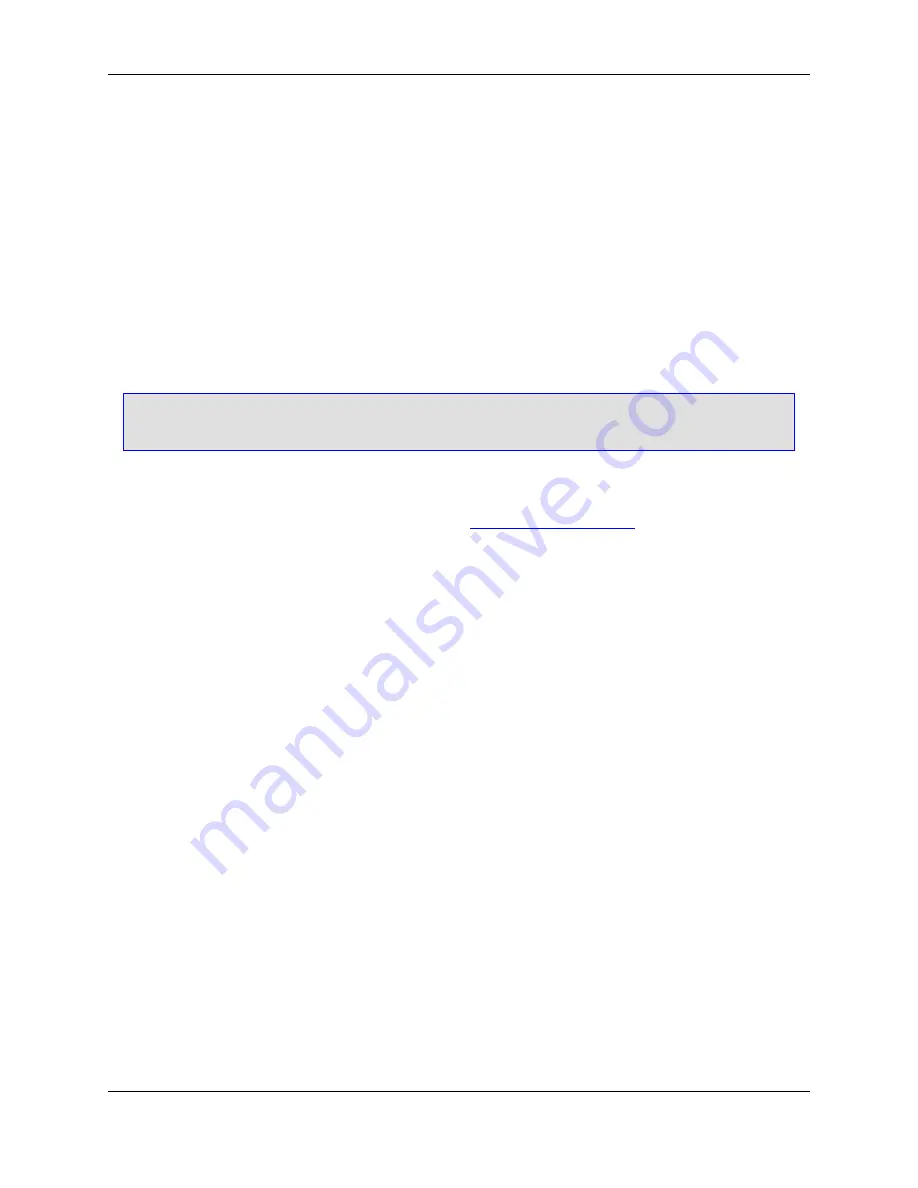
value of the
Add to project
option on the Save As dialog. Check this option on the
Save
tab to have
the
Add to project
check box selected by default each time the dialog is invoked. By default, neither
option is set. If you are using the
save
command to save files, use the switch
+P
to specify this option.
•
Line format
- By default, the line format is set to
Automatic
, which means files are saved "as is" and
there are no changes made to the line end characters. To have line end characters translated when
files are saved, set the file format to
DOS
,
Mac
, or
UNIX
.
When
Automatic
is set (default), the line breaks are saved automatically in the file format appropriate
to the context in which you are working. However, you can designate a file type for the line breaks. For
example, if you are working in Windows and using CVS, using UNIX line breaks will make using CVS
easier. Therefore, set the file format to
UNIX
.
Note
Classic Mac line endings are a single carriage return (ASCII 13).
Backup Tab
The Backup tab is not available in SlickEdit Core. See
File History and Backups
for more information.
AutoSave Tab
The
AutoSave
tab, shown below, contains settings for automatically saving files.
Figure 10.43. File Options: AutoSave Tab
File Options Dialog
426
Summary of Contents for Corev3.3 for Eclipse
Page 1: ...Think Slick Corev3 3 for Eclipse...
Page 2: ......
Page 3: ...SlickEdit Core v3 3 for Eclipse...
Page 5: ......
Page 6: ......
Page 14: ...xii...
Page 20: ...xviii...
Page 22: ...xx...
Page 23: ...Chapter 1 Introduction 1...
Page 41: ...Chapter 3 User Interface 19...
Page 61: ...Chapter 4 User Preferences 39...
Page 80: ...BODY BODY HTML HTMLEOF Restoring Settings on Startup 58...
Page 82: ...60...
Page 83: ...Chapter 5 Context Tagging 61...
Page 97: ...Chapter 6 Editing Features 75...
Page 124: ...Code Templates 102...
Page 238: ...Figure 6 49 Test Parsing Configuration Example 1 C Refactoring 216...
Page 241: ...Figure 6 51 Test Parsing Configuration Example 3 Reviewing Refactoring Changes 219...
Page 250: ...228...
Page 251: ...Chapter 7 Language Specific Editing 229...
Page 328: ...306...
Page 329: ...Chapter 8 Tools and Utilities 307...
Page 350: ...328...
Page 351: ...Chapter 9 Macros and Macro Programming 329...
Page 360: ...338...
Page 361: ...Chapter 10 SlickEdit Core Dialogs 339...
Page 375: ...Find and Replace View 353...
Page 491: ...Chapter 11 Appendix 469...
Page 567: ......
Page 568: ......
















































