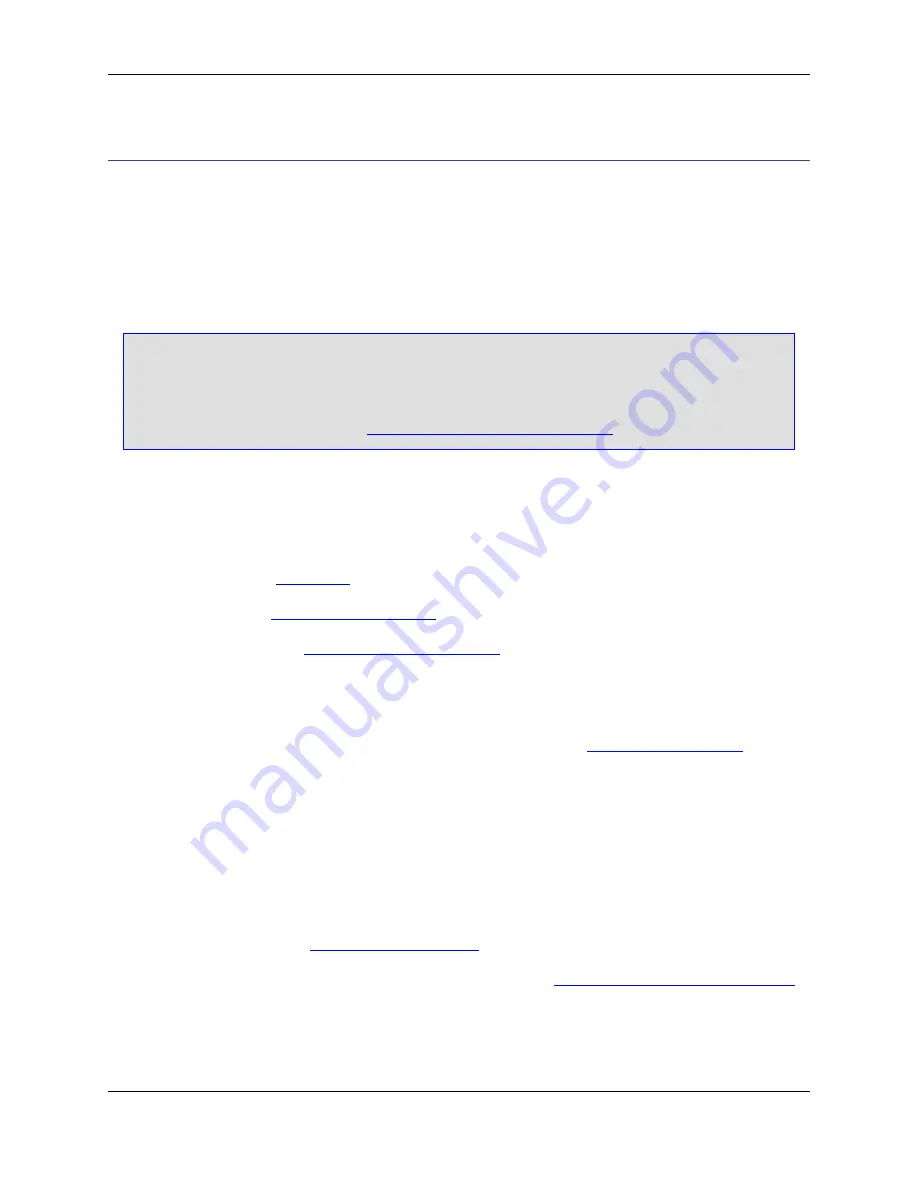
Introduction to User Preferences
SlickEdit
®
Core can be customized to accommodate your own individual preferences. Most user prefer-
ence information is available by clicking
Window
→
Preferences
, expanding
SlickEdit
and clicking
Gen-
eral
in the tree.
User preferences are broken into two categories: preferences that apply to all languages (global prefer-
ences), and preferences that apply to specific language extensions.
Tip
If you are using SlickEdit Core in a multiple user environment, each user must pass a local direct-
ory to eclipse using the command line flag
-vsconfig
. This allows each user to have their own
configuration. If making modifications to
vslick.ini
, make a local copy of this file and place it
in the
-vsconfig
directory file. See
Changing the Configuration Directory
for more information.
Global Preferences
Global preferences that can be set include the following:
• Emulation modes (see
Emulations
)
• Fonts and colors (see
Setting Fonts and Colors
)
• Auto Restore settings (see
Restoring Settings on Startup
)
Other global preferences, such as search settings, selection styles, etc., can be configured by using the
General Options dialog (click
Window
→
Preferences
, expand
SlickEdit
and click
General
in the tree,
then double-click the
General
setting). These options are described in the documentation on a contextual
basis. For a flat listing of the options on the General Options dialog, see
General Options Dialog
.
Extension-Specific Preferences
The behavior of the editor can be customized for files based on specific language extensions. Indent,
Word Wrap, Commenting, Auto-Complete, Context Tagging
®
, and other code-style settings are all exten-
sion-specific. These settings are located on the Extension Options dialog (click
Window
→
Preferences
,
expand
SlickEdit
and click
General
in the tree, then double-click the
File Extension Setup
setting). The
options are described in the documentation on a contextual basis. For a flat listing of the options on the
Extension Options dialog, see
Extension Options Dialog
.
For more information about working with language extensions, see
Language-Specific Editing Overview
.
Global Preferences
40
Summary of Contents for Corev3.3 for Eclipse
Page 1: ...Think Slick Corev3 3 for Eclipse...
Page 2: ......
Page 3: ...SlickEdit Core v3 3 for Eclipse...
Page 5: ......
Page 6: ......
Page 14: ...xii...
Page 20: ...xviii...
Page 22: ...xx...
Page 23: ...Chapter 1 Introduction 1...
Page 41: ...Chapter 3 User Interface 19...
Page 61: ...Chapter 4 User Preferences 39...
Page 80: ...BODY BODY HTML HTMLEOF Restoring Settings on Startup 58...
Page 82: ...60...
Page 83: ...Chapter 5 Context Tagging 61...
Page 97: ...Chapter 6 Editing Features 75...
Page 124: ...Code Templates 102...
Page 238: ...Figure 6 49 Test Parsing Configuration Example 1 C Refactoring 216...
Page 241: ...Figure 6 51 Test Parsing Configuration Example 3 Reviewing Refactoring Changes 219...
Page 250: ...228...
Page 251: ...Chapter 7 Language Specific Editing 229...
Page 328: ...306...
Page 329: ...Chapter 8 Tools and Utilities 307...
Page 350: ...328...
Page 351: ...Chapter 9 Macros and Macro Programming 329...
Page 360: ...338...
Page 361: ...Chapter 10 SlickEdit Core Dialogs 339...
Page 375: ...Find and Replace View 353...
Page 491: ...Chapter 11 Appendix 469...
Page 567: ......
Page 568: ......






























