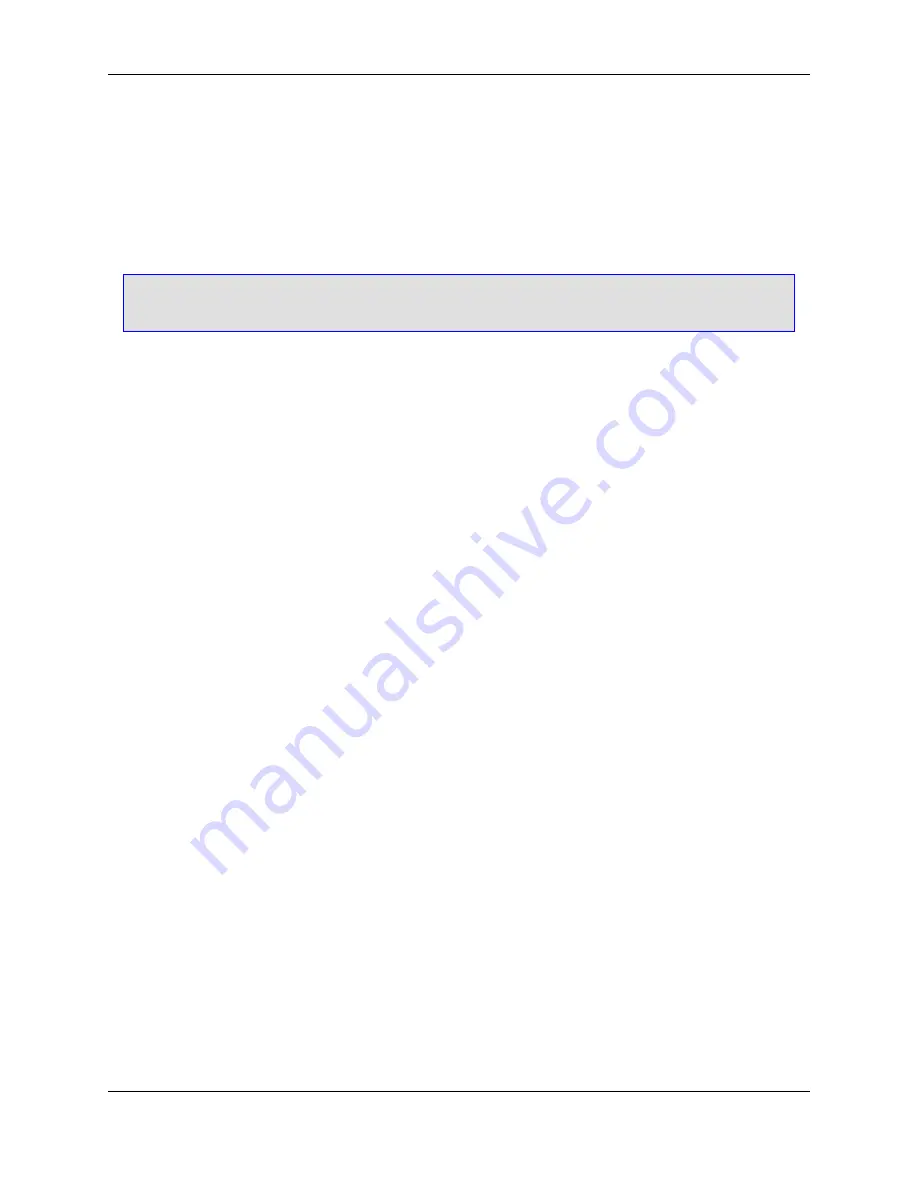
Template Manager Dialog
The Template Manager dialog is made up of the following elements:
•
Categories
- Lists a hierarchy of item categories for installed and user template items.
Note
Installed templates can be viewed but not modified.
•
Templates
- Lists the templates for the currently selected category. When you select a template, you
are able to edit its properties in the lower half of the dialog.
•
Template file
- File name of the currently selected template.
Details Tab
The
Details
tab of the Template Manager dialog contains the following:
•
Name
- Specifies the name for the template item. The name is used in the
Templates
list of the Add
New Item dialog.
•
Description
- Specifies the description for the template item. The description is displayed on the Add
New Item dialog when the template is selected.
•
Default name
- Specifies the default item name when using the Add New Item dialog box.
•
Sort order
- Specifies an order number that is used to sort the template item in relation to other tem-
plate items in a list. Used to sort template items in a category on the Add New Item dialog box. Lower
sort orders are placed ahead of higher sort order values in a sorted list.
Files Tab
Use the
Files
tab of the Template Manager dialog to add, edit, order, and delete files in a template. Files
are created from a template when using the Add New Item dialog, as when adding an item template to a
project.
Add, Edit, Order, and Delete operations are accessible from the buttons on the right side or from the con-
text menu inside the list of files.
Custom Parameters Tab
Use the
Custom Parameters
tab of the Template Manager dialog to add, edit, and delete substitution
parameters in a template. Substitution parameters are used to replace parameter names in the content of
files created from a template with a pre-defined value. Substitution parameters can also be used to form
target file names (
Files
tab).
Add, Edit, and Delete operations are accessible from the buttons on the right side or from the context
Template Manager Dialog
110
Summary of Contents for Corev3.3 for Eclipse
Page 1: ...Think Slick Corev3 3 for Eclipse...
Page 2: ......
Page 3: ...SlickEdit Core v3 3 for Eclipse...
Page 5: ......
Page 6: ......
Page 14: ...xii...
Page 20: ...xviii...
Page 22: ...xx...
Page 23: ...Chapter 1 Introduction 1...
Page 41: ...Chapter 3 User Interface 19...
Page 61: ...Chapter 4 User Preferences 39...
Page 80: ...BODY BODY HTML HTMLEOF Restoring Settings on Startup 58...
Page 82: ...60...
Page 83: ...Chapter 5 Context Tagging 61...
Page 97: ...Chapter 6 Editing Features 75...
Page 124: ...Code Templates 102...
Page 238: ...Figure 6 49 Test Parsing Configuration Example 1 C Refactoring 216...
Page 241: ...Figure 6 51 Test Parsing Configuration Example 3 Reviewing Refactoring Changes 219...
Page 250: ...228...
Page 251: ...Chapter 7 Language Specific Editing 229...
Page 328: ...306...
Page 329: ...Chapter 8 Tools and Utilities 307...
Page 350: ...328...
Page 351: ...Chapter 9 Macros and Macro Programming 329...
Page 360: ...338...
Page 361: ...Chapter 10 SlickEdit Core Dialogs 339...
Page 375: ...Find and Replace View 353...
Page 491: ...Chapter 11 Appendix 469...
Page 567: ......
Page 568: ......
















































