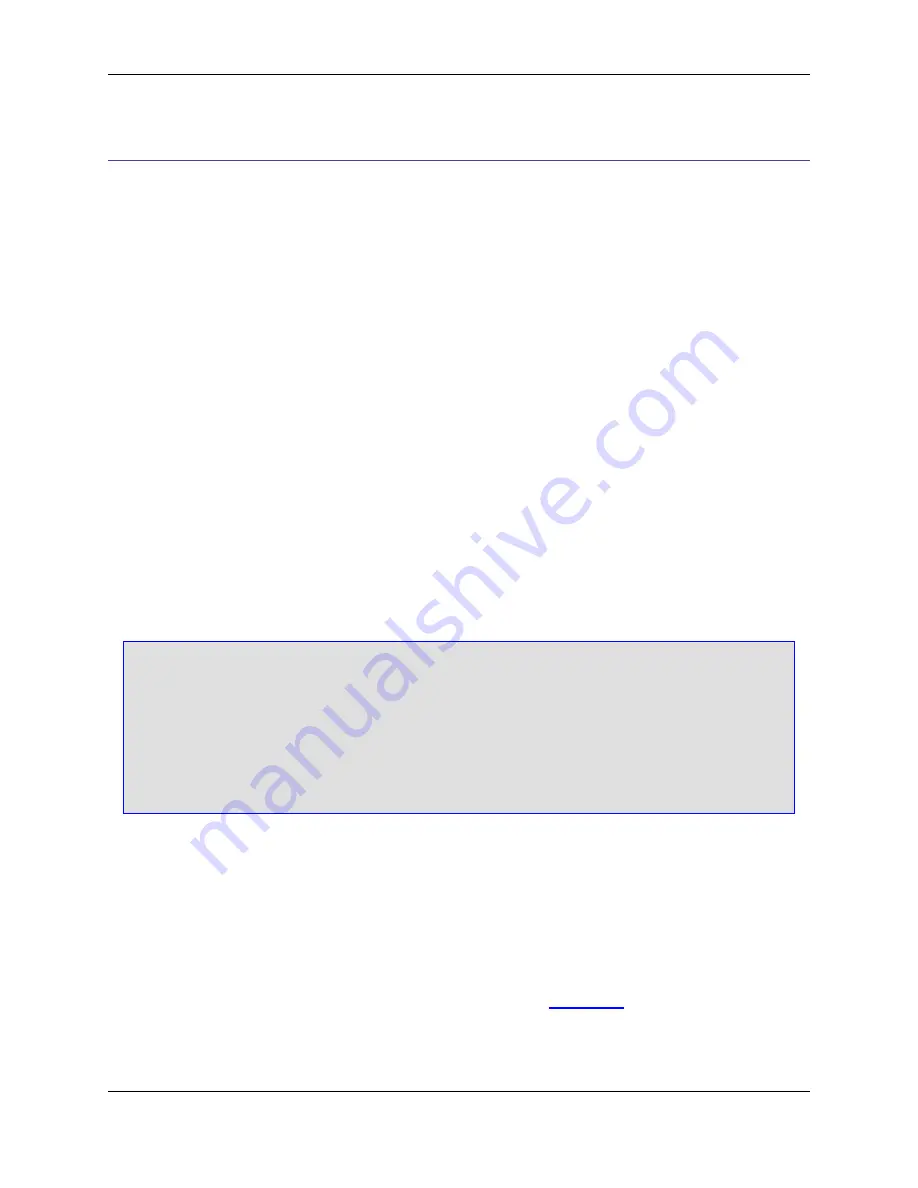
SlickEdit Views
Views complement the file opened in the editor. You can move, resize, and customize views easily. All
the views and perspectives have live connectivity, meaning that if a file name or property in one view is
modified, then that change stays true for that item in every area of the workspace.
Views support editors and provide alternative presentations as well as ways to navigate the information in
your workbench.
Views also have their own menus. To open the menu for a view, click the icon at the left end of the view's
title bar. Some views also have their own toolbars. The actions represented by buttons on view toolbars
only affect the items within that view.
A view might appear by itself, or stacked with other views in a tabbed notebook. You can change the lay-
out of a perspective by opening and closing views and by docking them in different positions in the work-
bench window.
Opening SlickEdit Core Views
Perspectives offer pre-defined combinations of views and editors. To open a view that is not included in
the current perspective, from the main menu, click
Window
→
Show View
. To open a SlickEdit Core
view, click
Window
→
Show View
→
Other
, expand
SlickEdit Views
and double-click the view you want
to open.
Tip
• You can create
fast views
to provide a shortcut to views that you use often.
• After adding a view to the current perspective, you may want to save your new layout by click-
ing
Window
→
Save Perspective As
.
For more information on views and the multiple operations they allow, see the Eclipse online
Help.
Available SlickEdit
®
Core Views
The views below are made available by SlickEdit
®
Core.
Bookmarks
Displays a list of bookmarks that have been set. Note that the bookmark functionality in SlickEdit
®
Core
integrates with the Eclipse Bookmarks view. For more details, see
Bookmarks
.
Breakpoints
Opening SlickEdit Core Views
27
Summary of Contents for Corev3.3 for Eclipse
Page 1: ...Think Slick Corev3 3 for Eclipse...
Page 2: ......
Page 3: ...SlickEdit Core v3 3 for Eclipse...
Page 5: ......
Page 6: ......
Page 14: ...xii...
Page 20: ...xviii...
Page 22: ...xx...
Page 23: ...Chapter 1 Introduction 1...
Page 41: ...Chapter 3 User Interface 19...
Page 61: ...Chapter 4 User Preferences 39...
Page 80: ...BODY BODY HTML HTMLEOF Restoring Settings on Startup 58...
Page 82: ...60...
Page 83: ...Chapter 5 Context Tagging 61...
Page 97: ...Chapter 6 Editing Features 75...
Page 124: ...Code Templates 102...
Page 238: ...Figure 6 49 Test Parsing Configuration Example 1 C Refactoring 216...
Page 241: ...Figure 6 51 Test Parsing Configuration Example 3 Reviewing Refactoring Changes 219...
Page 250: ...228...
Page 251: ...Chapter 7 Language Specific Editing 229...
Page 328: ...306...
Page 329: ...Chapter 8 Tools and Utilities 307...
Page 350: ...328...
Page 351: ...Chapter 9 Macros and Macro Programming 329...
Page 360: ...338...
Page 361: ...Chapter 10 SlickEdit Core Dialogs 339...
Page 375: ...Find and Replace View 353...
Page 491: ...Chapter 11 Appendix 469...
Page 567: ......
Page 568: ......






























