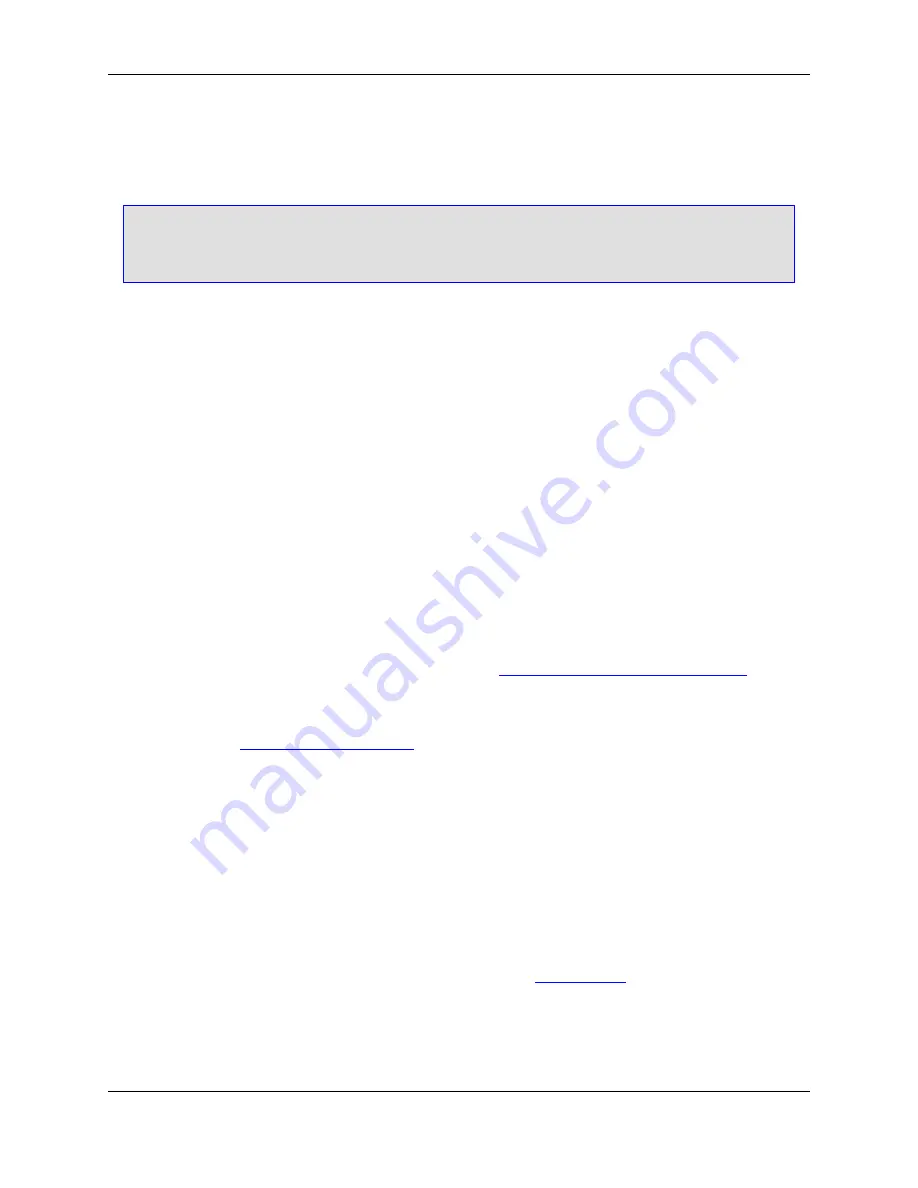
sions that support Extension Options. To configure Extension Options for an extension that is not in the
list, you must first load or create a file with that extension.
Tip
Before configuring any of the Extension Options, always make sure the
Extension
drop-down list
reflects the extension you wish to affect.
•
Refer to
- When an extension refers to another extension, both extensions operate exactly the same.
That is, all Context Tagging
®
, template editing, word processing options, and all other extension options
are the same. In addition, modifying the extension option information for either extension updates both
extensions. For example, by default, the
.h
and
.cpp
extensions refer to the
.c
file extension. Modify
the
.h
or
.cpp
extension setup to modify the extension setup for all three extensions. In addition, the
.h
and
.cpp
extensions use the same Context Tagging settings as the
.c
extension.
To have the setup data for one extension refer to another extension, click the
Refer to
button (located
at the top right corner of the Extension Options dialog). This button is not available if other extensions
already refer to this one.
Refer to
is also available on the New Extension dialog box to set when adding
a new extension.
•
Update
- To update the extension setup, click this button (located at the bottom of the Extension Op-
tions dialog). This is useful when modifying the options for more than one extension, as it keeps the Ex-
tension Options dialog box displayed.
•
Options
- To access formatting options such as brace styles, indentation, and other code style settings,
click the
Options
button (located at the bottom of the Extension Options dialog). This will display a
Formatting Options dialog box that contains options specific to the extension that is selected. Each dia-
log is described in the appropriate section in the chapter
Chapter 7,
Language-Specific Editing
.
•
New
- To create a new extension and assign extension-specific options to it, including
Refer to
, click
the
New
button (located at the bottom of the Extension Options dialog). The New Extension dialog box
is displayed. See
Creating a New Extension
for more information.
•
Delete
- To delete the selected file extension’s setup information, click the
Delete
button (located at the
bottom of the Extension Options dialog). Note that the Fundamental extension setup information cannot
be deleted. An extension such as C, that has other extensions (such as H, CPP, and CXX) that refer to
it, cannot be deleted until all of the extensions that refer to it are deleted.
Indent Tab
You can set the indent configurations for specific file types. To access these settings, from the main menu
click
Window
→
Preferences
, expand
SlickEdit
and click
General
in the tree, then double-click the
File
Extension Setup
setting. On the Extension Options dialog, select the
Indent
tab. For more information
about working with the features controlled by these options, see
Syntax Indent
and SmartPaste
®
.
Figure 10.32. Extension Options: Indent Tab
Extension Options Dialog
400
Summary of Contents for Corev3.3 for Eclipse
Page 1: ...Think Slick Corev3 3 for Eclipse...
Page 2: ......
Page 3: ...SlickEdit Core v3 3 for Eclipse...
Page 5: ......
Page 6: ......
Page 14: ...xii...
Page 20: ...xviii...
Page 22: ...xx...
Page 23: ...Chapter 1 Introduction 1...
Page 41: ...Chapter 3 User Interface 19...
Page 61: ...Chapter 4 User Preferences 39...
Page 80: ...BODY BODY HTML HTMLEOF Restoring Settings on Startup 58...
Page 82: ...60...
Page 83: ...Chapter 5 Context Tagging 61...
Page 97: ...Chapter 6 Editing Features 75...
Page 124: ...Code Templates 102...
Page 238: ...Figure 6 49 Test Parsing Configuration Example 1 C Refactoring 216...
Page 241: ...Figure 6 51 Test Parsing Configuration Example 3 Reviewing Refactoring Changes 219...
Page 250: ...228...
Page 251: ...Chapter 7 Language Specific Editing 229...
Page 328: ...306...
Page 329: ...Chapter 8 Tools and Utilities 307...
Page 350: ...328...
Page 351: ...Chapter 9 Macros and Macro Programming 329...
Page 360: ...338...
Page 361: ...Chapter 10 SlickEdit Core Dialogs 339...
Page 375: ...Find and Replace View 353...
Page 491: ...Chapter 11 Appendix 469...
Page 567: ......
Page 568: ......






























