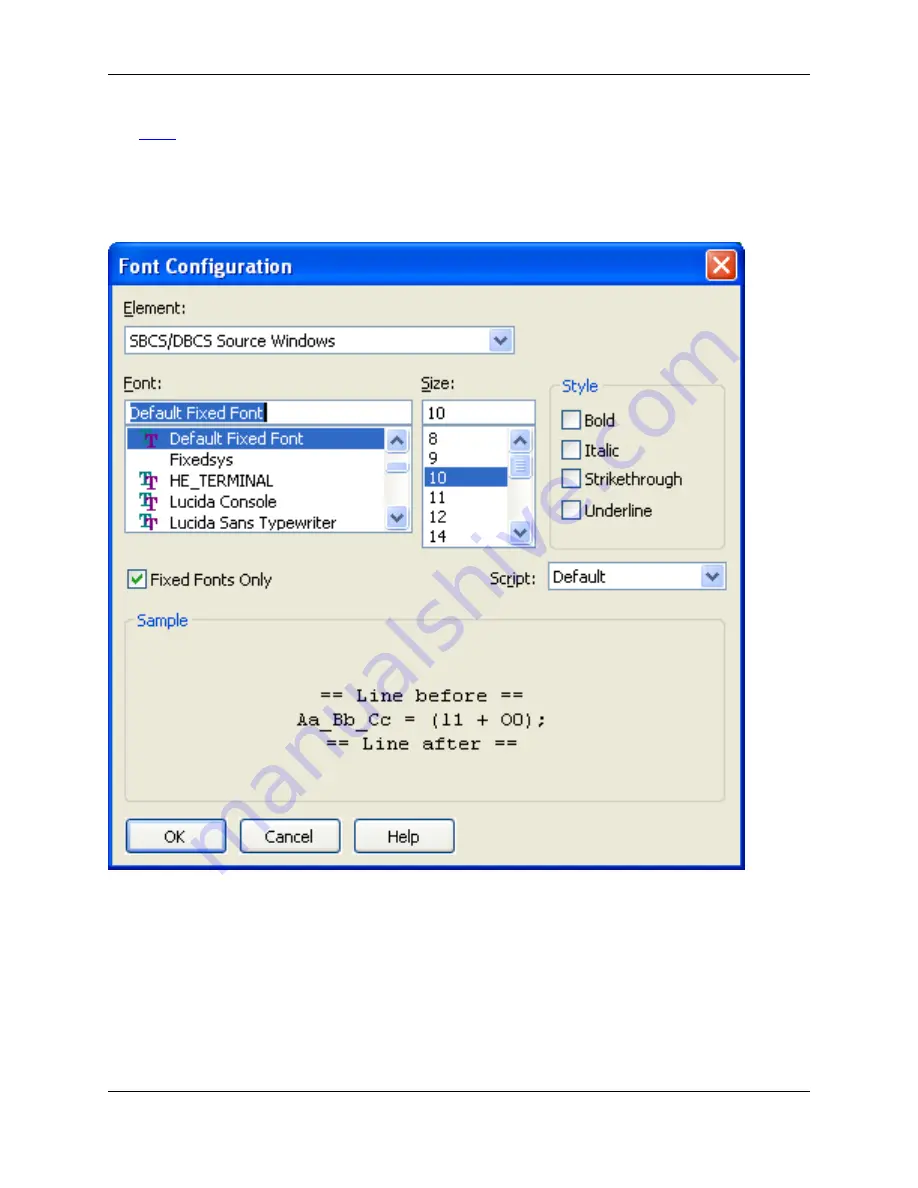
See
Fonts
for more information about changing fonts and a list of recommended fonts. To display the
Font Configuration dialog, from the main menu click
Window
→
Preferences
, expand
SlickEdit
and click
General
in the tree, then double-click the
Font
setting.
Figure 10.57. Font Configuration Dialog
The following settings are available:
•
Screen Elements
- The
Element
drop-down list of the Font Configuration dialog contains the screen
elements for which fonts can be changed. When an element is selected, the font type and size will
automatically adjust to the current settings for that element, and a preview of the font will be displayed
in the
Sample
area. Select from the following elements:
•
Command Line
- The SlickEdit
®
Core command line displayed at the bottom of the application win-
dow.
Font Configuration Dialog
455
Summary of Contents for Corev3.3 for Eclipse
Page 1: ...Think Slick Corev3 3 for Eclipse...
Page 2: ......
Page 3: ...SlickEdit Core v3 3 for Eclipse...
Page 5: ......
Page 6: ......
Page 14: ...xii...
Page 20: ...xviii...
Page 22: ...xx...
Page 23: ...Chapter 1 Introduction 1...
Page 41: ...Chapter 3 User Interface 19...
Page 61: ...Chapter 4 User Preferences 39...
Page 80: ...BODY BODY HTML HTMLEOF Restoring Settings on Startup 58...
Page 82: ...60...
Page 83: ...Chapter 5 Context Tagging 61...
Page 97: ...Chapter 6 Editing Features 75...
Page 124: ...Code Templates 102...
Page 238: ...Figure 6 49 Test Parsing Configuration Example 1 C Refactoring 216...
Page 241: ...Figure 6 51 Test Parsing Configuration Example 3 Reviewing Refactoring Changes 219...
Page 250: ...228...
Page 251: ...Chapter 7 Language Specific Editing 229...
Page 328: ...306...
Page 329: ...Chapter 8 Tools and Utilities 307...
Page 350: ...328...
Page 351: ...Chapter 9 Macros and Macro Programming 329...
Page 360: ...338...
Page 361: ...Chapter 10 SlickEdit Core Dialogs 339...
Page 375: ...Find and Replace View 353...
Page 491: ...Chapter 11 Appendix 469...
Page 567: ......
Page 568: ......
















































