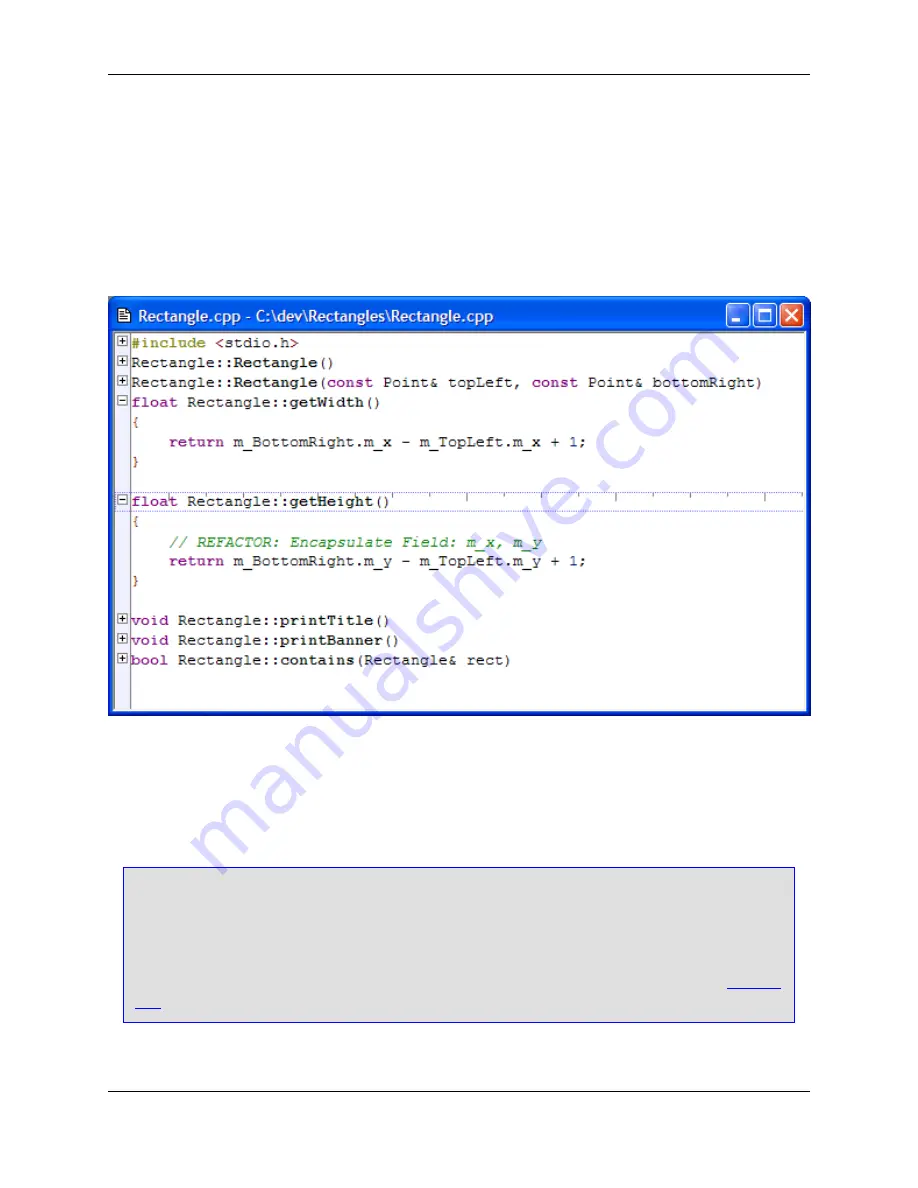
hide. This dialog is displayed by clicking
Display
→
Selective Display
, or by using the
selective_display
command.
When Selective Display is active, a
Plus
(+) or
Minus
(-) bitmap is placed before hidden or expanded
lines in the editor window margin. The following screenshot shows a sample file with two function defini-
tions expanded and the rest collapsed.
Figure 6.53. Selective Display
When Selective Display is active, you can perform the following operations:
• To display or hide lines: Double-click on the
Plus
(+) or
Minus
(-) bitmaps. Alternatively, click
Display
→
Expand/Collapse Block
, press
Ctrl
+
\
, or use the
plusminus
command.
Tip
Selective Display bitmaps can be expanded or collapsed with a single click, causing Selective
Display to operate similar to Windows Explorer. Note, however, that you will not be able to select
a line by clicking to the left of a text line which contains a Selective Display bitmap. To set this op-
tion, from the main menu, click
Window
→
Preferences
, expand
SlickEdit
and click
General
in
the tree, then double-click the
General
setting. On the General Options dialog, select the
General
Tab
. Select the option
Expand/collapse single click
.
• To copy visible text to the clipboard: Click
View
→
Copy Visible
or use the
copy_selective_display
command. Normally when you copy a selection that spans multiple lines, hidden lines are copied as
Selective Display
225
Summary of Contents for Corev3.3 for Eclipse
Page 1: ...Think Slick Corev3 3 for Eclipse...
Page 2: ......
Page 3: ...SlickEdit Core v3 3 for Eclipse...
Page 5: ......
Page 6: ......
Page 14: ...xii...
Page 20: ...xviii...
Page 22: ...xx...
Page 23: ...Chapter 1 Introduction 1...
Page 41: ...Chapter 3 User Interface 19...
Page 61: ...Chapter 4 User Preferences 39...
Page 80: ...BODY BODY HTML HTMLEOF Restoring Settings on Startup 58...
Page 82: ...60...
Page 83: ...Chapter 5 Context Tagging 61...
Page 97: ...Chapter 6 Editing Features 75...
Page 124: ...Code Templates 102...
Page 238: ...Figure 6 49 Test Parsing Configuration Example 1 C Refactoring 216...
Page 241: ...Figure 6 51 Test Parsing Configuration Example 3 Reviewing Refactoring Changes 219...
Page 250: ...228...
Page 251: ...Chapter 7 Language Specific Editing 229...
Page 328: ...306...
Page 329: ...Chapter 8 Tools and Utilities 307...
Page 350: ...328...
Page 351: ...Chapter 9 Macros and Macro Programming 329...
Page 360: ...338...
Page 361: ...Chapter 10 SlickEdit Core Dialogs 339...
Page 375: ...Find and Replace View 353...
Page 491: ...Chapter 11 Appendix 469...
Page 567: ......
Page 568: ......






























