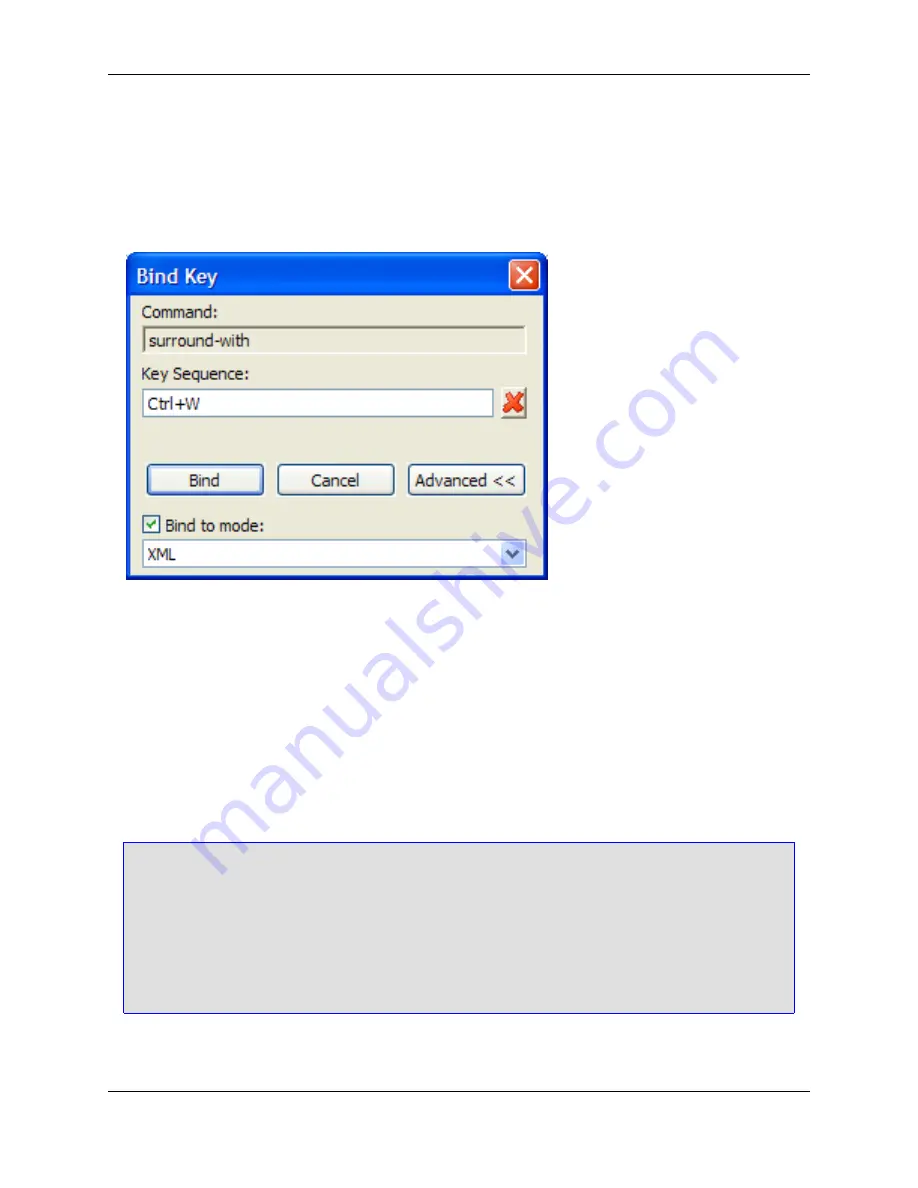
• Double-click on the row.
3. When you initiate a binding, the Bind Key dialog is displayed with focus in the
Key Sequence
box.
Figure 4.4. Bind Key Dialog
• For a key binding, press the key sequence just as you would to use it. For example, to bind
sur-
round_with
to
Ctrl
+
W
, simply press
Ctrl
+
W
. The key sequence you pressed is displayed in the box.
• For a mouse binding, click the mouse button you want to use. For example, to bind
surround_with
to the right-click mouse event, simply right-click with the mouse, and RButtonDn is displayed in the
box.
Use the red
X
button to clear the input field if you make a mistake. If you enter a key sequence or
mouse event that is already assigned to another command/macro, a warning prompt is displayed. If
you continue, the previous binding is unbound and reassigned.
Tip
• SlickEdit Core allows key sequences that are very long, but shorter sequences are easier to re-
member and more practical to use.
• Do not begin key sequences with keys that are normally used in typing. Otherwise, these keys
will launch the operation and not appear when you type. For example, binding a command to
the
A
key will prevent you from using that letter in your code. It is best to always begin your key
sequences with a
Ctrl
or
Alt
key combination.
4. The
default
language editing mode is the default language editing mode for new bindings, which
means the binding will work in all language editing modes. If you want the binding to work only in a
Managing Bindings
48
Summary of Contents for Corev3.3 for Eclipse
Page 1: ...Think Slick Corev3 3 for Eclipse...
Page 2: ......
Page 3: ...SlickEdit Core v3 3 for Eclipse...
Page 5: ......
Page 6: ......
Page 14: ...xii...
Page 20: ...xviii...
Page 22: ...xx...
Page 23: ...Chapter 1 Introduction 1...
Page 41: ...Chapter 3 User Interface 19...
Page 61: ...Chapter 4 User Preferences 39...
Page 80: ...BODY BODY HTML HTMLEOF Restoring Settings on Startup 58...
Page 82: ...60...
Page 83: ...Chapter 5 Context Tagging 61...
Page 97: ...Chapter 6 Editing Features 75...
Page 124: ...Code Templates 102...
Page 238: ...Figure 6 49 Test Parsing Configuration Example 1 C Refactoring 216...
Page 241: ...Figure 6 51 Test Parsing Configuration Example 3 Reviewing Refactoring Changes 219...
Page 250: ...228...
Page 251: ...Chapter 7 Language Specific Editing 229...
Page 328: ...306...
Page 329: ...Chapter 8 Tools and Utilities 307...
Page 350: ...328...
Page 351: ...Chapter 9 Macros and Macro Programming 329...
Page 360: ...338...
Page 361: ...Chapter 10 SlickEdit Core Dialogs 339...
Page 375: ...Find and Replace View 353...
Page 491: ...Chapter 11 Appendix 469...
Page 567: ......
Page 568: ......






























