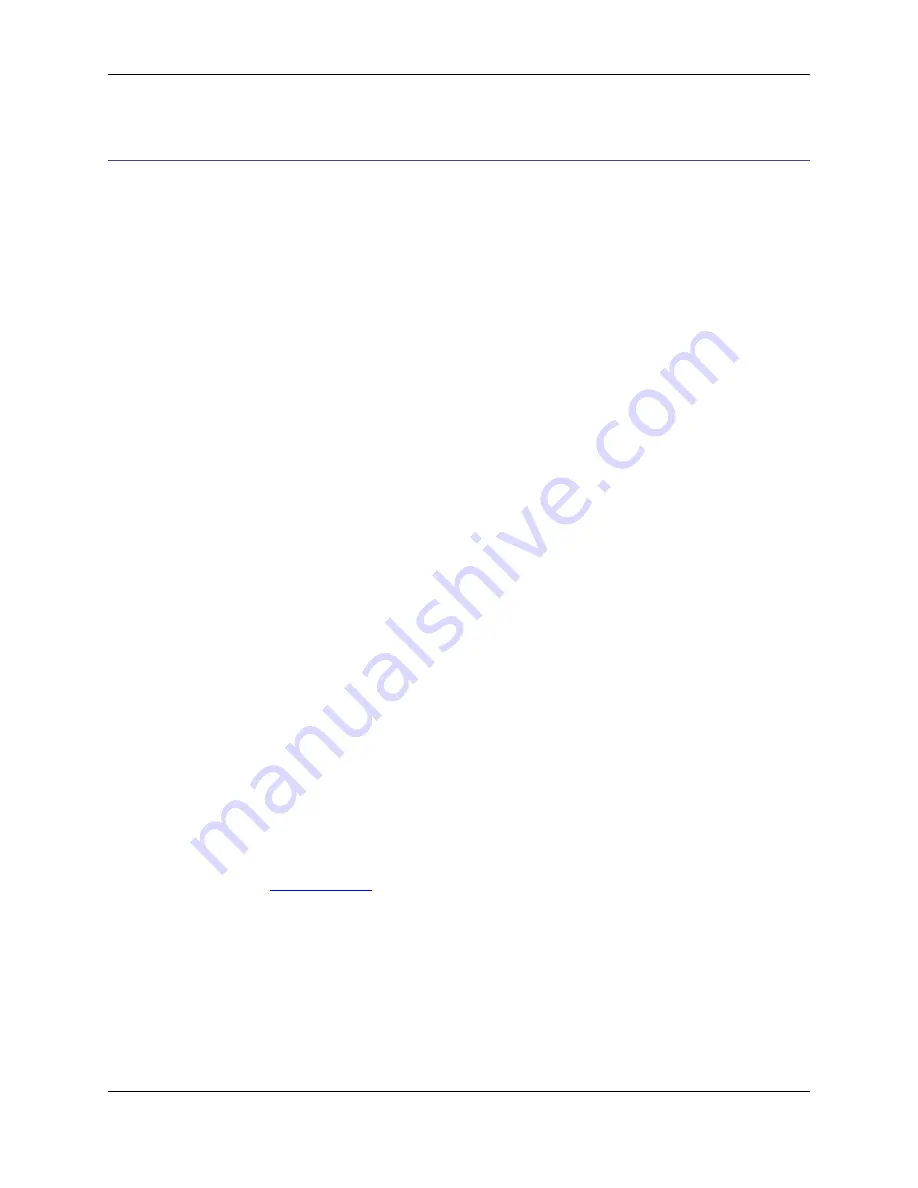
Commenting
SlickEdit
®
Core makes commenting your code easy. You can comment out selected text, or type the start
characters for a new doc comment and have the doc comment skeleton automatically expanded. SlickEd-
it Core also makes your comments easier to read by automatically wrapping them as you type. Existing
comments can be "reflowed" to match current comment wrap settings.
Commenting Blocks and Lines
Existing text in your code can be commented out (or uncommented) as follows:
• To comment out a selected code block, from the main menu, click
Format
→
Comment Block
(or use
the
box
command). This comments out the entire selection as a single block comment by surrounding
the block with comment characters you have specified in your comment settings.
• To comment out selected lines, from the main menu, click
Format
→
Comment Lines
(or use the
comment
command). Each line in the selection is commented out as a single line comment. If there is
no selection, the current line is commented out. If using a block selection where there are partially se-
lected lines, comment characters are placed at the beginning and end of the selection. If using a char-
acter selection where there are partially selected lines, comment characters are placed based on your
settings. The comment characters that are placed to the left and right of the text are also specified in
your comment settings.
• To uncomment lines in a selection, from the main menu, click
Format
→
Uncomment Line
(or use the
comment_erase
command). Surrounding line comment characters are removed from the line. If there
is no active selection, the current line will be uncommented. Uncomment Line only works for well-
formed comments, which means that every line in the selection is commented and that the comment
characters occur in the same column.
Whether you are creating a comment block or a comment line, if the selected text already contains com-
ments, another set of comment characters is added. SlickEdit
®
Core attempts to preserve the indentation
level of the code and any existing comments when adding or removing comment characters.
Comment Block and Line Settings
To specify the characters and other settings used for comment blocks and lines, from the main menu,
click
Format
→
Comment Setup
(or use the
comment_setup
command). The Extension Options dialog
is displayed open to the
Comments Tab
. Select the extension you wish to affect from the
Extension
drop-
down list.
The
Comment block
group box provides eight fields to specify the characters used in your commenting
style. If you want to apply a comment with no additional decoration, fill in the upper-left and lower-right
fields with the characters to begin and end a block comment. To draw a box around the comment, fill in
additional characters in the other fields. For example, you might put an asterisk in each of the other fields
to draw a box of asterisks around the block comment.
The
Comment line
group box contains fields for you to specify the characters to be inserted at left and
Commenting Blocks and Lines
177
Summary of Contents for Corev3.3 for Eclipse
Page 1: ...Think Slick Corev3 3 for Eclipse...
Page 2: ......
Page 3: ...SlickEdit Core v3 3 for Eclipse...
Page 5: ......
Page 6: ......
Page 14: ...xii...
Page 20: ...xviii...
Page 22: ...xx...
Page 23: ...Chapter 1 Introduction 1...
Page 41: ...Chapter 3 User Interface 19...
Page 61: ...Chapter 4 User Preferences 39...
Page 80: ...BODY BODY HTML HTMLEOF Restoring Settings on Startup 58...
Page 82: ...60...
Page 83: ...Chapter 5 Context Tagging 61...
Page 97: ...Chapter 6 Editing Features 75...
Page 124: ...Code Templates 102...
Page 238: ...Figure 6 49 Test Parsing Configuration Example 1 C Refactoring 216...
Page 241: ...Figure 6 51 Test Parsing Configuration Example 3 Reviewing Refactoring Changes 219...
Page 250: ...228...
Page 251: ...Chapter 7 Language Specific Editing 229...
Page 328: ...306...
Page 329: ...Chapter 8 Tools and Utilities 307...
Page 350: ...328...
Page 351: ...Chapter 9 Macros and Macro Programming 329...
Page 360: ...338...
Page 361: ...Chapter 10 SlickEdit Core Dialogs 339...
Page 375: ...Find and Replace View 353...
Page 491: ...Chapter 11 Appendix 469...
Page 567: ......
Page 568: ......
















































