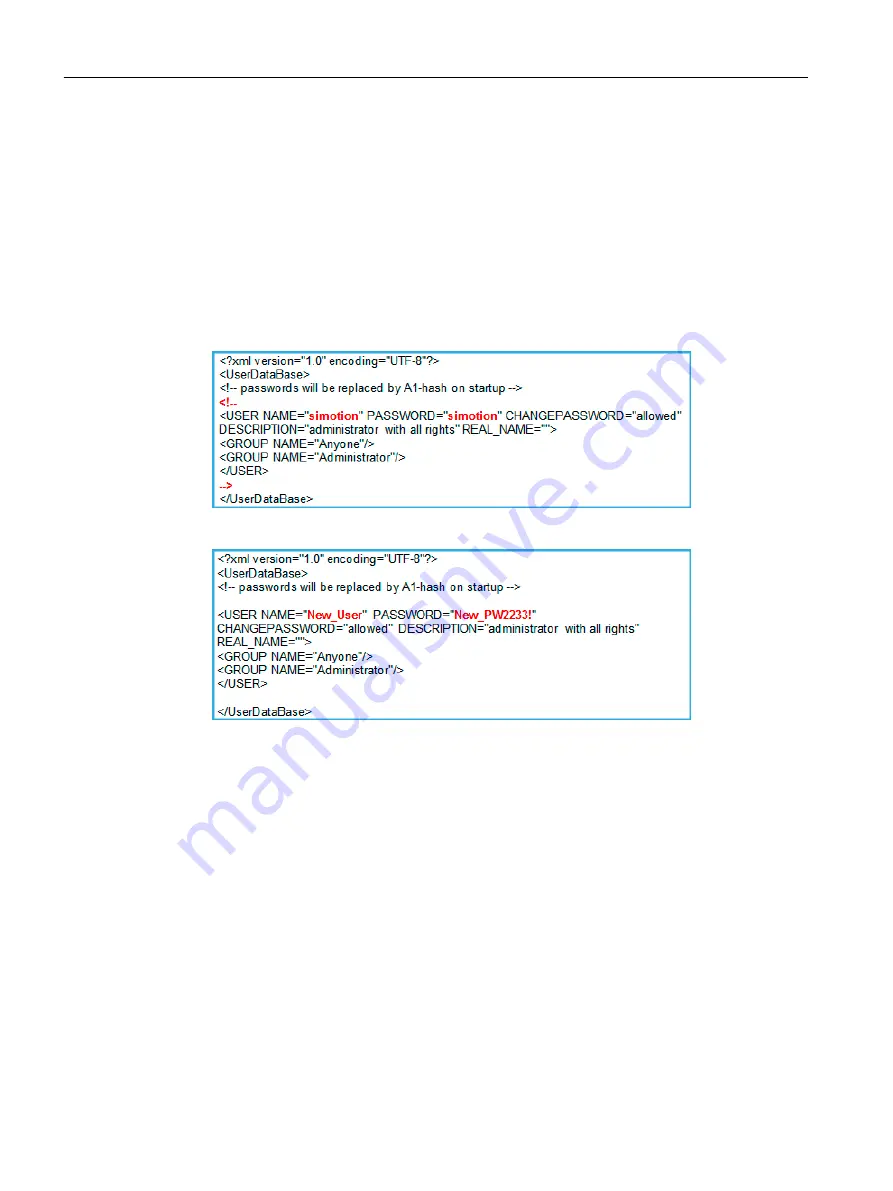
Setting user name and password in SIMOTION D4x5-2 DP/PN
1. Start up the SIMOTION D4x5-2 DP/PN system once with the CF card inserted on delivery.
The SIMOTION saves additional directories and files on the CF card.
2. Switch off the SIMOTION and remove the CF card. Insert the CF card into a suitable card
reader and open the file "UserDataBase.xml" under the directory "User\SIMOTION
\HMICFG\UserDataBase" in a text editor (e.g. Notepad).
3. Remove the comment characters ( "<!--", "//-->") from lines 4 and 9.
4. Change the user name and the password (see text marked in red). Save the file and remove
the CF card from the card reader when the operation is complete. The SIMOTION can then
be restarted using the CF card.
Figure 9-4
"UserDataBase.xml" after initial power-up of SIMOTION D4x5-2 DP/PN
Figure 9-5
"UserDataBase.xml" after modification
Setting user name and password in SIMOCRANE CeCOMM
1. Open the "SIMOCRANE-CeCOMM" commissioning tool.
2. Select the menu item "Options"/"Interface" to open the "Interface" dialog window.
Commissioning AddOn Software
9.3 Commissioning requirements for AddOn software
SC integrated STS, GSU
326
Operating Instructions, 07/2019, A5E48271265B AA






























