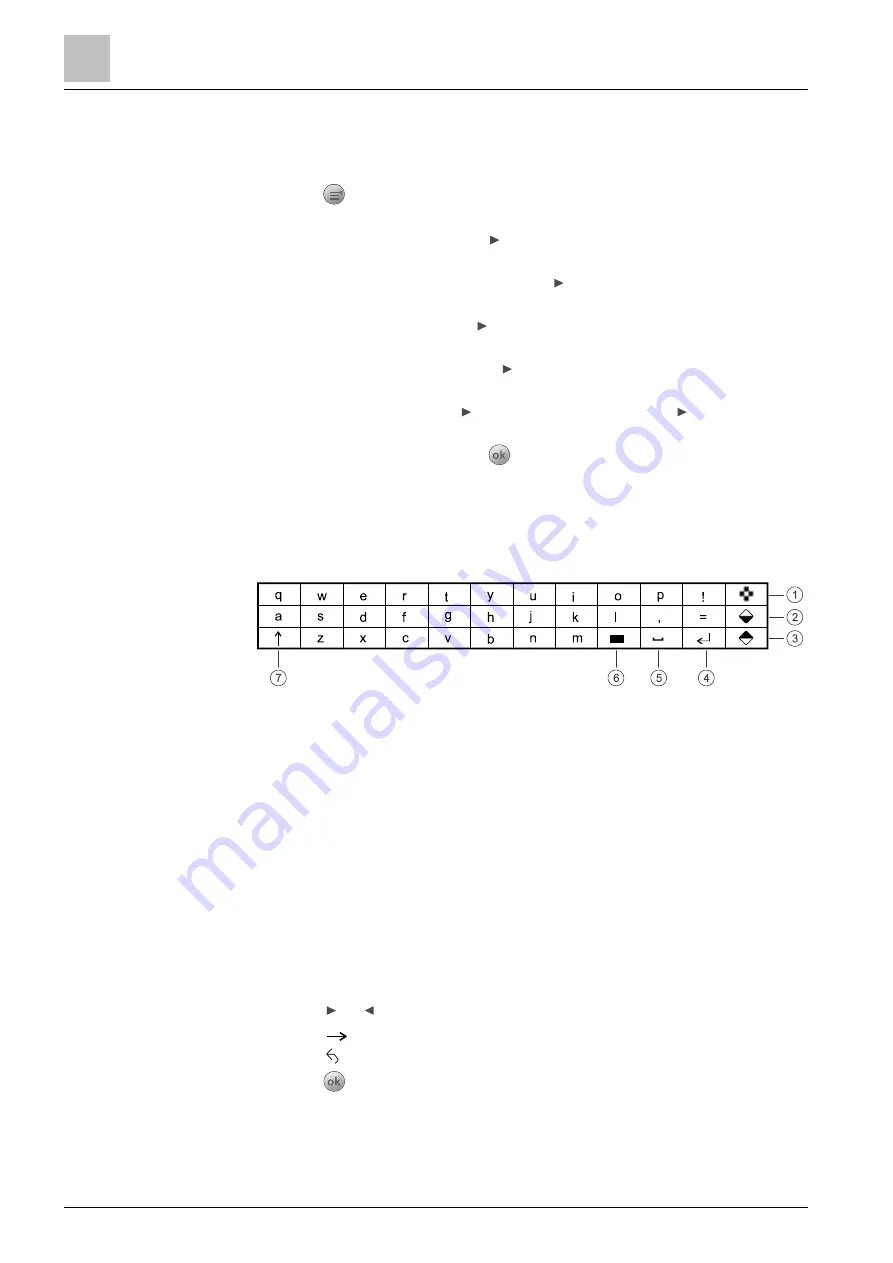
Engineering
Editing zone and device name
9
88 | 151
A6V10421795_en--_k
9.2 Editing zone and device name
The 'Edit name' function is used to edit the name of a zone or device. The new
name is shown when the zone or device is re-accessed.
1.
Press
on the keypad.
The 'Main menu' window is open.
2.
Select 'Engineering' and press .
The 'Engineering' window is open.
3.
Select 'Edit name / password' and press .
The 'Edit name / password' window is open.
4.
Select 'Edit name' and press .
The 'Edit name' window is open. A list of all zones is displayed.
5.
Select a desired zone and press .
The selected zone and the devices under the zone are listed.
6.
Select the zone and press , or select a device and press .
A name entry dialog window is open.
7.
Enter a name and confirm with
.
The name of the zone or device is changed.
9.2.1 On-screen keyboard
Use the on-screen keyboard to enter letters, numbers and special characters.
1
Displays numbers, punctuation marks and common symbols.
2
Displays extra characters for specific languages.
3
Displays uncommon symbols.
4
Enters a carriage return.
5
Enters a space after the cursor.
6
Deletes a character before the cursor.
7
Switches between lower cases and upper cases.
9.2.2 Entering text
● Press or to select text.
● Select
for more symbols or characters.
● Select to go back to the default main page.
● Press
to confirm text input.
Summary of Contents for FC361 Series
Page 6: ......
















































