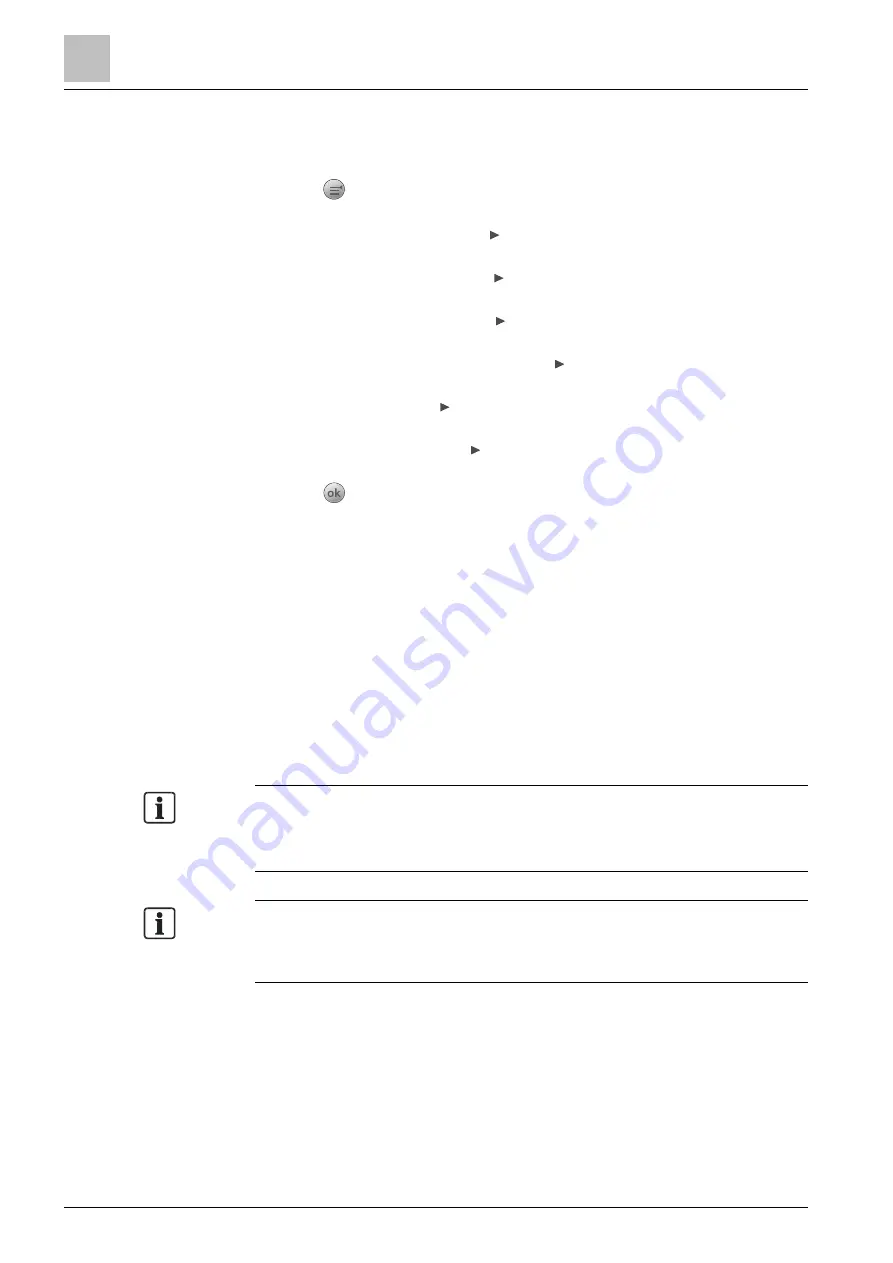
Engineering
Detector line
9
92 | 151
A6V10421795_en--_k
9.4.3.3 Replacing and testing a detector
If a detector needs to be replaced with a new one of the same type, set the
detector to replacement mode on the
PMI as per the procedure below.
1.
Press
on the keypad.
The 'Main menu' window is open.
2.
Select 'Engineering' and press .
The 'Engineering' window is open.
3.
Select 'Detector line' and press .
The 'Detector line' window is open.
4.
Select 'Maintenance' and press .
The 'Maintenance' window is open.
5.
Select 'Replace & test device' and press .
A list of all lines is displayed.
6.
Select a line and press .
A list of all detectors is displayed.
7.
Select a detector and press .
A confirmation dialog window is open.
8.
Press
to confirm.
The detector is in replacement mode. The LED on the old detector is
flashing.
The panel reports an
information
event and two
disable
events: the
detector is disabled and all devices sharing the same device number with
the detector are also disabled. You cannot enable the detector and the
devices of the same device number manually before the detector exits the
replacement mode.
9.
Uninstall the old detector and wait for approximately 20 s, then install a new
one of the same type.
The LED on the new detector flashes for 10 s.
10.
After the LED stops flashing, exit the replacement mode. Refer to steps 1~8.
The information event and disable events disappear automatically.
The detector exits the replacement mode automatically if the old detector is not
uninstalled within one hour.
A device missing message is reported in fault view if the old detector is
uninstalled but the new one is not installed within one hour.
Device numbers can be found and edited in 'FC360 Panel Configurator'. Normally
each device has a unique device number, but it might encounter the situation that
several devices share the same device number for functions like DAR to work
properly.
Summary of Contents for FC361 Series
Page 6: ......
















































