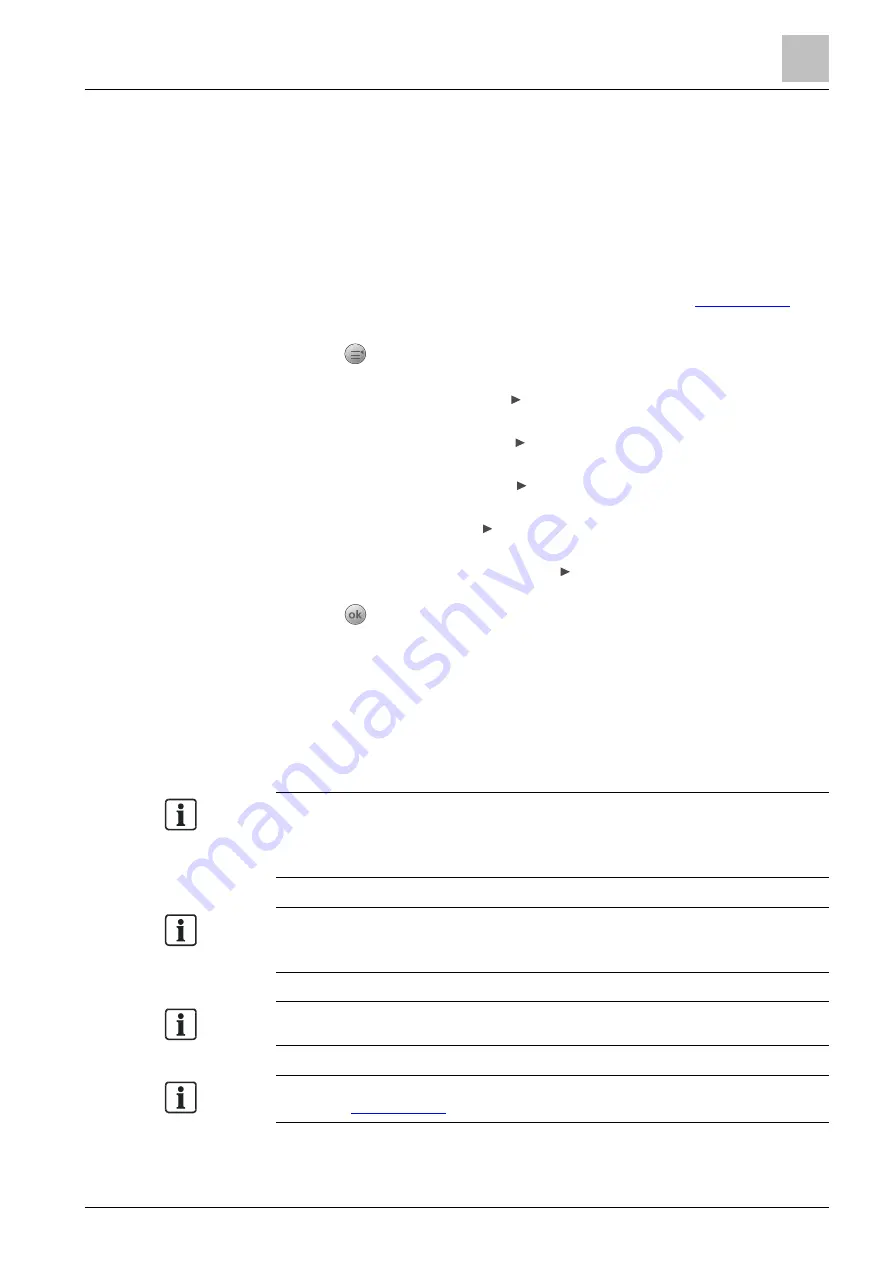
Engineering
Detector line
9
A6V10421795_en--_k
93 | 151
9.4.3.4 Reading in
The 'Read in' operation must be executed after performing one of the following
actions:
● Change topology of
detector line, e.g. merge two stubs into one loop.
● Add new device(s). Existing devices moving into another location within the
existing topology cannot be read in again.
Before performing the 'Read in' operation on Loop 2, Stub 2_1 or Stub 2_2, always
check if the related loop or stub is added in 'FC360 Panel Configurator'. If not, add
the loop or stub manually, and then apply the changed configuration to the panel.
For more information about detailed operations, see document
To perform the 'Read in' operation
1.
Press
on the keypad.
The 'Main menu' window is open.
2.
Select 'Engineering' and press .
The 'Engineering' window is open.
3.
Select 'Detector line' and press .
The 'Detector line' window is open.
4.
Select 'Maintenance' and press .
The 'Maintenance' window is open.
5.
Select 'Read in' and press .
The 'Read in' window is open.
6.
Select the first detector line and press .
A confirmation dialog window is open.
7.
Press
to confirm.
The detector line starts to read in.
The message 'Read in is ongoing...' is displayed. The panel returns to previous
status after reading in.
The panel reports an 'Unassigned element' fault for each new device if new
devices are connected. The new devices need to be assigned to device types
in 'FC360 Panel Configurator'.
When two stubs are merged into one loop, always select the first stub in step 6.
The second stub is adopted automatically.
When a sub-stub is connected to a loop, the topology is also detected as a loop.
The 'Read in' operation is requested to add the new sub-stub.
Only the related detector line needs to be restarted manually after read-in. The
other line, if any, isn't affected by the 'Read in' operation. See '
for information about how to restart a detector line.
The 'Read in' operation fails if a line or stub is in fault, e.g., a device is missing.
The 'Read in' function is also available in 'FC360 Panel Configurator'. See
document
Summary of Contents for FC361 Series
Page 6: ......






























