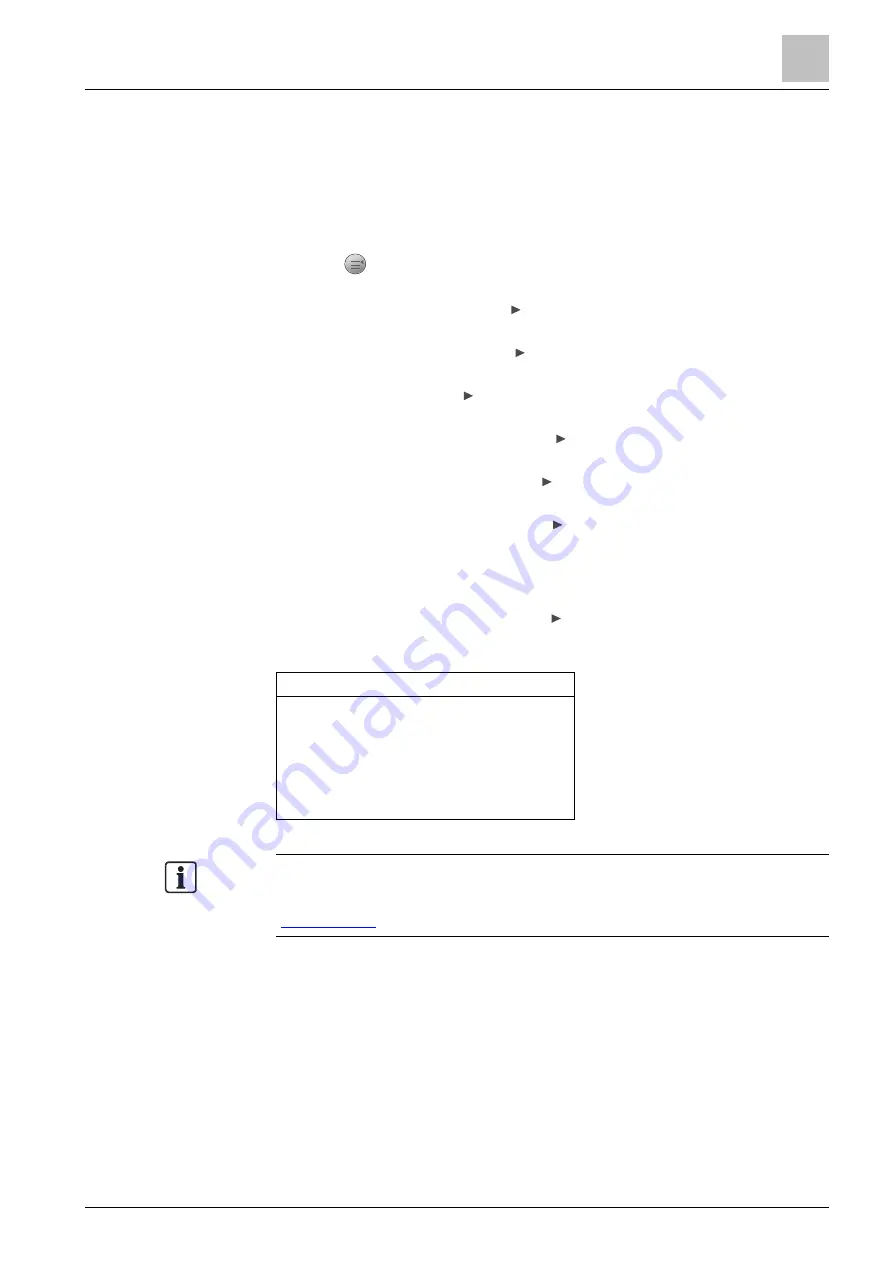
Engineering
Detector line
9
A6V10421795_en--_k
95 | 151
9.4.5 Viewing devices and type A dependencies
9.4.5.1 Viewing a device in a zone
The 'View zone / device' function is used to view details of a device in a specific
zone.
1.
Press
on the keypad.
The 'Main menu' window is open.
2.
Select 'Engineering' and press .
The 'Engineering' window is open.
3.
Select 'Detector line' and press .
The 'Detector line' window is open.
4.
Select 'View' and press .
The 'View' window is open.
5.
Select 'View zone / device' and press .
A list of all zone numbers is displayed.
6.
Select one zone number and press .
A list of all device numbers is displayed.
7.
Select one device number and press .
A list of all devices sharing the same device number is displayed. Normally
each device has a unique device number, but it might encounter the
situation that several devices share the same device number in order for
functions like DAR to work properly.
8.
Select one desired device and press .
The device details are displayed as follows.
View zone / device L3
FDM225_6 4E7A1FD
Product ES: 4
Device no.: 002
Zone no.: 01
Zone numbers and device numbers are defined in FC360 Panel Configurator. If
zone and device texts are defined in the tool as well, they are displayed together
with zone numbers and device numbers in Step 5 and Step 7. See document
Summary of Contents for FC361 Series
Page 6: ......






























