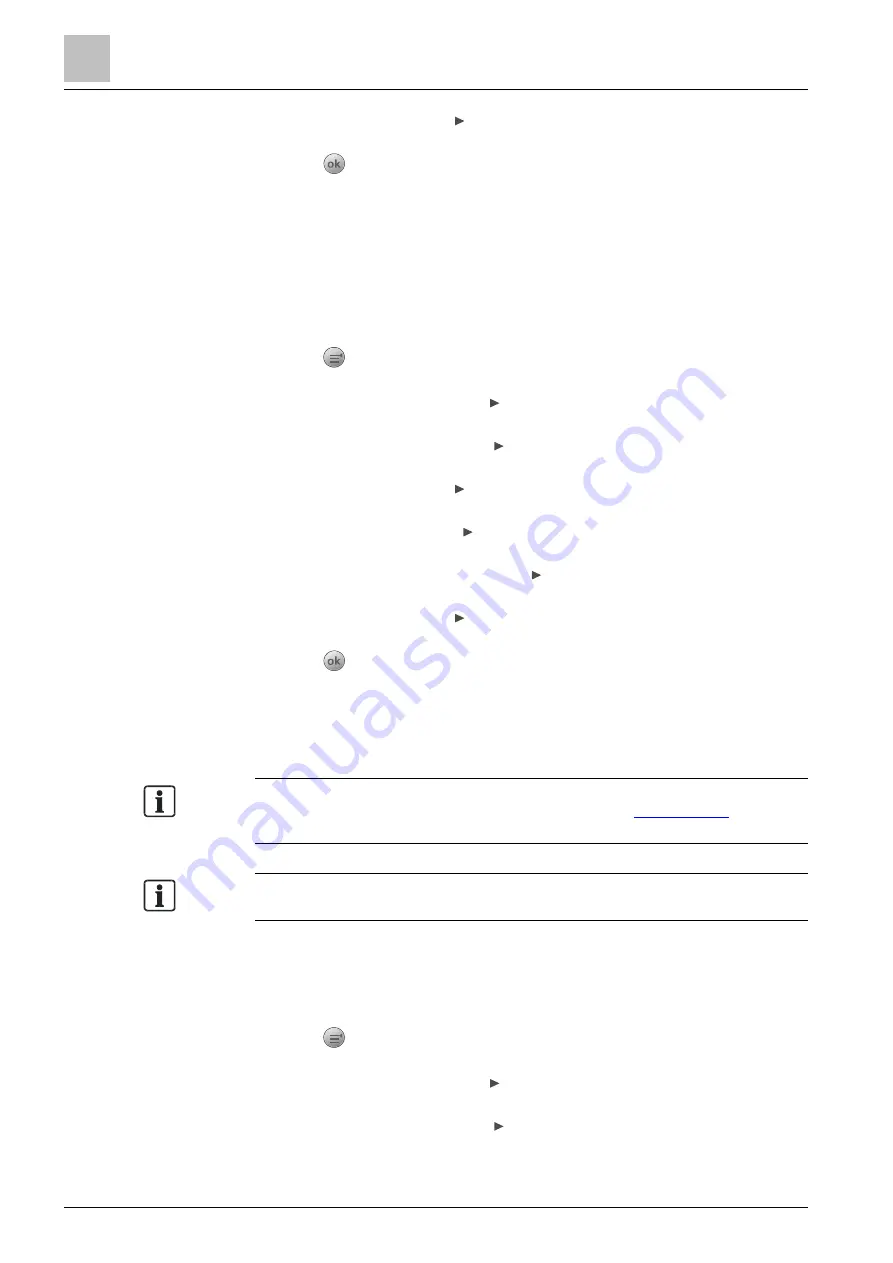
Engineering
Detector line
9
98 | 151
A6V10421795_en--_k
7.
Select 'Locate' and press .
A confirmation window is displayed.
8.
Press
to confirm.
All the devices in the selected zone are located.
The LED indicators on the devices are flashing.
9.4.6.2 Locating devices of the same device numbers
Use this function to locate devices via device numbers configured in 'FC360 Panel
Configurator'. One device number might match only one device, or multiple devices
in order for functions like DAR to work properly.
1.
Press
on the keypad.
The 'Main menu' window is open.
2.
Select 'Engineering' and press .
The 'Engineering' window is open.
3.
Select 'Detector line' and press .
The 'Detector line' window is open.
4.
Select 'Locate' and press .
The 'Locate' window is open.
5.
Select 'Devices' and press .
A list of all device numbers is displayed.
6.
Select one device number and press .
Two commands are listed: 'Locate' and 'Quit locate'.
7.
Select 'Locate' and press .
A confirmation window is displayed.
8.
Press
to confirm.
The corresponding device or all the devices sharing the same device number
are located.
The LED indicators on the devices are flashing.
Device numbers are configured in column 'Device Nr.' under task card 'Detection
& Control' in 'FC360 Panel Configurator'. See document
details.
If device text is also defined in 'FC360 Panel Configurator', it is displayed together
with the device number in Step 5.
9.4.6.3 Locating all devices on a detector line
detector line location function is used to locate all the devices on a detector
line.
1.
Press
on the keypad.
The 'Main menu' window is open.
2.
Select 'Engineering' and press .
The 'Engineering' window is open.
3.
Select 'Detector line' and press .
The 'Detector line' window is open.
Summary of Contents for FC361 Series
Page 6: ......






























