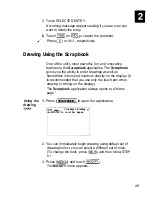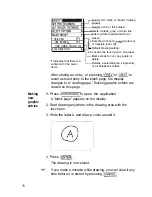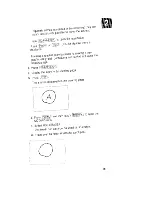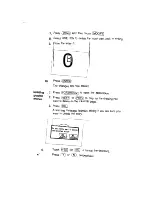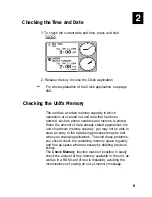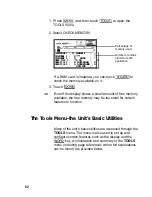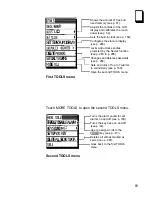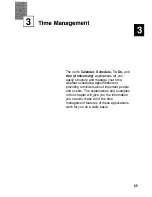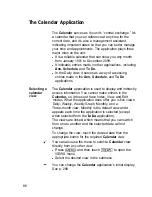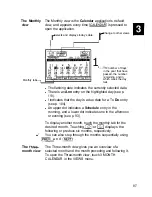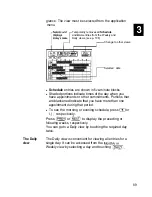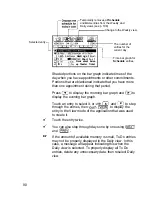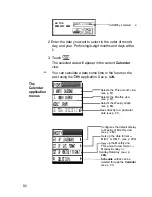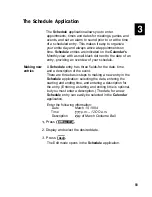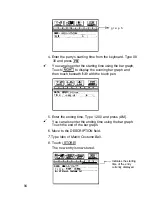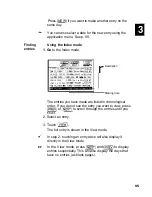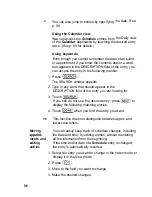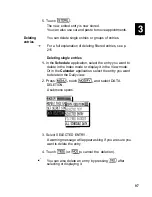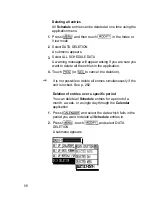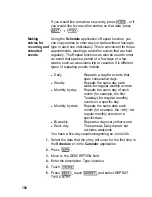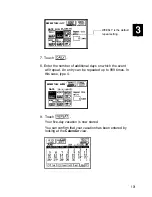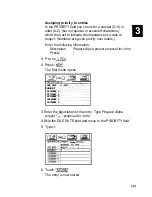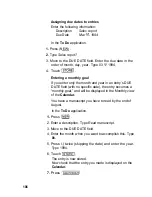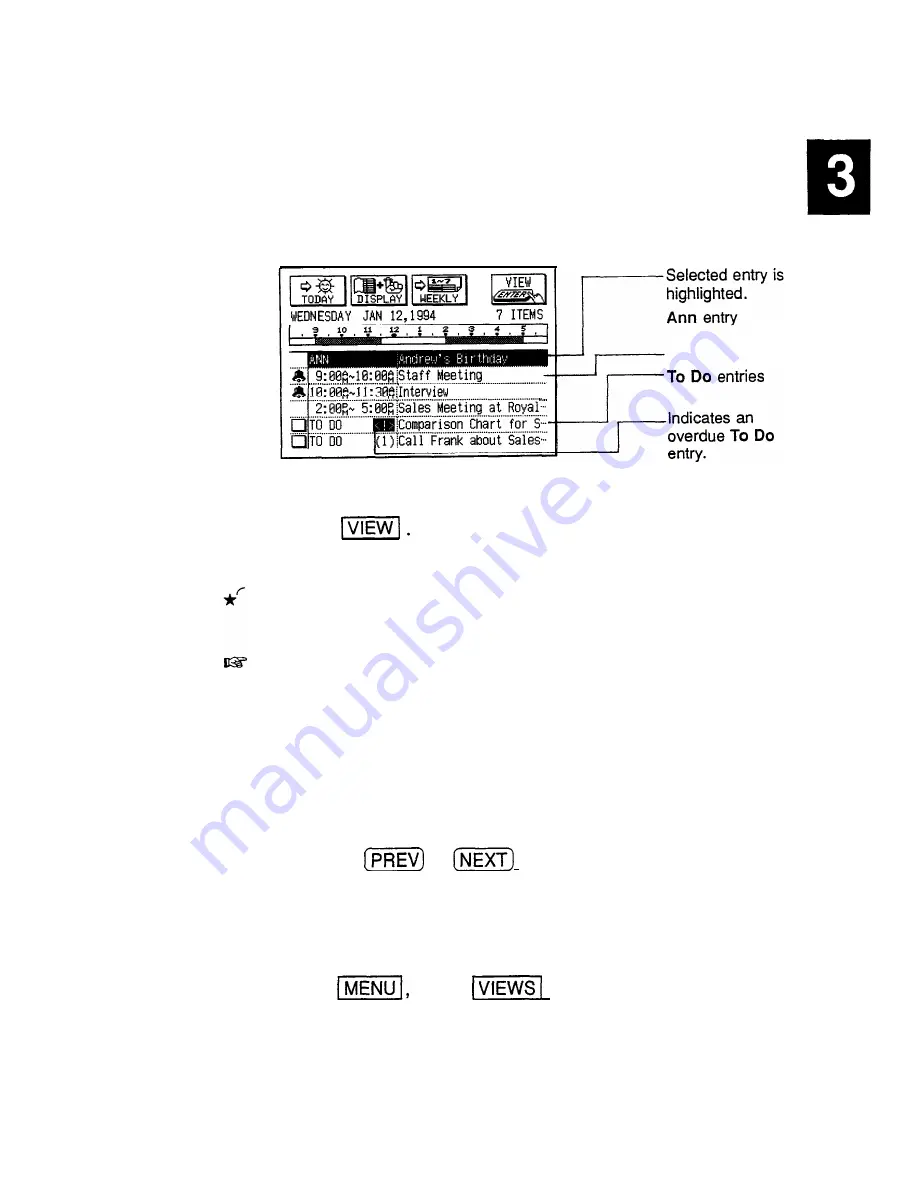
Finding
Entries in the
Schedule, To Do,
and
Ann
applications
entries using
can be recalled from the
Calendar’s
Daily view.
the Calendar
views
In the
Calendar
application,
1.
Go to the Daily view.
Selecting
a date
with Smith
Schedule
entries
2. Select the entry you want to see in full.
3. Touch
The selected entry is displayed in detail in the View mode.
You can also touch the entry twice in the Daily view to go
directly to the application’s View mode.
l
An overdue entry in the
To Do
application (an entry for
which the due date has passed) will always be shown
on the display for today’s date in
Calendar
views.
l
Monthly goals in the
To Do
application can only be
accessed via the Monthly view.
From any view, you can scroll to the previous or next time
period (whether the next month, week, or day) by
pressing
or
, then touch a particular date,
or move the cursor to it, to select it for display in another
Calendar
view. However, another convenient way of
selecting a date that is not on the display is using GO TO
A SPECIFIC DATE in the
Calendar
application menu.
1. Press
touch
in any
Calendar
view,
and select GO TO A SPECIFIC DATE.
A date entry window appears.
91
Summary of Contents for IQ-8900
Page 1: ......
Page 45: ......
Page 47: ...Part Names and Functions CAPS 2nd ii q Gq SPACE I N S xq E N T E R i J 46 ...
Page 61: ...60 ...
Page 80: ... I I I 1 I I l 79 ...
Page 85: ...84 ...
Page 125: ...724 ...
Page 139: ...138 ...
Page 173: ...172 ...
Page 219: ...218 ...
Page 279: ...278 ...
Page 291: ...290 ...
Page 311: ......
Page 318: ...X XMODEM transfer protocol 264 317 ...
Page 319: ... MEMO ...
Page 320: ... MEMO ...
Page 322: ...SHARP CORPORATION ...