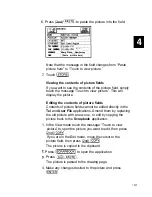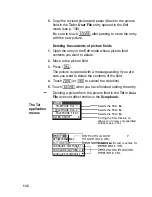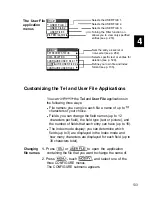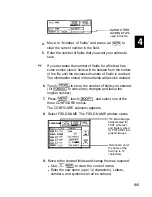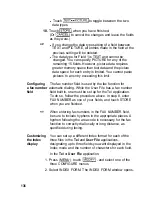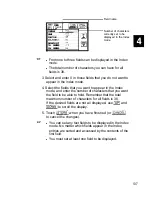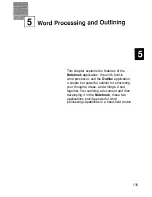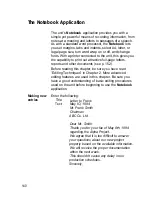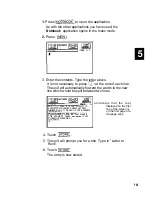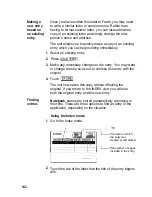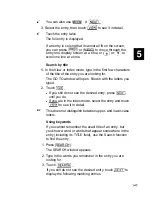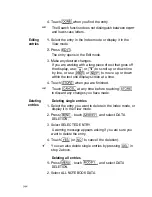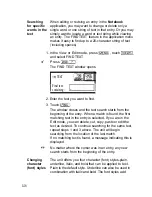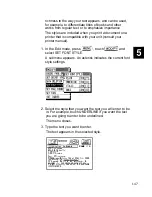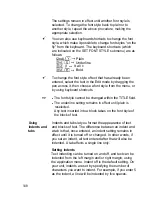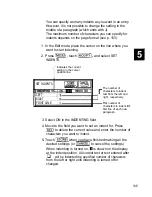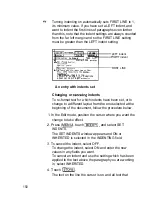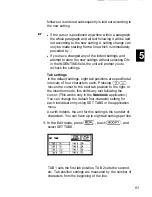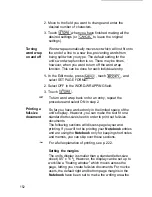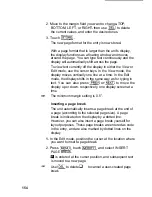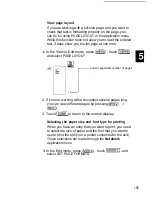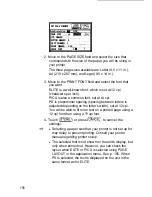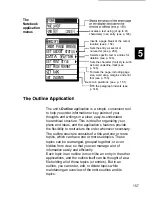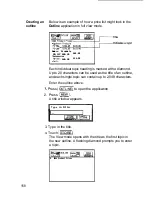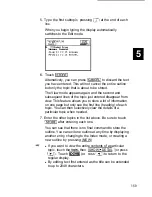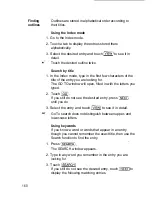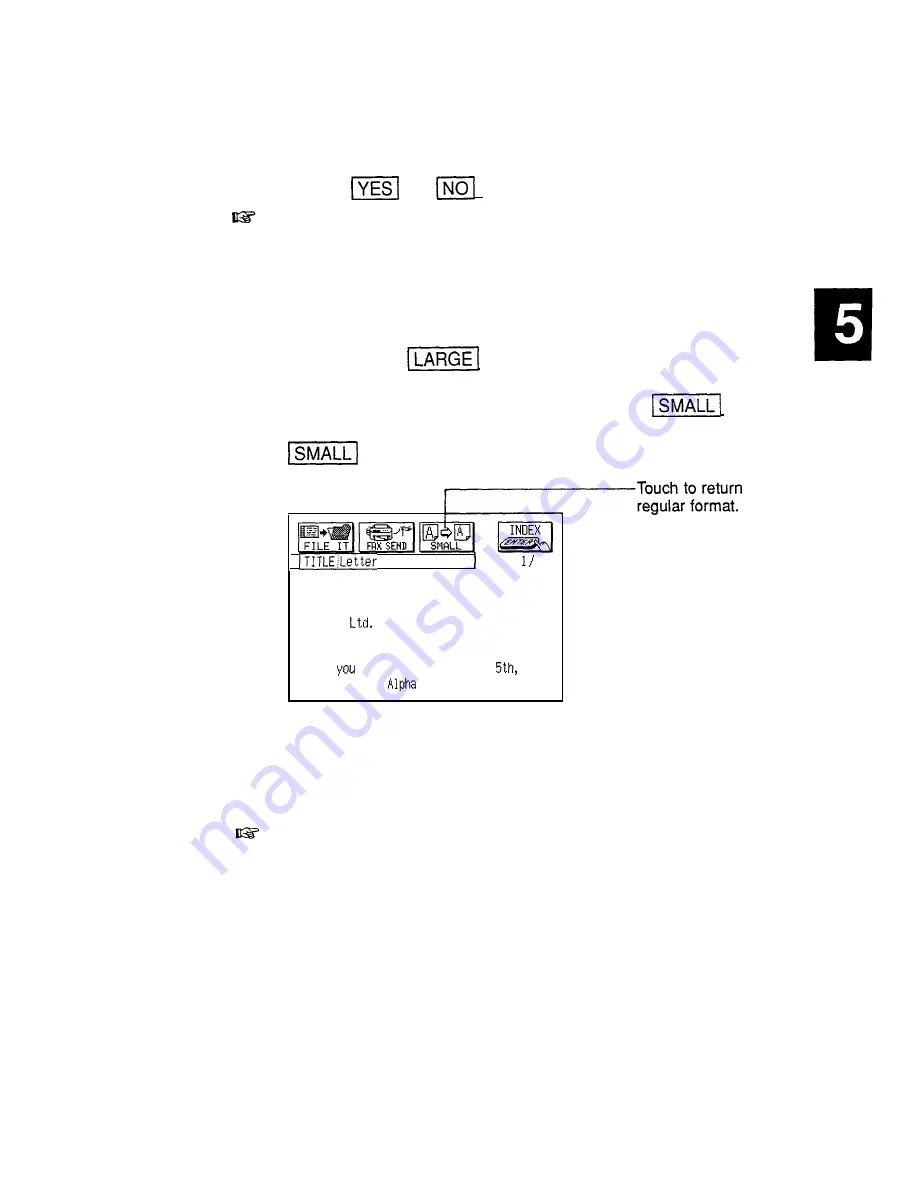
3.
Changing
the character
size on the
display
A warning message appears asking if you are sure you
want to delete all entries in the application.
Touch
(or
to cancel the deletion).
It is not possible to delete all entries simultaneously if the
unit is locked. See p. 282.
You may find that there are times when you want to make
the characters larger so that they will be easier to read.
This is easy to do. To select a large character size,
simply touch
in the Edit or View mode. The text
will be displayed in a large format (40 x 8 characters on
the display), and the button will switch to
. To
return to the regular format (40 x 12 characters), touch
.
to the
to Frank
PAGE 2
May 18, 1994
Mr. Frank
Smith
Chai
rman
ABC co.
@ear Mr.
Smith:
Thank
for your fax of May
1994
regarding the
Project.
Large character format
In large format, characters exceeding 40 x 8 go off the
display. To see them, use the cursor keys.
l
While the large character size may be easier to read
and to work with when selecting text for copying, for
example, using the small size makes it possible to
include more text on the display.
l
Changing the character size on the display does not
affect the size of printed text.
145
Summary of Contents for IQ-8900
Page 1: ......
Page 45: ......
Page 47: ...Part Names and Functions CAPS 2nd ii q Gq SPACE I N S xq E N T E R i J 46 ...
Page 61: ...60 ...
Page 80: ... I I I 1 I I l 79 ...
Page 85: ...84 ...
Page 125: ...724 ...
Page 139: ...138 ...
Page 173: ...172 ...
Page 219: ...218 ...
Page 279: ...278 ...
Page 291: ...290 ...
Page 311: ......
Page 318: ...X XMODEM transfer protocol 264 317 ...
Page 319: ... MEMO ...
Page 320: ... MEMO ...
Page 322: ...SHARP CORPORATION ...