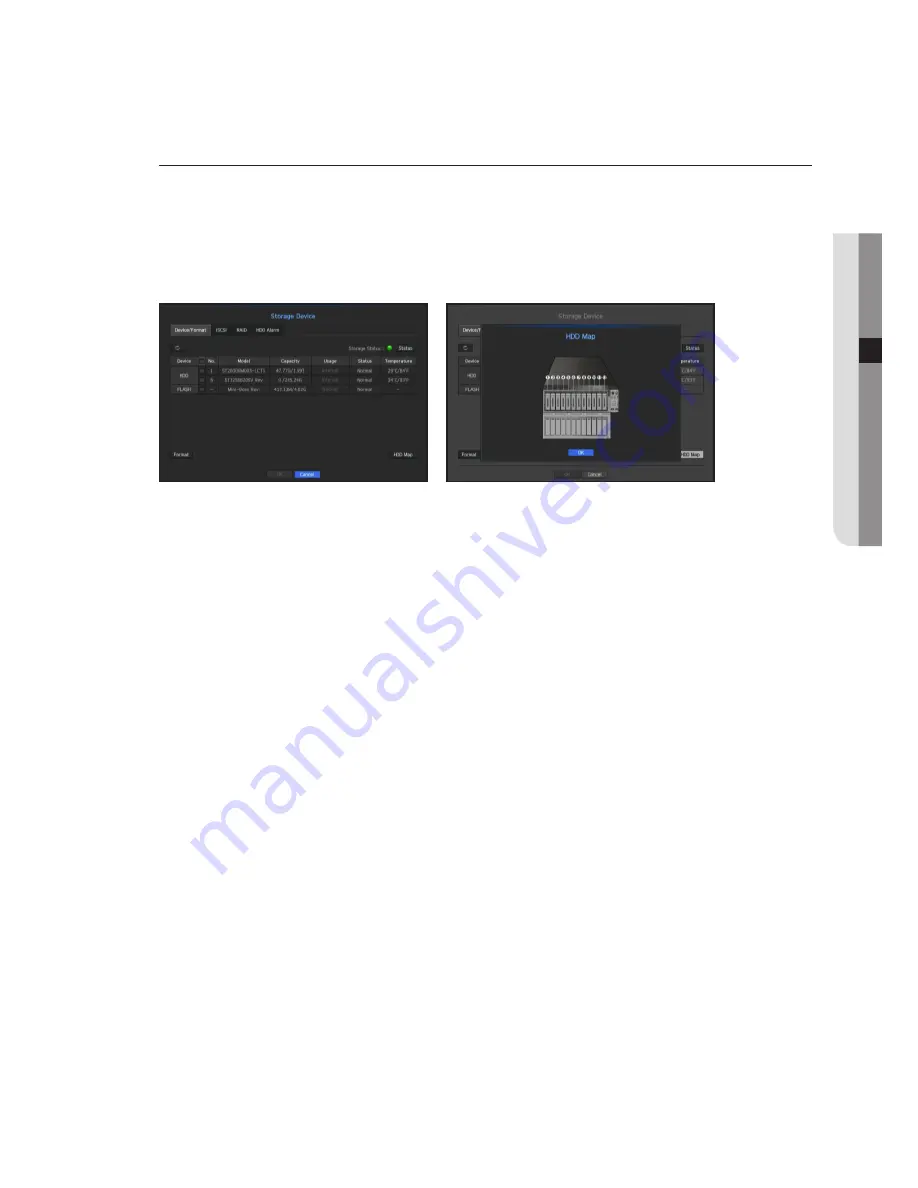
Storage device
You can check information on storage devices.
device/format
You can check storage devices and their capacity, usage as well as status.
Devices available are HDD, and USB devices (Memory, HDD).
•
Storage Status : Displays the working status of a storage device.
- Red : Displays the situation of video loss.
- Green : Displays the normal situation without video recording losses.
- Status
`
Full BPS : Displays the current rate of recording.
`
Current Loss Rate : Displays the current recording loss rate.
`
Max Loss Amount : Displays the maximum amount of losses up until now.
•
No. : You can check the designated number for the built-in HDD.
`
If you want the find out about the location corresponding to the HDD number, refer to the <
HDD Map
>.
•
Capacity : Displays the amount of storage device use and the full capacity.
•
Usage : Designate the purpose of use for a storage device.
•
Status : Displays the current working condition of a storage device.
For inspection or replacement of HDD alarms, please refer to "
hdd Alarm Setting.
"(Page 69)
- Normal : It is displayed during normal operation.
- Inspection : Operating with partial problems.
In the case of the RAID Array, it is displayed when status is displayed as Degraded or Rebuilding.
- Replacement : It is displayed when you can no longer use it.
In case of the RAID Array, it is displayed when there is a system failure.
- RAID(?) : Unknown RAID. It is an HDD that used the RAID in the past. Currently, the RAID is not used. If you
organize the RAID again, it will be included in the full format. To use the general HDD, you need to format it
first.
- Unknown : The RAID array is installed in the currently used slot, but the HDD does not constitute the RAID.
•
Temperature : You can check the temperature of the HDD mounted in the NVR.
English
_63
●
m
enu Se
Tup
Summary of Contents for SRN-4000
Page 1: ...NETWORK VIDEO RECORDER User Manual SRN 4000 ...
Page 141: ...Product Overview unit mm inches English _141 appendix ...
Page 165: ......
















































