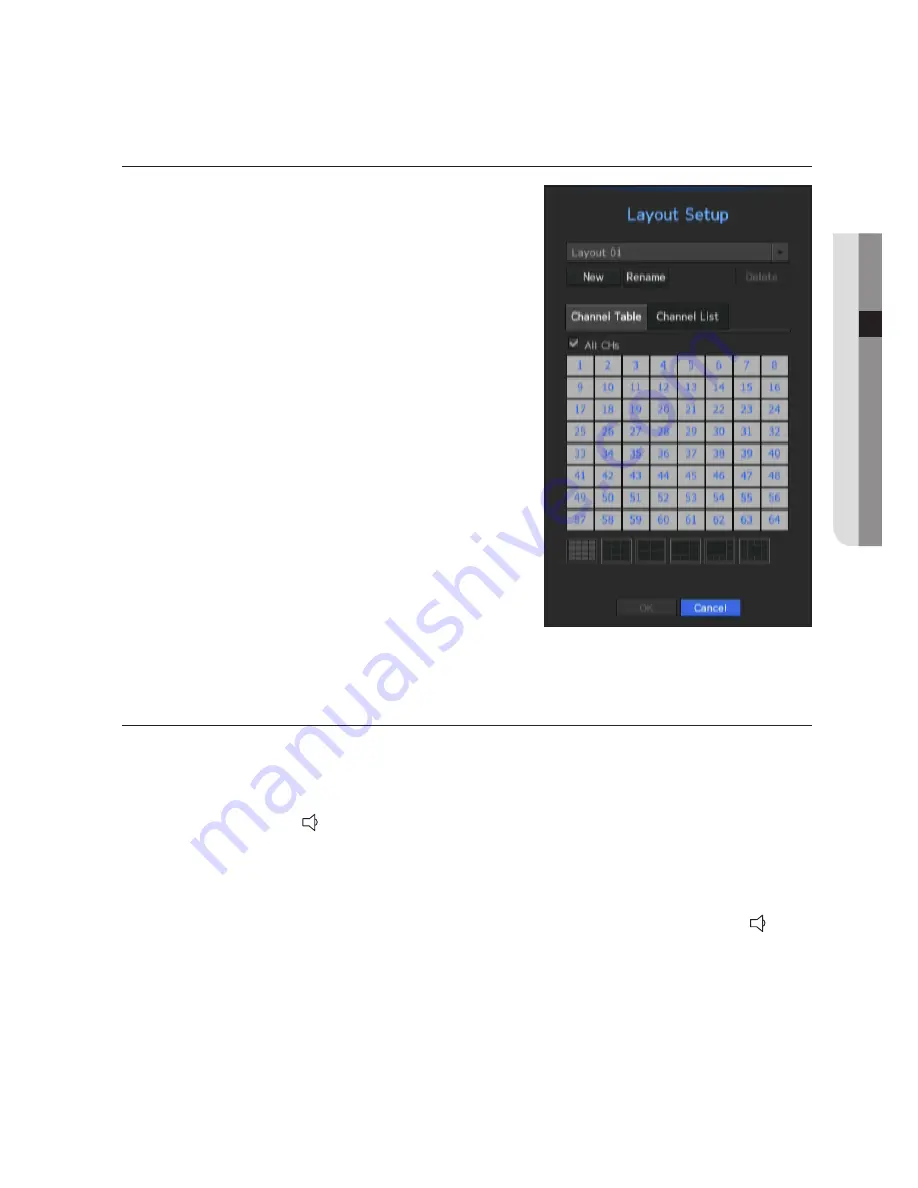
English
_35
●
Live
LAyouT
In the live screen, you can set the layout for each channel.
1.
Select the <
Layout Setup
>.
The layout setting screen will appear.
•
New : You can set the new layout.
•
Rename : You can make changes to the selected layout.
When the layout is changed, the channel order is initialized.
•
Delete : You can delete the selected layout.
•
Channel Table : You can select channels in the table to be
registered in, or removed from the layout.
•
Channel List : You can select channels in the list to be
registered in, or removed from the layout.
2.
Press the <
new
> button and enter the name of layout to
add.
3.
In the <
Channel Table
> or <
Channel List
>, click and select
the channel to be displayed on the layout screen.
4.
Click on <
oK
> to save the selected layout.
M
`
The layout for each user is saved separately.
Audio on/off
You can turn the sound on/off corresponding to the channel in Live mode.
Audio on/off in Single mode
Click on the audio icon ( ) on the screen to turn it ON/OFF.
M
`
If you have configured the audio output settings properly but the audio or voice is not output, check if the connected network
camera supports the sound signal and if you have configured the sound settings as appropriate.
The sound icon can be displayed if the sound signal fails to output from noise.
`
Only the channel where <
AUDIO
> is set to <
ON
> in "
Setting the Device
>
Camera
" displays the audio icon ( ) in Live
mode that you can use to turn the sound on/off.
Summary of Contents for SRN-4000
Page 1: ...NETWORK VIDEO RECORDER User Manual SRN 4000 ...
Page 141: ...Product Overview unit mm inches English _141 appendix ...
Page 165: ......






























