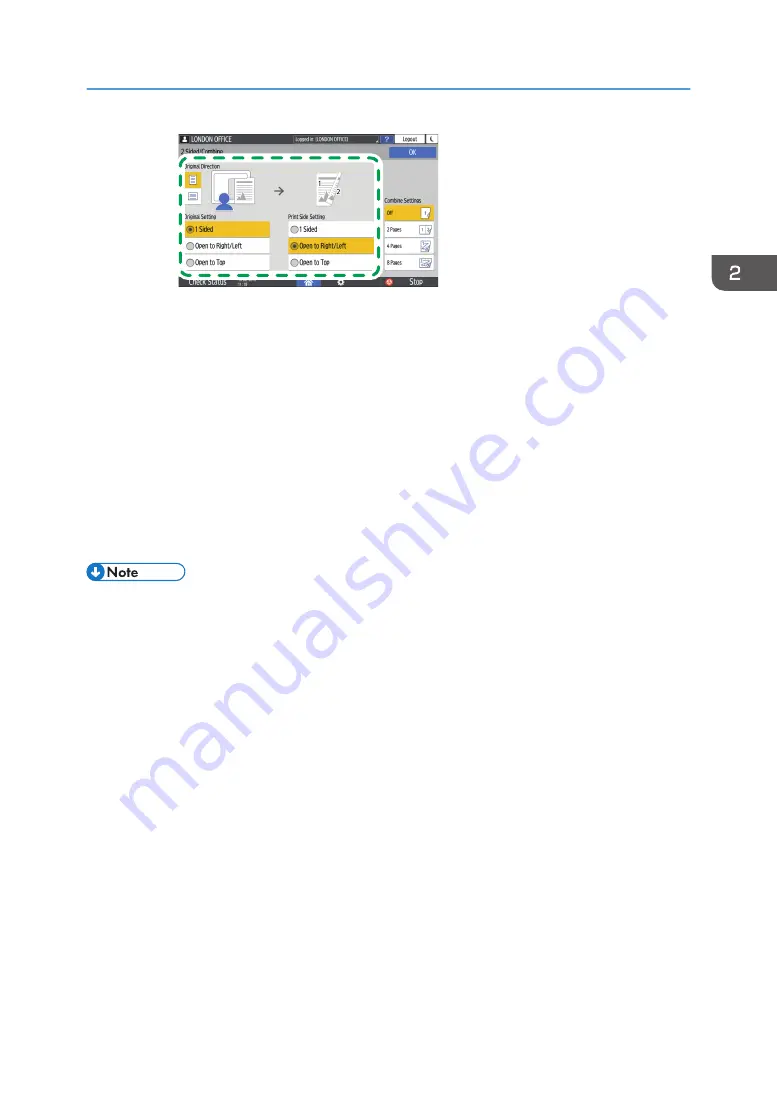
DZC252
• Original Direction: Specify the orientation to place the originals.
• Original Setting: Specify the condition of the originals to copy (1 sided/2 sided
(Page Opening Direction)).
• Print Side Setting: Select the finish from [Open to Right/Left] or [Open to Top].
4. Press [OK].
3.
Place the original.
See "Placing an Original on the Scanner", User Guide (Full Version).
4.
Press [Start].
• When placing the originals on the exposure glass, press [Finish Scn] after scanning all of the
originals if necessary according to the setting contents and number of originals.
• You can specify the margins when copying a 1-sided original onto both sides of paper.
• See "Edit", User Guide (Full Version).
• See below when [Standard] is specified as the screen type of [Settings]. The names of the setting
items may differ from the [Classic] screen type.
• See "Edit / Stamp", User Guide (Full Version).
• For details, see "Settings Menu Compatibility List (Classic to Standard Settings)", User Guide (Full
Version).
• You cannot perform Duplex Copy onto the following paper types:
• Translucent paper
• Label paper (adhesive labels)
• Transparency
• Envelopes
• Coated paper
• You can change the setting contents of the two-sided copy key on the Copy screen.
• See "General Features (Copier / Document Server Settings)", User Guide (Full Version).
Duplex Copying
77
Summary of Contents for IM C2000 Series
Page 2: ......
Page 12: ...10 ...
Page 68: ...1 Getting Started 66 ...
Page 90: ...2 Copy 88 ...
Page 144: ...4 Print 142 ...
Page 166: ...5 Scan 164 ...
Page 174: ...6 Document Server 172 ...
Page 180: ...7 Web Image Monitor 178 ...
Page 394: ...MEMO 392 EN GB EN US EN AU D0BQ 7053A ...
Page 395: ... 2018 2019 ...
Page 396: ...D0BQ 7053A AU EN US EN GB EN ...






























