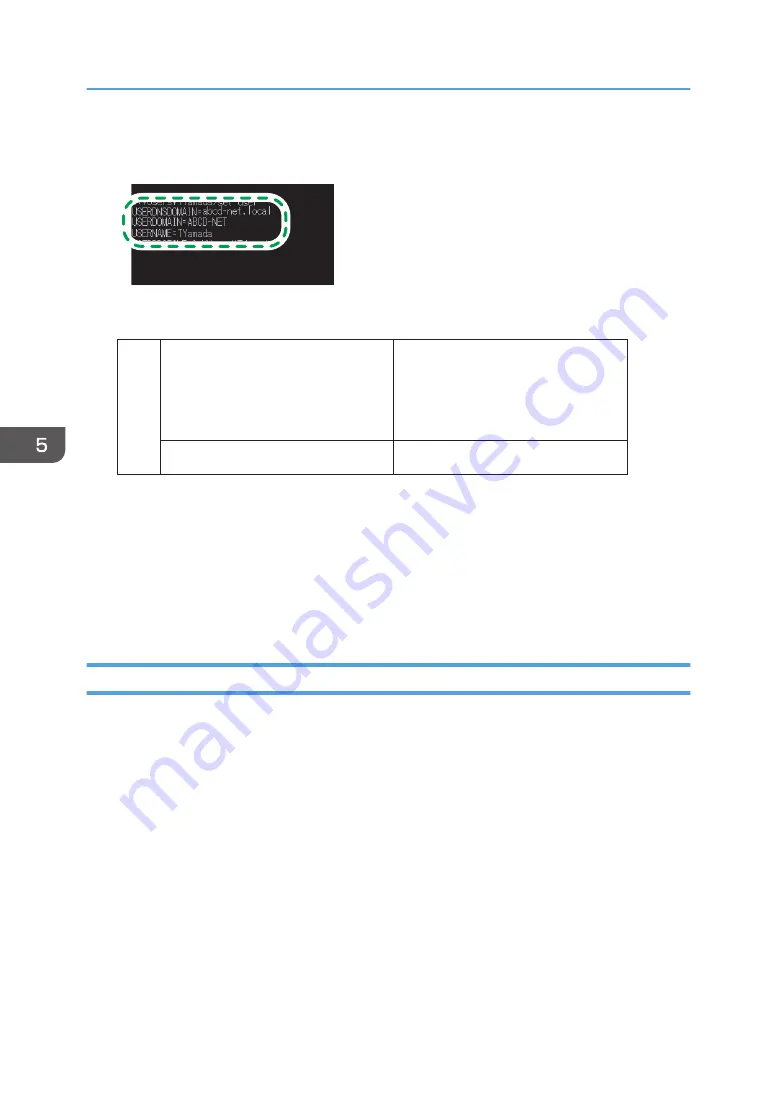
5.
Check the domain name, workgroup name and login user name, and write down the
information in [2] on the check sheet.
CKX007
When the screen shown above is displayed, fill in the sheet as follow:
Domain name/workgroup name
[2]
Computer login user name
USERDNSDOMAIN
[ abcd-net.local ]
USERDOMAIN
[ ABCD-NET ]
TYamada
DZC524
"USERDNSDOMAIN" is not displayed when the login user who executed the command is a local
user.
6.
Check the login password on the computer, and write down the information in [3] on the
check sheet.
The required information on the computer is confirmed. Now create a shared folder on your
computer and specify the access permissions of the folder.
Creating a Shared Folder (Windows)
Create a shared folder on the Windows Desktop and specify the access permissions of the folder.
1.
Log on to Windows as a user with administrative privileges.
2.
Create a new folder in Windows Explorer and write down the folder name in [4] on the
check sheet.
3.
Right-click the created folder, and then click [Properties].
5. Scan
150
Summary of Contents for IM C2000 Series
Page 2: ......
Page 12: ...10 ...
Page 68: ...1 Getting Started 66 ...
Page 90: ...2 Copy 88 ...
Page 144: ...4 Print 142 ...
Page 166: ...5 Scan 164 ...
Page 174: ...6 Document Server 172 ...
Page 180: ...7 Web Image Monitor 178 ...
Page 394: ...MEMO 392 EN GB EN US EN AU D0BQ 7053A ...
Page 395: ... 2018 2019 ...
Page 396: ...D0BQ 7053A AU EN US EN GB EN ...






























