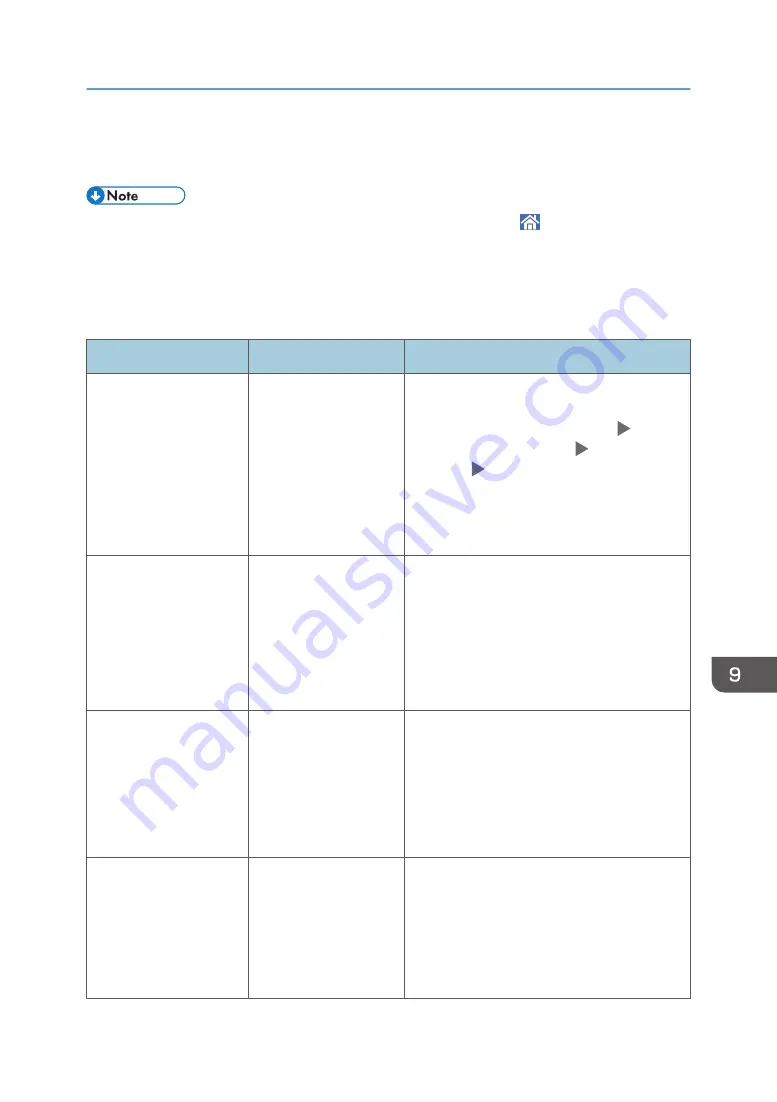
When Other Messages Are Displayed
• When confirming or changing the settings in [Settings], press [Home] ( ) after closing [Settings].
The settings procedure is described using the [Classic] screen type of [Settings] as an example. When
you are using the [Standard] screen type, confirm the name of the setting items in the list below.
For details, see "Settings Menu Compatibility List (Classic to Standard Settings)", User Guide (Full
Version).
Message
Cause
Solution and reference
"Administrator
Authentication for User
Management must be set
to on before this selection
can be made."
The User Management
privilege is disabled in
the administrator
authentication
management.
When specifying Basic, Windows, or LDAP
authentication, configure the User
Management privilege in [Settings]
[Machine Features Settings] [Administrator
Tools] tab [Administrator Authentication
Management].
See "Registering Administrators Before Using
the Machine", User Guide (Full Version).
"Destination list /
machine settings are
updated. Selected
destinations or function
settings have been
cleared. Please re-select
the settings."
A destination is being
registered and devices
are being configured
using Web Image
Monitor.
Wait until the message disappears and do not
turn off the power of the machine. You may not
be able to perform operations for a while
depending on the number of destinations
being registered.
"Failed to read the PDF
file."
The user attempted to
display a PDF file that is
not supported by the
Web browser of the
machine.
The Web browser of the machine supports the
PDF versions and encryption levels shown
below. Other PDF files cannot be displayed.
• PDF version: 1.3-1.7
• PDF encryption level: 128-bit AES, 256-
bit AES
"Firmware update will
start. Press [OK]. It will
start automatically after
30 seconds."
A firmware update is
available, and the
machine is about to
perform an update.
It is recommended to apply the update, but
you can stop the updating process by pressing
[Stop] within 30 seconds after the message is
displayed.
Do not turn off the power of the machine while
the updating process is in progress.
When Other Messages Are Displayed
283
Summary of Contents for IM C2000 Series
Page 2: ......
Page 12: ...10 ...
Page 68: ...1 Getting Started 66 ...
Page 90: ...2 Copy 88 ...
Page 144: ...4 Print 142 ...
Page 166: ...5 Scan 164 ...
Page 174: ...6 Document Server 172 ...
Page 180: ...7 Web Image Monitor 178 ...
Page 394: ...MEMO 392 EN GB EN US EN AU D0BQ 7053A ...
Page 395: ... 2018 2019 ...
Page 396: ...D0BQ 7053A AU EN US EN GB EN ...






























