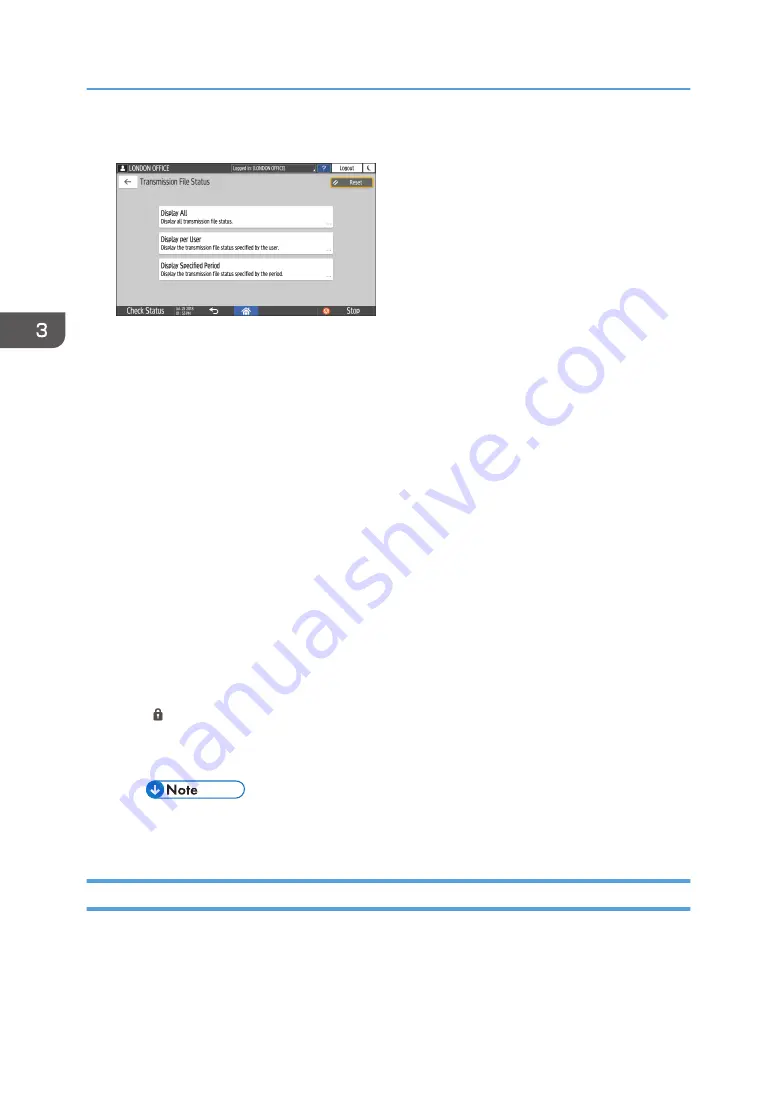
3.
Press [Transmission Result], and select the transmission result to display.
• Display All
Displays the transmission results from among the total number of both transmission and
reception results, which cannot exceed 1,000.
• Display per User
Press this to display the result of transmissions performed by a specific user. Select the user to
display the results and press [Display].
• Display Specified Period
Press this to display the result of transmissions performed in the specified period. Specify the
period by entering the start and end dates or selecting from the calendar displayed on the
screen, and press [Display].
4.
Check the transmission results and press [Exit].
• "--LAN-Fax -->" is shown as the result of transmission to the machine when you send a fax
from your computer. For the result of transmission to the destination, refer to the transmission
result of the same document number.
• The destination may be displayed as "*" depending on the security settings.
• In a field for an e-mail that was encrypted and distributed or forwarded, the encryption icon
( ) is displayed.
• To display the result of the transmission that is completed while displaying the transmission
results, close the transmission result screen and open it again.
• You cannot confirm or change an outgoing document in LAN-Fax, document waiting, or
document whose status is "Sending".
Checking the Result in Communication Result Report
In the factory default setting, the machine is configured not to print the report automatically. Specify Auto
Print to print the report every time you send a document by Memory Transmission. When more than one
destination is specified, the report is printed after transmitting the fax to all destinations is completed.
3. Fax
98
Summary of Contents for IM C2000 Series
Page 2: ......
Page 12: ...10 ...
Page 68: ...1 Getting Started 66 ...
Page 90: ...2 Copy 88 ...
Page 144: ...4 Print 142 ...
Page 166: ...5 Scan 164 ...
Page 174: ...6 Document Server 172 ...
Page 180: ...7 Web Image Monitor 178 ...
Page 394: ...MEMO 392 EN GB EN US EN AU D0BQ 7053A ...
Page 395: ... 2018 2019 ...
Page 396: ...D0BQ 7053A AU EN US EN GB EN ...






























