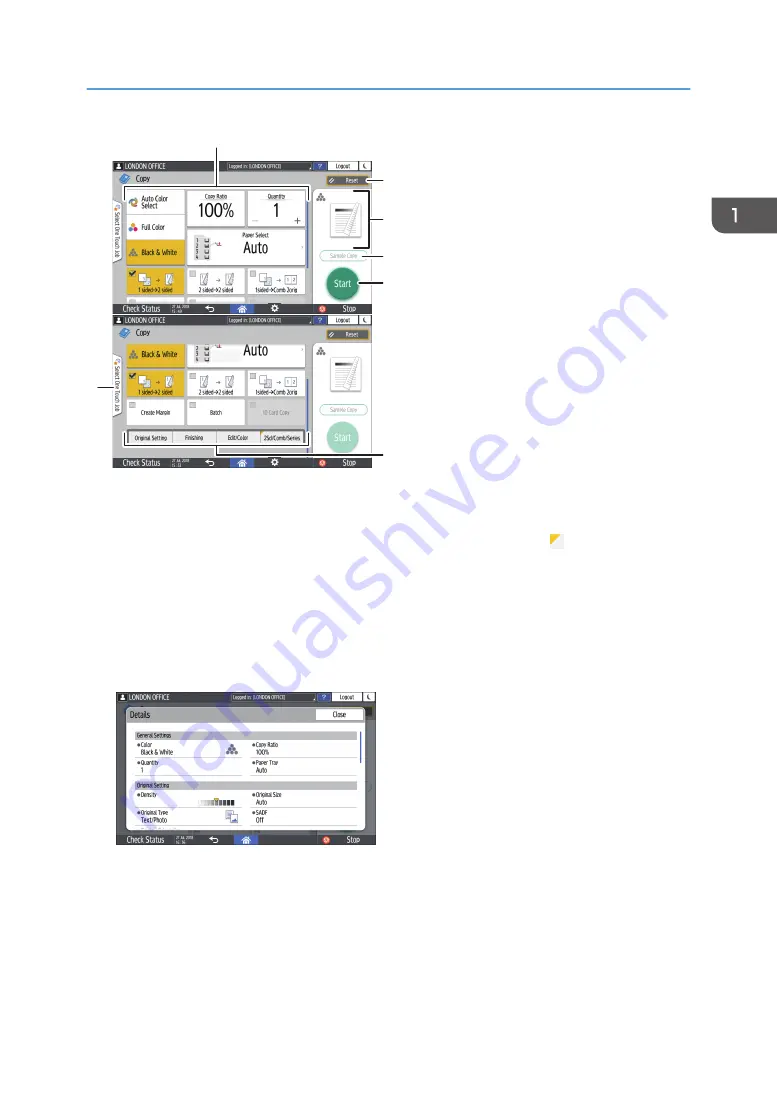
1
7
2
3
4
5
6
DZX022
1. Copy function keys
Press a key to select the function to assign to the key. Flick up and down on the screen to display the keys out
of the visible area. The keys with assigned functions are displayed in yellow or with in the upper left corner.
Depending on the assigned function, the display of the key changes according to the specified setting.
2. [Reset]
Reset the settings configured on the Copy screen.
3. Preview of the current setting status
Displays an image representing the settings configured on the Copy screen. Press the image to display the list
of the settings.
4. [Sample Copy]
Press to make a partial copy as a test before proceeding to copy the rest of the original.
See "Making a Partial Copy as a Test and Copying the Rest of the Original", User Guide (Full Version).
5. [Start]
Press to perform copying.
How to Use the Copy Screen
33
Summary of Contents for IM C2000 Series
Page 2: ......
Page 12: ...10 ...
Page 68: ...1 Getting Started 66 ...
Page 90: ...2 Copy 88 ...
Page 144: ...4 Print 142 ...
Page 166: ...5 Scan 164 ...
Page 174: ...6 Document Server 172 ...
Page 180: ...7 Web Image Monitor 178 ...
Page 394: ...MEMO 392 EN GB EN US EN AU D0BQ 7053A ...
Page 395: ... 2018 2019 ...
Page 396: ...D0BQ 7053A AU EN US EN GB EN ...






























