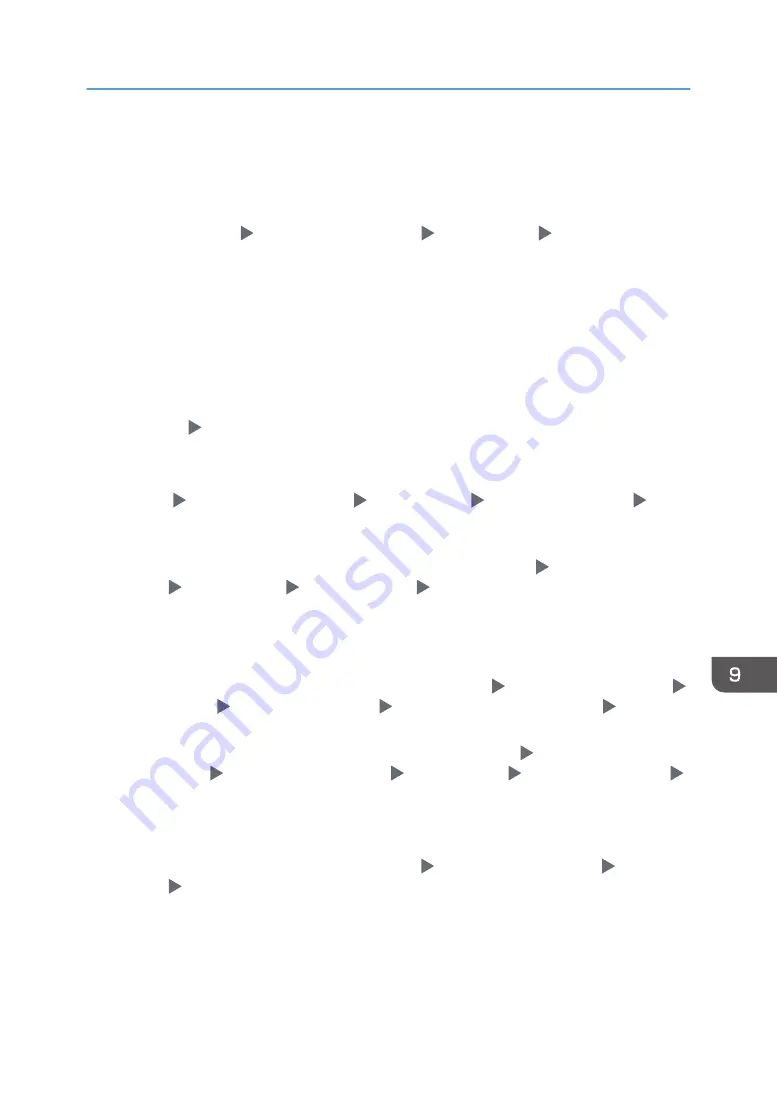
registered to the user group that has been created. If more than one DC exists, check whether a
trust relationship between DCs is established.
*2 To resolve the domain name, see the following:
• Check whether [Domain Name] and [DNS Configuration] or [WINS Configuration] is specified
correctly in [Settings] [Machine Features Settings] [System Settings] [Interface Settings] tab.
• Enter the IP address in [Domain Name] to check the connection. If authentication can be performed
using the IP address, check [DNS Configuration] or [WINS Configuration] again.
• If authentication by IP address is not possible, check whether LM/NTLM is set to be denied in the
domain controller security policy or domain security policy. Also check that the port is not closed in
the firewall between the device and the domain controller or in the firewall settings of the domain
controller. When the Windows firewall is enabled, create a new rule that allows communication on
port 137 and port 139 in "Advanced" of the Windows firewall. Open the TCP/IP properties from
the network connection properties, select the "Enable NetBIOS Over TCP/IP" check box on the
[Advanced] [WINS] tab, and open port 137.
*3 For Kerberos authentication, check the following:
• Check that "Realm Name", "KDC Server Name", "Domain Name" are specified correctly in
[Settings] [Machine Features Settings] [System Settings] [Administrator Tools] tab
[Program / Change / Delete Realm]. Enter "Realm Name" in upper case.
• Configure the setting so that the difference in time between the clocks on KDC and device is less
than five minutes. The clock on the machine can be adjusted in [Settings] [Machine Features
Settings] [System Settings] [Timer Settings] tab [Set Time].
• Kerberos authentication fails if auto-obtaining of KDC in Windows authentication fails. When auto-
obtaining cannot be activated, switch to manual.
*4 For LDAP settings, check the following:
• Check whether the LDAP server is correctly specified in [Settings] [Machine Features Settings]
[System Settings] [Administrator Tools] tab [User Authentication Management] [LDAP
Auth.] and Login Name Attribute is registered correctly.
• Check that the representative account is registered in "Authentication" "Kerberos Authentication"
under [Settings] [Machine Features Settings] [System Settings] [Administrator Tools] tab
[Program / Change / Delete LDAP Server], and then execute [Connection Test].
See "Programming the LDAP Server", User Guide (Full Version).
• If the connection test fails, check whether [Domain Name] and [DNS Configuration] or [WINS
Configuration] is specified correctly on the [Settings] [Machine Features Settings] [System
Settings] [Interface Settings] tab.
When Other Messages Are Displayed
291
Summary of Contents for IM C2000 Series
Page 2: ......
Page 12: ...10 ...
Page 68: ...1 Getting Started 66 ...
Page 90: ...2 Copy 88 ...
Page 144: ...4 Print 142 ...
Page 166: ...5 Scan 164 ...
Page 174: ...6 Document Server 172 ...
Page 180: ...7 Web Image Monitor 178 ...
Page 394: ...MEMO 392 EN GB EN US EN AU D0BQ 7053A ...
Page 395: ... 2018 2019 ...
Page 396: ...D0BQ 7053A AU EN US EN GB EN ...






























