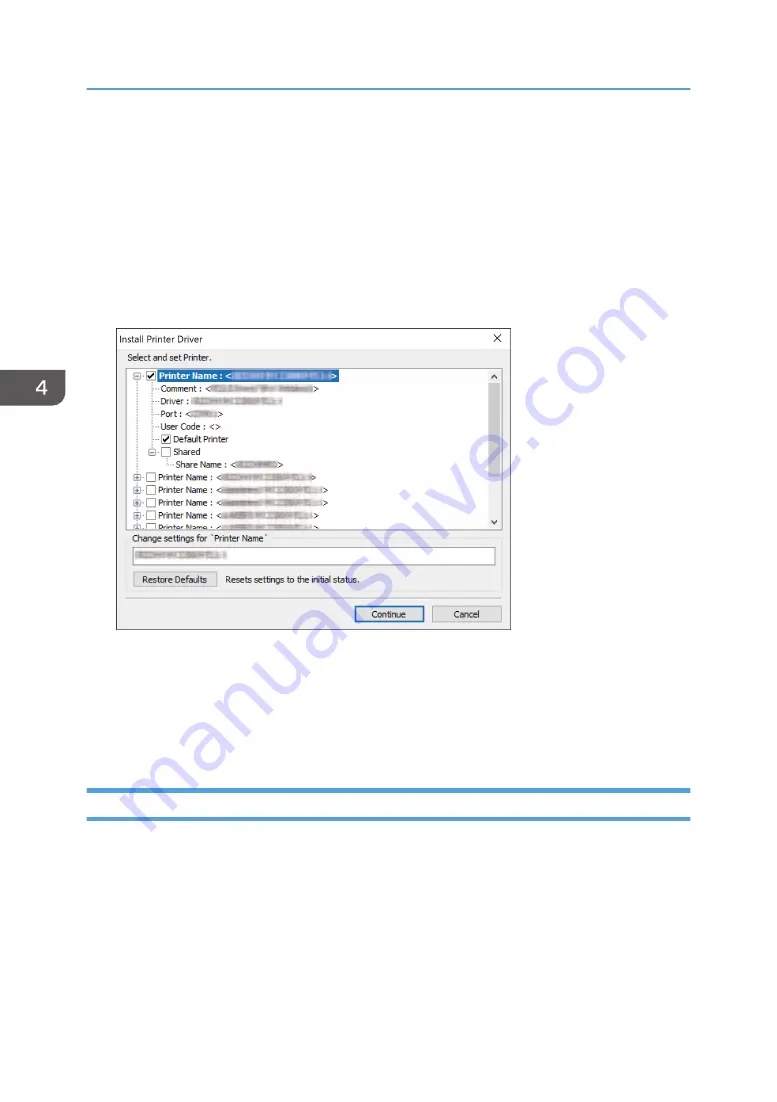
4. On the "Add port" screen, enter the printer name or IP address of the machine, and then
click [Next].
The port name is automatically entered. You can change the port name.
5. When the "Additional port information required" screen is displayed, select [RICOH
Network Printer C model], and then click [Next].
6. Click [Finish].
7.
Select the [Printer Name] of the machine to open the menu tree, and then specify the
setting items.
8.
Click [Continue].
Printer driver installation starts.
9.
Click [Finish].
When you are prompted to restart your computer, restart it by following the instructions that
appear.
Installing the PCL 6/PostScript 3 Printer Driver from the Downloaded File
1.
Double-click the downloaded file.
2.
Confirm where to install, and then click [Extract] or [Install].
• If the "Security Warning" screen is displayed, click [OK].
• If the "User Account Control" screen is displayed, click [Yes] or [Allow].
3.
On the "End User License Agreement" screen, select [Agree], and then click [Next].
4. Print
114
Summary of Contents for IM C2000 Series
Page 2: ......
Page 12: ...10 ...
Page 68: ...1 Getting Started 66 ...
Page 90: ...2 Copy 88 ...
Page 144: ...4 Print 142 ...
Page 166: ...5 Scan 164 ...
Page 174: ...6 Document Server 172 ...
Page 180: ...7 Web Image Monitor 178 ...
Page 394: ...MEMO 392 EN GB EN US EN AU D0BQ 7053A ...
Page 395: ... 2018 2019 ...
Page 396: ...D0BQ 7053A AU EN US EN GB EN ...






























