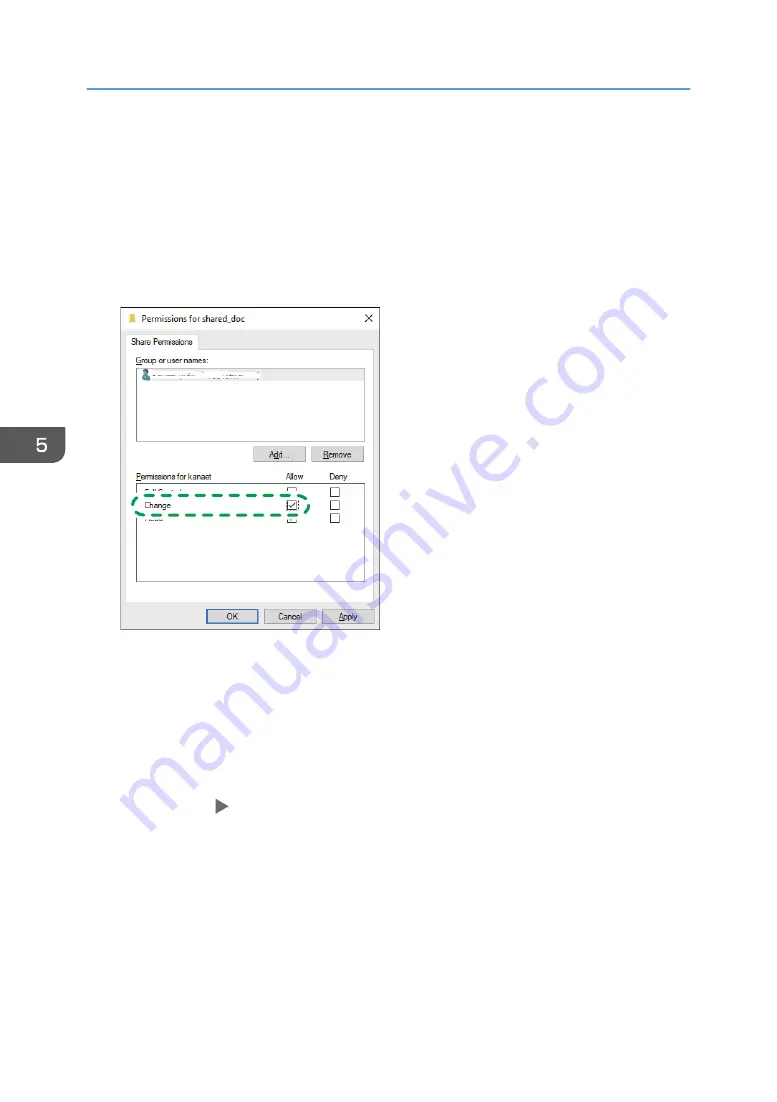
11.
From the Search Results, select the login user name of the computer to be added ([2] on
the check sheet) and then click [OK].
When you cannot find a specific user, click [Columns], or right-click the [Search results] field, select
[Select Column], and then select [Logon Name] from the [Available columns] list or [Pre-Windows
2000 Logon Name].
12.
Click [OK].
13.
Select the added user, and then select the [Allow] check box under [Permissions].
DZC320
14.
Click [OK] to close all windows.
The access permissions on the folder have been successfully configured. If you want to specify
access permissions for the folder to allow other users or groups to access the folder, configure the
folder as follows:
1. Right-click the created folder and then click [Properties].
2. Click [Edit...] on the [Security] tab.
3. Click [Add] [Advanced].
4. Select [Object Types] or [Locations] and click [Search].
5. Select the user or group to assign permissions and click [OK].
6. Click [OK].
7. Select the added user, and then select the [Allow] check box under [Permissions].
8. Click [OK] to close all windows.
5. Scan
152
Summary of Contents for IM C2000 Series
Page 2: ......
Page 12: ...10 ...
Page 68: ...1 Getting Started 66 ...
Page 90: ...2 Copy 88 ...
Page 144: ...4 Print 142 ...
Page 166: ...5 Scan 164 ...
Page 174: ...6 Document Server 172 ...
Page 180: ...7 Web Image Monitor 178 ...
Page 394: ...MEMO 392 EN GB EN US EN AU D0BQ 7053A ...
Page 395: ... 2018 2019 ...
Page 396: ...D0BQ 7053A AU EN US EN GB EN ...






























