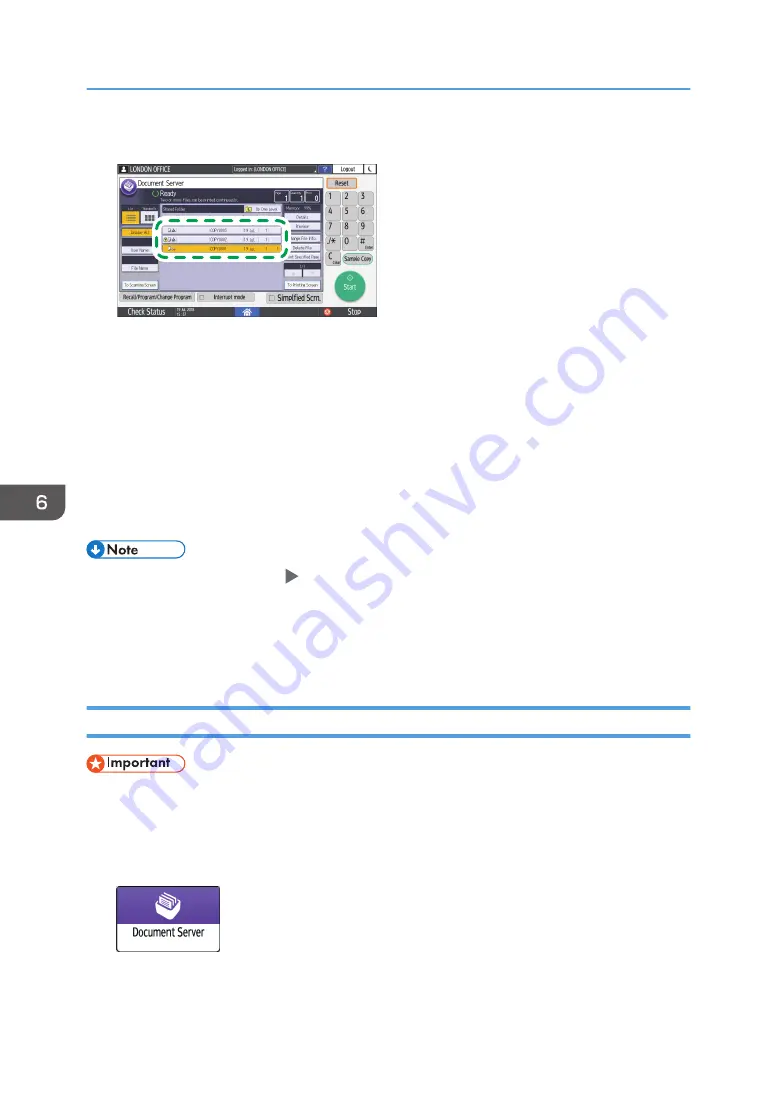
3.
Select the document to print.
DZX239
• Press [User Name] or [File Name] to search for a document.
• If the document is password protected, enter the password and press [OK].
• To print two or more copies, enter the quantity using the number keys.
• To print multiple documents at once, select the documents to print in the printing order. You
can select up to 30 documents.
• After selecting the documents, you can confirm the selected documents by pressing [Order] to
list them in the printing order.
4.
Press [Start].
• To stop printing, press [Stop] [Stop Printing].
• You can change the number of sets during printing. This function can be used only when the Sort
function is selected in the printing conditions. To change the quantity while printing is in progress,
press [Stop], enter the quantity, and then press [Continue Printing]. The quantity you can enter
differs depending on when you press [Stop].
Changing the Print Settings to Print a Document
• When you select two or more documents to change the print settings, the first document keeps the
changed contents after printing. The second document and later documents do not keep the
changed contents and instead keep the settings of when they were stored.
1.
On the Home screen, press [Document Server].
6. Document Server
168
Summary of Contents for IM C2000 Series
Page 2: ......
Page 12: ...10 ...
Page 68: ...1 Getting Started 66 ...
Page 90: ...2 Copy 88 ...
Page 144: ...4 Print 142 ...
Page 166: ...5 Scan 164 ...
Page 174: ...6 Document Server 172 ...
Page 180: ...7 Web Image Monitor 178 ...
Page 394: ...MEMO 392 EN GB EN US EN AU D0BQ 7053A ...
Page 395: ... 2018 2019 ...
Page 396: ...D0BQ 7053A AU EN US EN GB EN ...






























