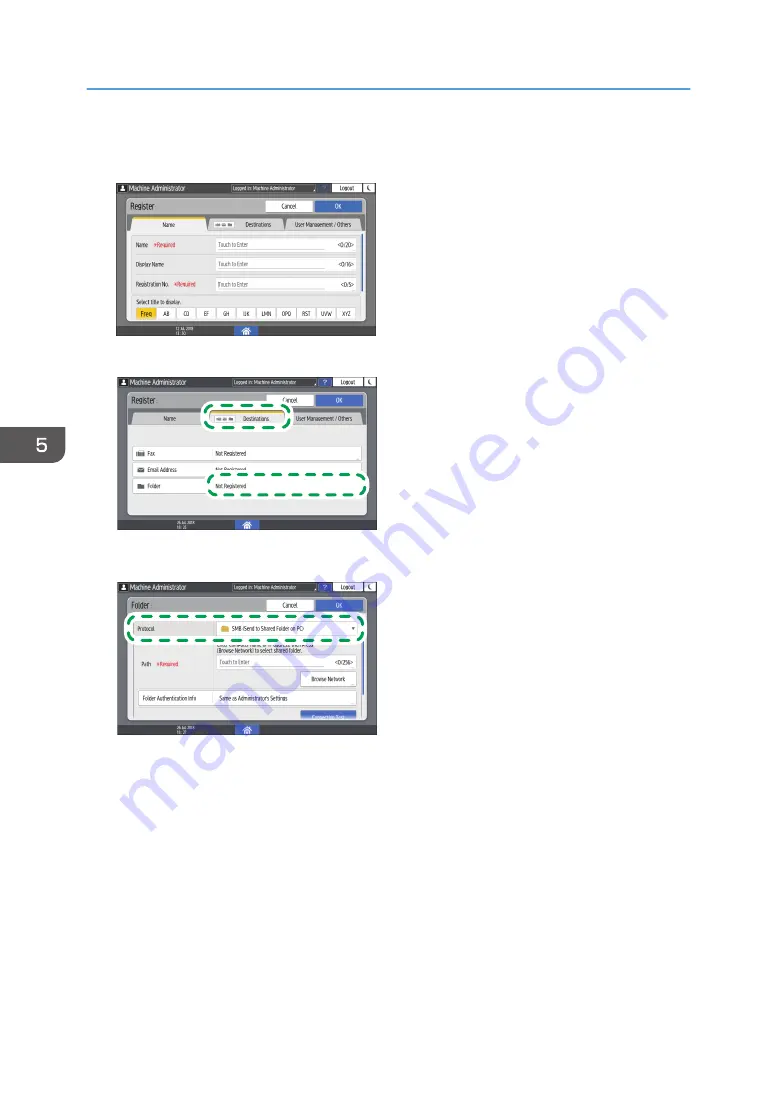
3.
Enter the information of the destination in the input boxes displayed on the [Name] tab,
and select the title to classify the destination.
4.
Press the [Destinations] tab, and then press [Folder].
DZC133
5.
Select [SMB (Send to Shared Folder on PC)] in [Protocol].
DZC134
6.
Specify the network path to the shared folder in "Path".
Entering the path name manually
If the computer name is "YamadaPC" ([1] on the check sheet) and the shared folder name is
"shared_doc" ([4]), enter as follows:
\\YamadaPC\shared_doc
Selecting a folder from the list
Enter the IP address or host name of the computer on which to search for a shared folder,
press [Browse Network], and then select the destination folder.
7.
Under [Folder Authentication Info], select [Specify Other Authentication Information] and
then enter the name and password of the login user who will access the shared folder.
5. Scan
156
Summary of Contents for IM C2000 Series
Page 2: ......
Page 12: ...10 ...
Page 68: ...1 Getting Started 66 ...
Page 90: ...2 Copy 88 ...
Page 144: ...4 Print 142 ...
Page 166: ...5 Scan 164 ...
Page 174: ...6 Document Server 172 ...
Page 180: ...7 Web Image Monitor 178 ...
Page 394: ...MEMO 392 EN GB EN US EN AU D0BQ 7053A ...
Page 395: ... 2018 2019 ...
Page 396: ...D0BQ 7053A AU EN US EN GB EN ...






























