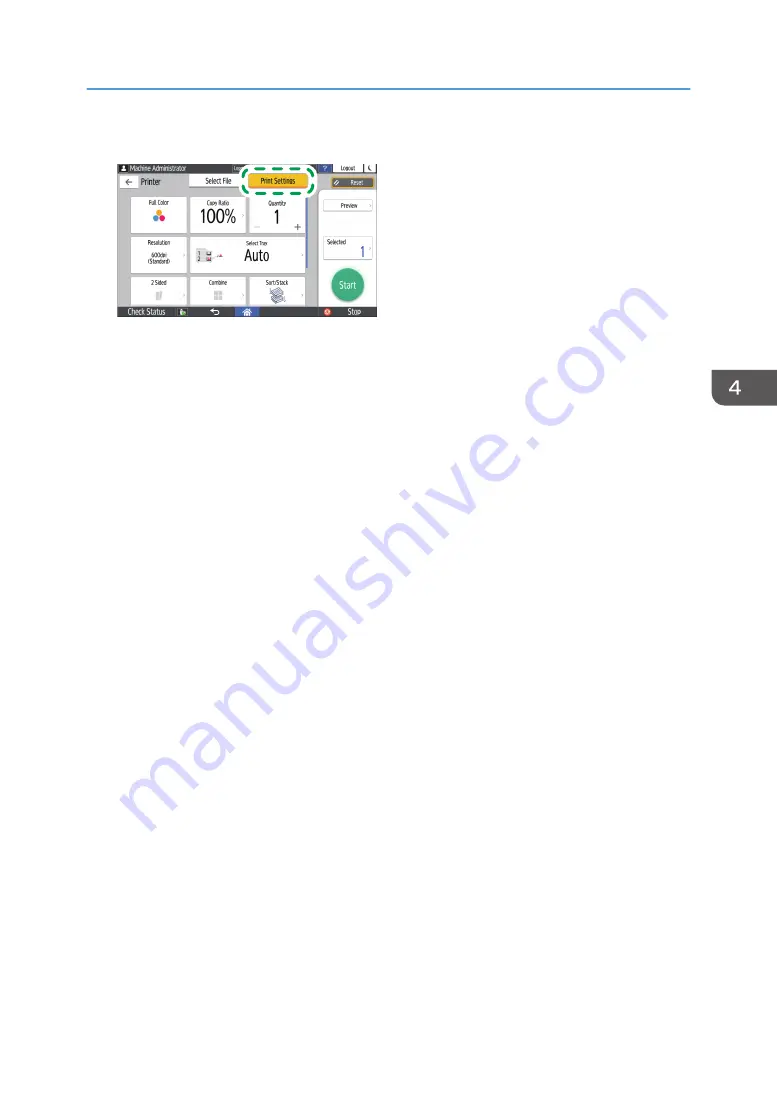
6.
Press [Print Settings] to specify the settings of 2-Sided Print or Finishing as necessary.
DZX452
• Full Color: Select whether to print in color. The machine may print a document that appears to
be black-and-white in color printing mode. To print a document in full black-and-white, select
[Black and White].
• Copy Ratio: Select whether to print in the original size or to reduce or enlarge to match the
paper size.
• Quantity: Enter the print quantity.
• Resolution: Select the resolution of the image to print.
• Select Tray: Select the paper tray.
• 2 Sided: Select the opening direction of the printed sheet.
• Combine: Select whether to combine multiple pages into a sheet.
• Sort/Stack: Select whether to print in ordered sets or in a batch page by page.
• Booklet: Select the opening direction of the Magazine binding. You can specify the setting of
Magazine binding only when printing a file in the PDF/XPS format.
• Staple: Select the staple position.
• Punch: Select the punch position.
• Fold: Select the type of fold or printing side.
7.
Press [Start] to start printing.
Printing from a USB Flash Memory Device or SD Card Directly
141
Summary of Contents for IM C2000 Series
Page 2: ......
Page 12: ...10 ...
Page 68: ...1 Getting Started 66 ...
Page 90: ...2 Copy 88 ...
Page 144: ...4 Print 142 ...
Page 166: ...5 Scan 164 ...
Page 174: ...6 Document Server 172 ...
Page 180: ...7 Web Image Monitor 178 ...
Page 394: ...MEMO 392 EN GB EN US EN AU D0BQ 7053A ...
Page 395: ... 2018 2019 ...
Page 396: ...D0BQ 7053A AU EN US EN GB EN ...






























