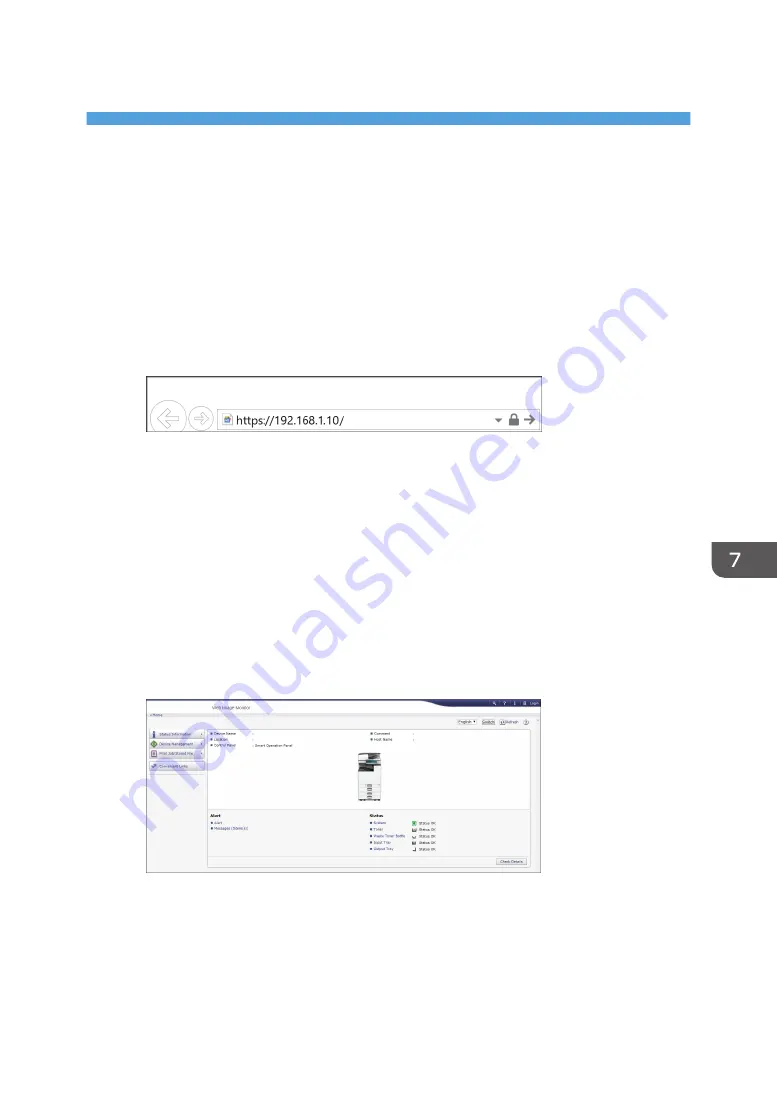
7. Web Image Monitor
Using Web Image Monitor
Web Image Monitor is a screen to confirm the machine status and settings on the computer.
When the machine and a computer can be connected to a network, you can access to Web Image
Monitor by entering the IP address of the machine on the address bar of the Web browser.
Accessing to Web Image Monitor
1.
Enter the IP address of the machine in the address bar of the Web browser.
Example: when the IP address of the machine is "192.168.1.10"
• If SSL is specified
https://192.168.1.10/
• If SSL is not specified
http://192.168.1.10/
When you do not know whether SSL is specified on the machine, enter the address starting
with https. When you fail the connection, enter the address starting with http.
When entering the IPv4 address, do not enter "0" for each segment. If "192.168.001.010" is
entered, you cannot access the machine.
2.
Confirming the machine status or settings on the top page of Web Image Monitor.
The machine status and remaining amount of consumables are displayed.
To change the settings, click [Login] at the top right on the screen and enter the User Name
and Password.
173
Summary of Contents for IM C2000 Series
Page 2: ......
Page 12: ...10 ...
Page 68: ...1 Getting Started 66 ...
Page 90: ...2 Copy 88 ...
Page 144: ...4 Print 142 ...
Page 166: ...5 Scan 164 ...
Page 174: ...6 Document Server 172 ...
Page 180: ...7 Web Image Monitor 178 ...
Page 394: ...MEMO 392 EN GB EN US EN AU D0BQ 7053A ...
Page 395: ... 2018 2019 ...
Page 396: ...D0BQ 7053A AU EN US EN GB EN ...






























