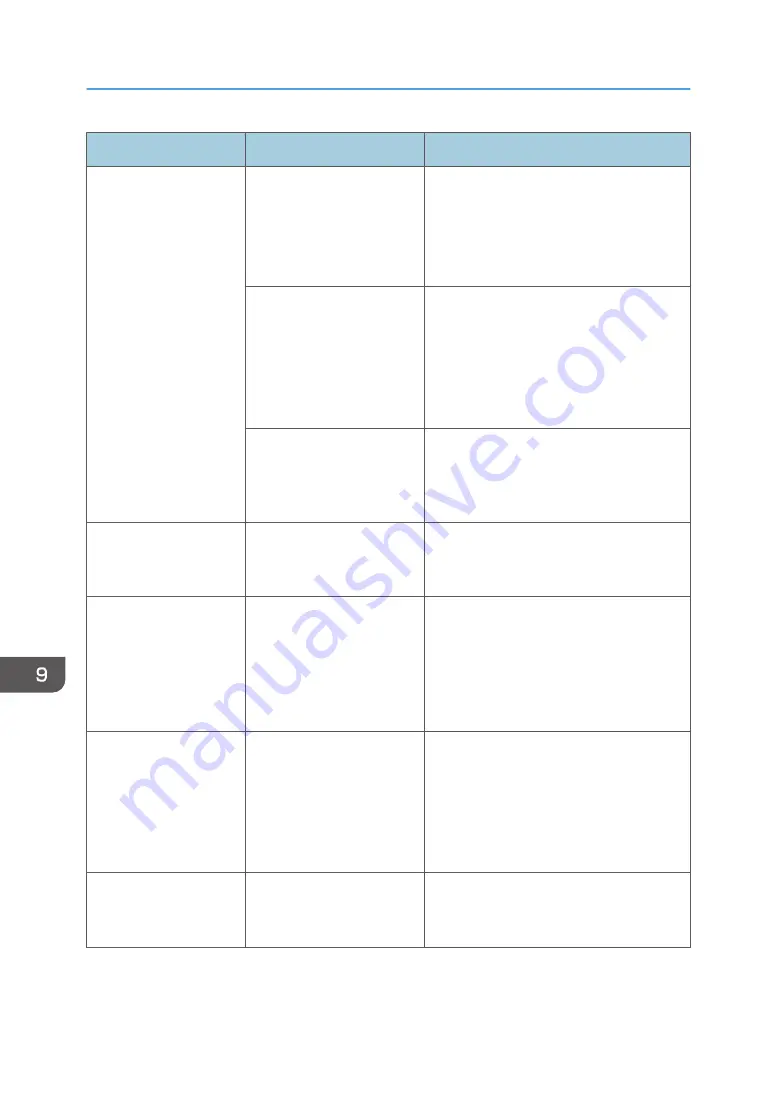
Condition
Cause
Solution and reference
The power of the
machine does not come
on.
The power cable is
unplugged from the wall
outlet.
Connect the ground wire, and plug the
power cable into the wall outlet.
See "Installation Requirements After
Moving the Machine", User Guide (Full
Version).
The machine is connected to
an extension cord.
You cannot use an extension cord.
After checking that the screen is not lit when
you touch it and the main power indicator
is unlit, remove the extension cord and plug
the power cable directly into the wall
outlet.
There may be a problem
with the wall outlet.
After checking that the screen is not lit when
you touch it and the main power indicator
is unlit, plug the power cord into a
confirmed operating wall outlet.
Only the copy icon is
displayed when the
machine is turned on.
The functions other than the
copy function are starting
up.
The time required for a function to start up
varies depending on the function. Wait a
while.
Only some of the menu
items are displayed
when you press
[Settings] after turning on
the power of the
machine.
The functions other than the
copy function are starting
up.
The time required for a function to start up
varies depending on the function. More
items on the menu in [Settings] are
displayed as the functions start up. Wait a
while.
The login screen is
displayed.
Basic Authentication,
Windows Authentication, or
LDAP Authentication is
specified.
Enter the login user name and password,
and then press [Login]. For the login user
name and password, consult the user
administrator.
page 51 "Logging In from the Control
Panel"
The User Code entry
screen is displayed.
User Code authentication is
specified.
Enter the User Code, and press [OK].
Consult the user administrator for the user
code.
9. Troubleshooting
230
Summary of Contents for IM C2000 Series
Page 2: ......
Page 12: ...10 ...
Page 68: ...1 Getting Started 66 ...
Page 90: ...2 Copy 88 ...
Page 144: ...4 Print 142 ...
Page 166: ...5 Scan 164 ...
Page 174: ...6 Document Server 172 ...
Page 180: ...7 Web Image Monitor 178 ...
Page 394: ...MEMO 392 EN GB EN US EN AU D0BQ 7053A ...
Page 395: ... 2018 2019 ...
Page 396: ...D0BQ 7053A AU EN US EN GB EN ...






























