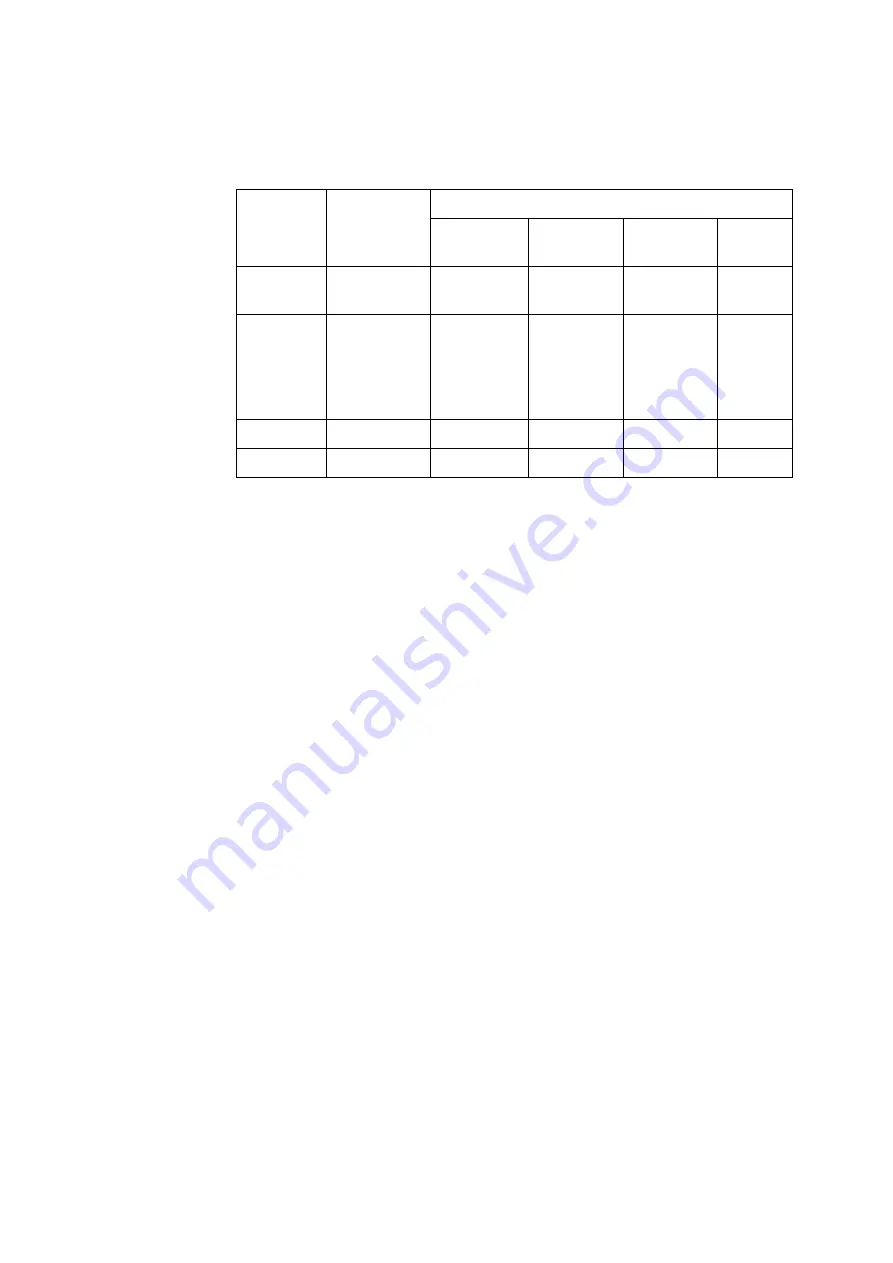
13. Specifications
ABL800 FLEX Operator's Manual
13-12
Calibration and maintenance programs,
Continued
Duration, min
Program
Started…
ABL837/27/
17
ABL835/25
/15
ABL830/20
/10
ABL805
Pump
Calibration
Called by
operator
4¾ 4 3½
4
Rinse After
each
measurement,
calibration or
called by
operator
1½
80 sec
80 sec
80 sec
Flush
Automatically
1
50 sec
50 sec
50 sec
Draining
Automatically
½
21 sec
21 sec
21 sec
ABL830: approximately 21 min.
ABL835/05: approximately 24 min.
ABL837/27/17: Approximately 26 min.
Auxiliary
programs
(continued)
System
alignment
Summary of Contents for ABL800 FLEX
Page 1: ...ABL800 FLEX operator s manual ...
Page 2: ......
Page 3: ...ABL800 FLEX operator s manual ...
Page 4: ......
Page 12: ......
Page 18: ...Contents ABL800 FLEX Operator s Manual ...
Page 196: ...5 Quality control ABL800 FLEX Operator s Manual 5 16 ...
Page 232: ...7 Replacements ABL800 FLEX Operator s Manual 7 26 ...
Page 282: ...10 Analyzer shutdown ABL800 FLEX Operator s Manual 10 10 ...
Page 366: ...11 Troubleshooting ABL800 FLEX Operator s Manual 11 84 ...
Page 428: ...15 Radiometer settings ABL800 FLEX Operator s Manual 15 22 ...
Page 436: ......
Page 438: ...Date of issue ABL800 FLEX Operator s manual ...
















































