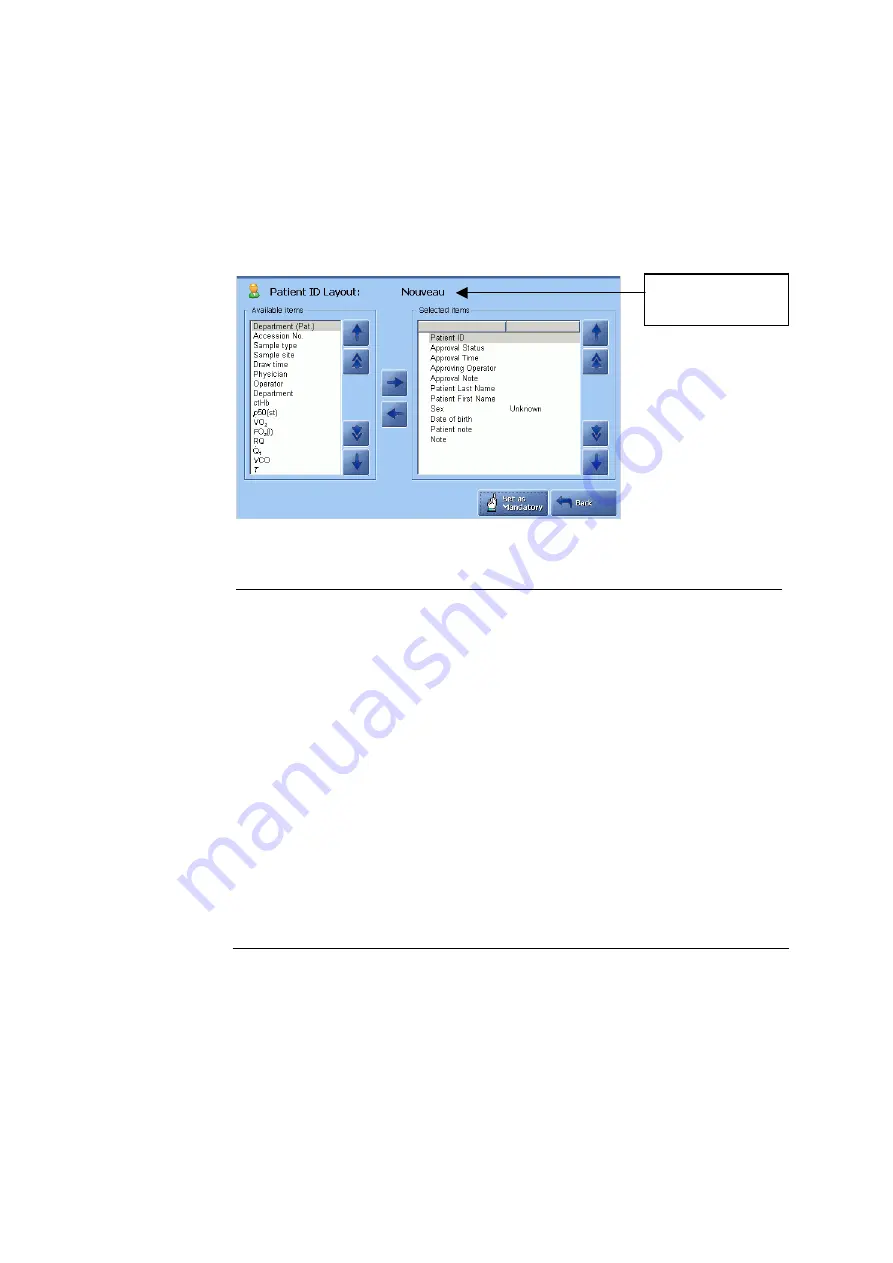
3. Installation and setup
ABL800 FLEX Operator's Manual
Patient reports,
Continued
Editing patient
ID layout
You can customize the patient identification (Patient ID) information as follows:
•
select the items to be included in the Patient ID.
•
set Patient ID entries as mandatory.
•
define default values for Patient ID.
To edit a patient ID for a selected patient report layout, do the following:
Selected patient
report layout
Step Action
1.
To add a highlighted (by touching it on the screen) item in the
"Available items" box, to the list of selected items, press the “
→
“
button.
2.
To remove a highlighted (by touching it on the screen) item from the
"Selected items" box, press the “
←
” button.
3.
To make a highlighted item in the list of selected items mandatory,
press the
Set as Mandatory
button. The item will be indicated by a
"
on the
Patient ID
screen and must be entered during a measurement
before a patient result can be viewed.
To remove the mandatory mark, highlight the item in the "Selected
items" box and press the
Set as Mandatory
button again.
NOTICE:
If you are using mandatory input fields, you are not
allowed to change the report layout during measurement, unless the
mandatory fields have been filled out.
Press
Back
to exit the screen.
4.
Continued on next page
3-28
Summary of Contents for ABL800 FLEX
Page 1: ...ABL800 FLEX operator s manual ...
Page 2: ......
Page 3: ...ABL800 FLEX operator s manual ...
Page 4: ......
Page 12: ......
Page 18: ...Contents ABL800 FLEX Operator s Manual ...
Page 196: ...5 Quality control ABL800 FLEX Operator s Manual 5 16 ...
Page 232: ...7 Replacements ABL800 FLEX Operator s Manual 7 26 ...
Page 282: ...10 Analyzer shutdown ABL800 FLEX Operator s Manual 10 10 ...
Page 366: ...11 Troubleshooting ABL800 FLEX Operator s Manual 11 84 ...
Page 428: ...15 Radiometer settings ABL800 FLEX Operator s Manual 15 22 ...
Page 436: ......
Page 438: ...Date of issue ABL800 FLEX Operator s manual ...






























