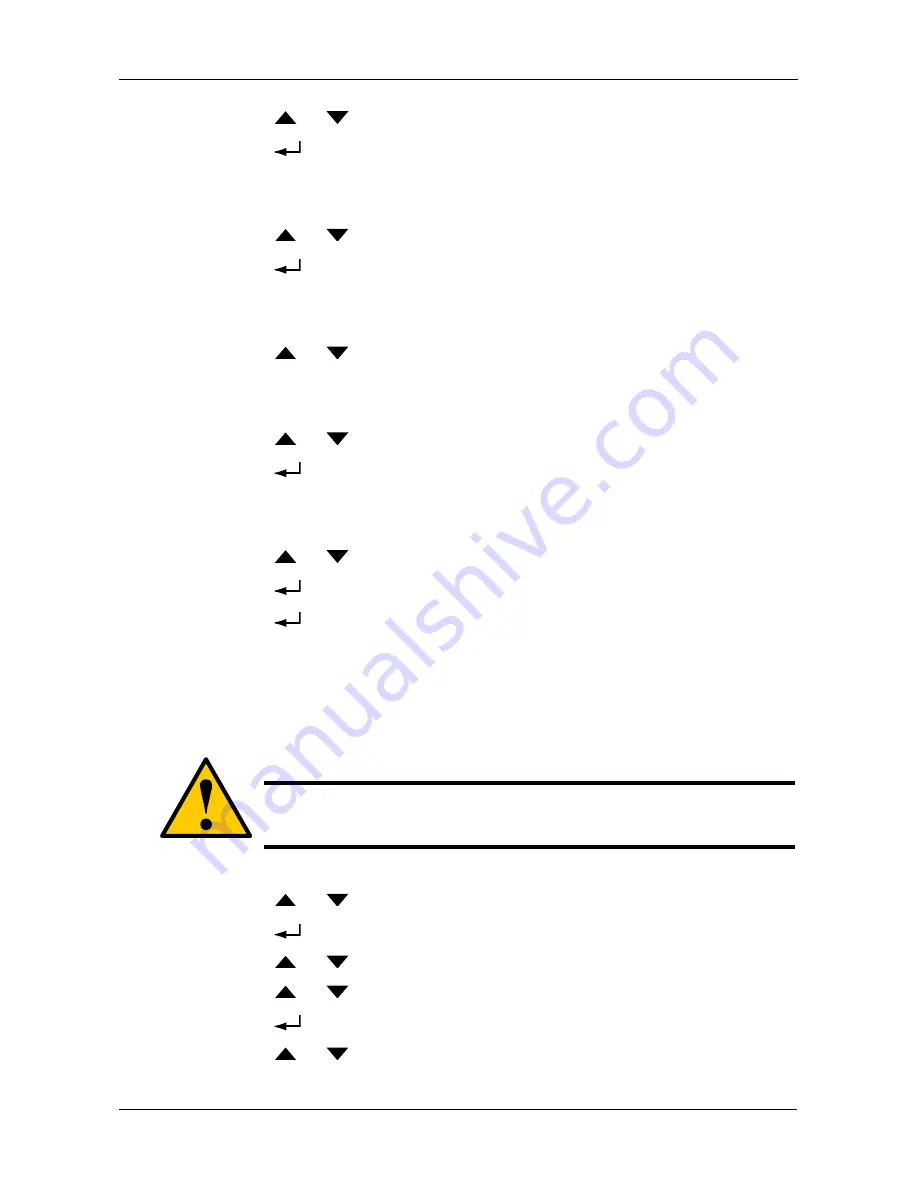
Managing Disk Arrays
225
9.
Press the
or
button until the display shows the capacity you want.
10. Press the
button to choose the capacity shown on the screen.
The display shows the default stripe size.
The choices are 64 KB, 128 KB, 256 KB, 512 KB, and 1 MB.
11. Press the
or
button until the display shows the stripe size you want.
12. Press the
button to choose the stripe size shown on the screen.
The display shows the default sector size.
The choices are 512 B; 1 KB, 2 KB, and 4 KB
13. Press the
or
button until the display shows the sector size you want.
The display shows the default read policy.
The choices are ReadCache, ReadAhead and None.
14. Press the
or
button until the display shows the read policy you want.
15. Press the
button to choose the read policy shown on the screen.
The display shows the default write policy.
The choices are WriteBack and WriteThru (write though).
16. Press the
or
button until the display shows the write policy you want.
17. Press the
button to choose the write policy shown on the screen.
18. Press the
button again to confirm.
The display shows the logical drive creation process. When the creation is
finished, the LCD returns to Logical Disk Create.
Deleting a Logical Drive
To delete a logical drive from a disk array:
1.
Press the
or
button until the display says Array Configure.
2.
Press the
button and the display says Auto Configure.
3.
Press the
or
button until the display says Advanced Configure.
4.
Press the
or
button until the display says Logical Drive Delete.
5.
Press the
button again to display a list of logical drives.
6.
Press the
or
button choose a logical drive for deletion.
Caution
When you delete a logical drive, you delete all the data it contains.
Back up all important data before deleting a logical drive.
Summary of Contents for VessRAID 1720i
Page 1: ...VessRAID 1720i 1730i 1740i 1820i 1830i 1840i Product Manual Version 1 1 ...
Page 16: ...VessRAID 1000i Series Product Manual xvi ...
Page 114: ...VessRAID 1000i Series Product Manual 98 The changes take effect immediately ...
Page 126: ...VessRAID 1000i Series Product Manual 110 Figure 8 Disk Status LED Disk Status ...
Page 154: ...VessRAID 1000i Series Product Manual 138 ...
Page 165: ...Chapter 5 Management with the CLU 149 Figure 4 Controller Status LED Controller Status ...
Page 226: ...VessRAID 1000i Series Product Manual 210 ...
Page 260: ...VessRAID 1000i Series Product Manual 244 ...






























