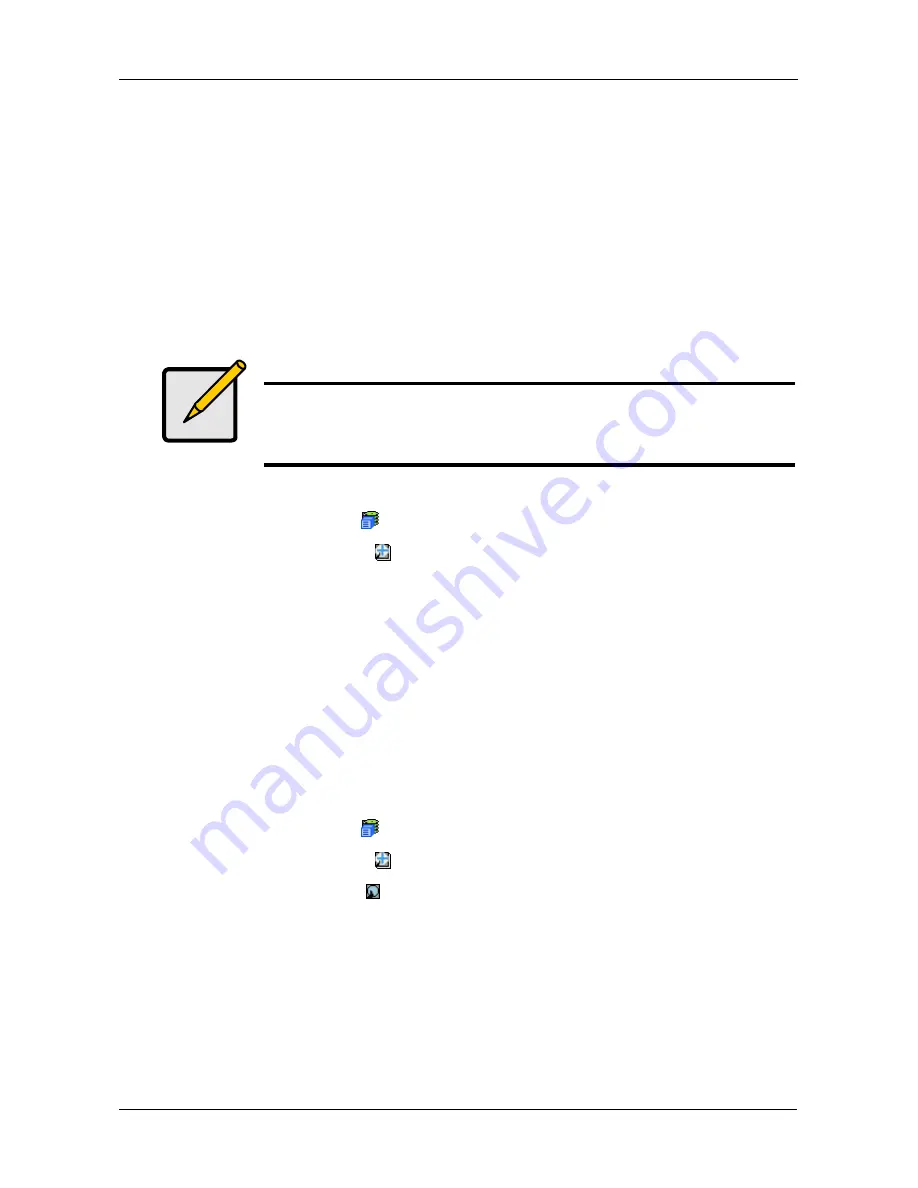
Chapter 4: Management with WebPAM PROe
135
10. If you selected a Dedicated spare drive, in the Dedicated to Disk Arrays field,
highlight disk arrays to which you want assign the spare drive from the
Available list and press the >> button to move the array to the Selected list.
You can also double-click arrays to move them.
11. Click the Update button.
Your choices are displayed under New Hot Spare Drives.
12. If you agree with the proposed choices, click the Submit button.
Deleting Spare Drive
To delete a spare drive:
1.
Click the Subsystem
icon in Tree View.
2.
Click the Spare Drives
icon.
3.
Click the Delete tab in Management View.
4.
Check the box to the left of the spare drive you want to delete.
5.
Click the Submit button.
In the confirmation box, type the word confirm in the field provided.
6.
Click the OK button.
Making Spare Drive Settings
The Spare Drive–Settings tab enables you to change the settings of an existing
spare drive. To change spare drive settings:
1.
Click the Subsystem
icon in Tree View.
2.
Click the Spare Drives
icon.
3.
Click the Spare Drive
icon.
4.
Click the Settings tab in Management View.
5.
Choose a spare type, Global or Dedicated.
Global can be used by any disk array. Dedicated can only be used by the
assigned disk arrays
6.
To make a revertible spare drive, check the Revertible box.
A revertible spare drive automatically returns to its spare drive assignment
after the failed physical drive in the disk array is replaced.
Note
If an existing spare drive has the wrong parameters for your
needs, click the Settings tab to change the parameters rather
than delete the spare drive and create a new one.
Summary of Contents for VessRAID 1720i
Page 1: ...VessRAID 1720i 1730i 1740i 1820i 1830i 1840i Product Manual Version 1 1 ...
Page 16: ...VessRAID 1000i Series Product Manual xvi ...
Page 114: ...VessRAID 1000i Series Product Manual 98 The changes take effect immediately ...
Page 126: ...VessRAID 1000i Series Product Manual 110 Figure 8 Disk Status LED Disk Status ...
Page 154: ...VessRAID 1000i Series Product Manual 138 ...
Page 165: ...Chapter 5 Management with the CLU 149 Figure 4 Controller Status LED Controller Status ...
Page 226: ...VessRAID 1000i Series Product Manual 210 ...
Page 260: ...VessRAID 1000i Series Product Manual 244 ...






























