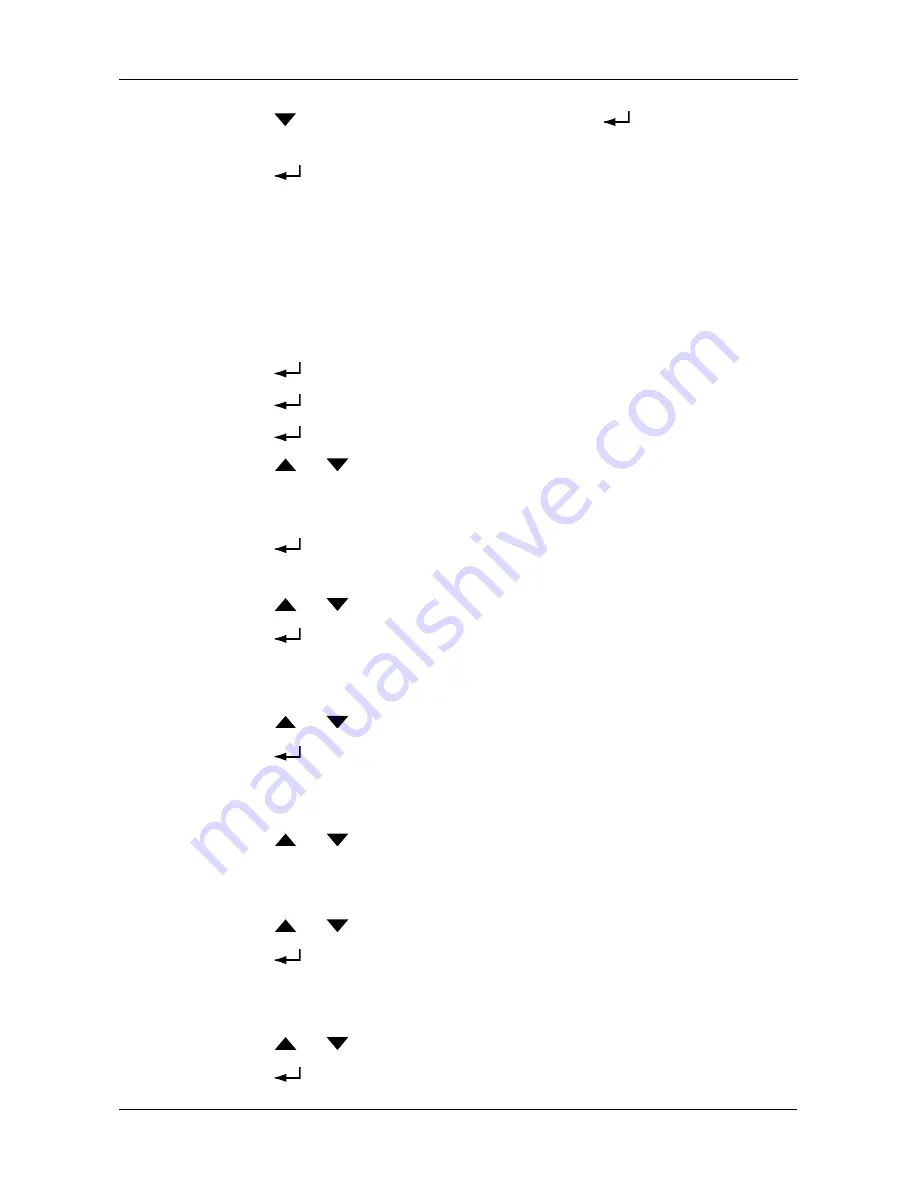
Managing Disk Arrays
221
8.
Press the
button to move to END and press the
button to input your
choices.
9.
Press the
button again to confirm.
The display shows the array creation process. When the creation is finished,
the LCD returns to Disk Array Create.
Creating a Logical Drive
For more information on the choices below, see “Chapter 8: Technology
Background” on page 245.
To create a logical drive on your new disk array:
1.
Press the
button and the display says Logical Disk Create.
2.
Press the
button again and the display says 000.
3.
Press the
button again and the display says RAID Level.
4.
Press the
or
button until the display shows the RAID level you want.
Note that the available RAID levels depend on the number of physical drives
in your disk array.
5.
Press the
button to choose the RAID level shown on the screen.
The display shows the maximum available capacity.
6.
Press the
or
button until the display shows the capacity you want.
7.
Press the
button to choose the capacity shown on the screen.
The display shows the default stripe size.
The choices are 64 KB, 128 KB, 256 KB, 512 KB, and 1 MB.
8.
Press the
or
button until the display shows the stripe size you want.
9.
Press the
button to choose the stripe size shown on the screen.
The display shows the default sector size.
The choices are 512 B; 1 KB, 2 KB, and 4 KB
10. Press the
or
button until the display shows the sector size you want.
The display shows the default read policy.
The choices are ReadCache, ReadAhead and None.
11. Press the
or
button until the display shows the read policy you want.
12. Press the
button to choose the read policy shown on the screen.
The display shows the default write policy.
The choices are WriteBack and WriteThru (write though).
13. Press the
or
button until the display shows the write policy you want.
14. Press the
button to choose the write policy shown on the screen.
Summary of Contents for VessRAID 1720i
Page 1: ...VessRAID 1720i 1730i 1740i 1820i 1830i 1840i Product Manual Version 1 1 ...
Page 16: ...VessRAID 1000i Series Product Manual xvi ...
Page 114: ...VessRAID 1000i Series Product Manual 98 The changes take effect immediately ...
Page 126: ...VessRAID 1000i Series Product Manual 110 Figure 8 Disk Status LED Disk Status ...
Page 154: ...VessRAID 1000i Series Product Manual 138 ...
Page 165: ...Chapter 5 Management with the CLU 149 Figure 4 Controller Status LED Controller Status ...
Page 226: ...VessRAID 1000i Series Product Manual 210 ...
Page 260: ...VessRAID 1000i Series Product Manual 244 ...






























